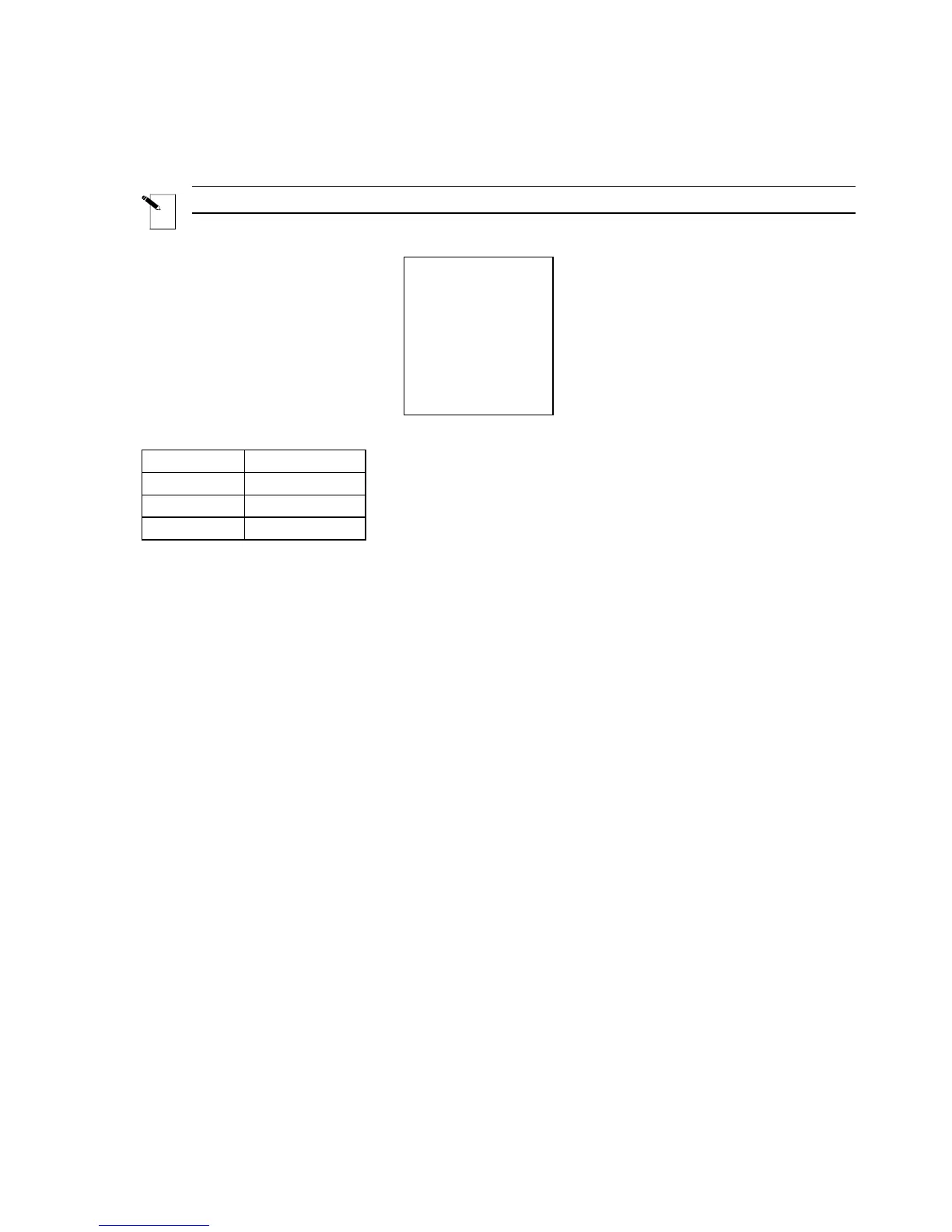T2: Creating a Component Label Utilizing Multiple Font Sizes
Note: This example assumes you have marker roll PTL-19-423 loaded in your printer.
Label to be printed:
MULTIPLE
FONT
SIZES
Setup Status:
Center
H Justify
Center
V Justify
0 Degrees
Rotation
Component
Format
1. Press <Legend Clear> to clear the text from line one.
2. With the font size set at the default of 9, enter MULTIPLE on line one, then press
<Enter>.
3. Press <Shift> + <
▲> three times to increase the font size to 12.
4. Enter FONT on line two, then press <Enter>.
5. Press <Shift> + <
▼> eight times to decrease the font size from 12 to 4.
6. Enter SIZES on line three.
7. Press <Print>.
TLS2200
™
Thermal Transfer Printer User Manual 39
