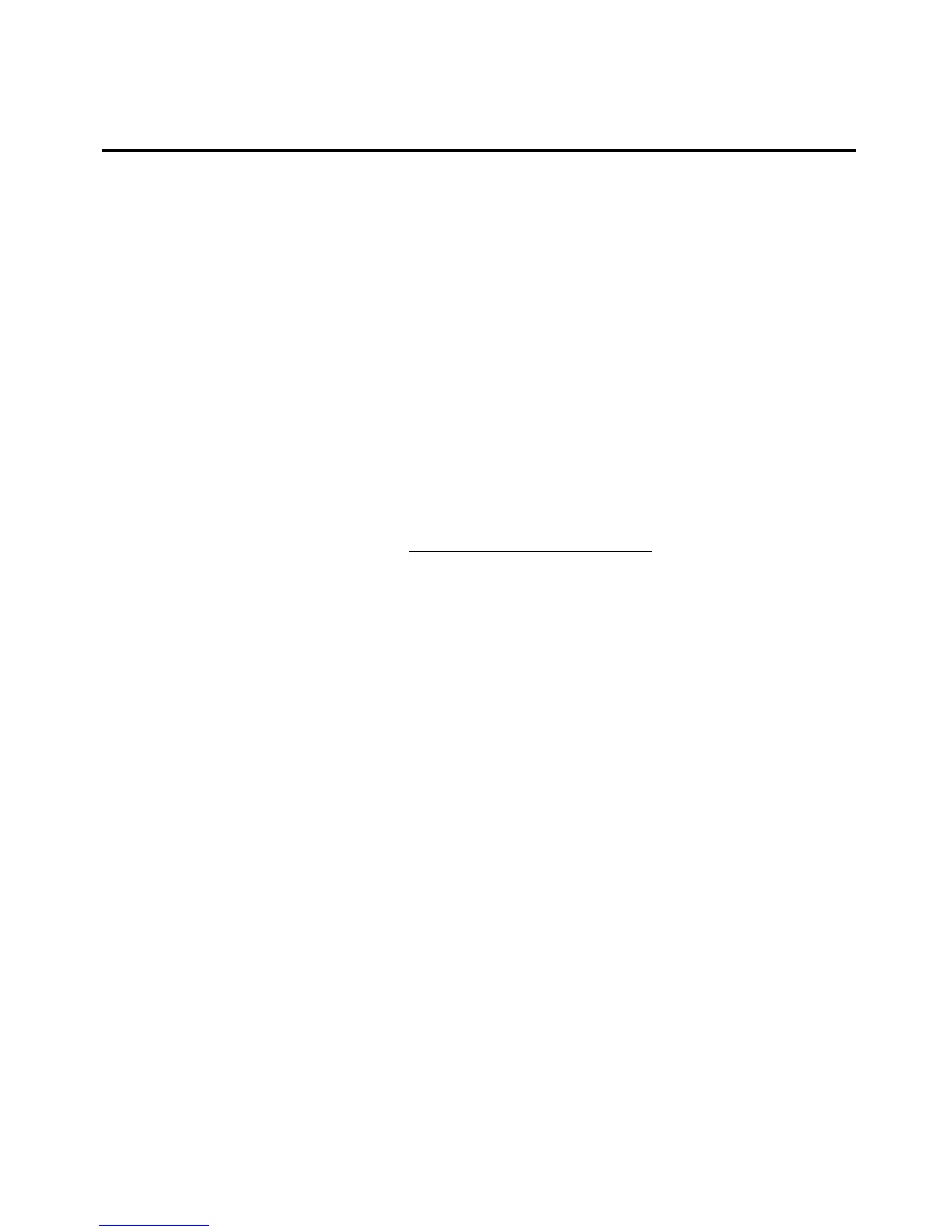Appendix 3: Using the TLS2200
™
Device Loader
Use the TLS2200
™
Device Loader to install new software on your TLS2200
™
printer using your
personal computer. This installer uses a wizard interface to simplify the installation process.
System Requirements
To use the TLS2200
™
Device Loader, you need a PC with the following:
• Windows 95, 98, NT4.0 or higher with Service Pack 3
• 64MB of RAM
• 15MB of hard drive space
• One unused serial port
• Internet connection
Downloading the TLS2200
™
Device Loader from the Internet
Complete the following steps to download the Device Loader to your PC from the file available on
the Brady Internet website:
1. Log onto the Brady website at
http://www.bradyid.com/tls2200.
2. Click <Ver4.0 Device Loader> from the
<Products> tab under <Related
Information>.
3. Follow the Ver4.0 Device Loader instructions to successfully load your new firmware.
4. Click <Begin Download>.
5. Click
<Save> from the <File Download> window.
6. Save the file to your desktop.
Installing the TLS2200
™
Device Loader
Complete the following steps to install the Device Loader on your PC:
Loader.exe> icon from your desktop. Click <Next>.
1. Double-click on the <TLS2200
2. Click <Next> to save the file to C:\Program Files\BradyDeviceLoader (or click
<Browse> to choose a different destination). Click <Next>.
3. Click next to save the file as Brady TLS2200 Device Loader in the <Start> menu.
4. Leave the Desktop Icon box checked if you wish to place the program icon on your
desktop (it will still be accessible from your Start menu). Click <Next>.
5. Click <Install>. Leave the Run Brady Device Loader box checked if you would like to
upgrade the firmware immediately, then click <Finish>.
70 TLS2200
™
Thermal Transfer Printer User Manual
