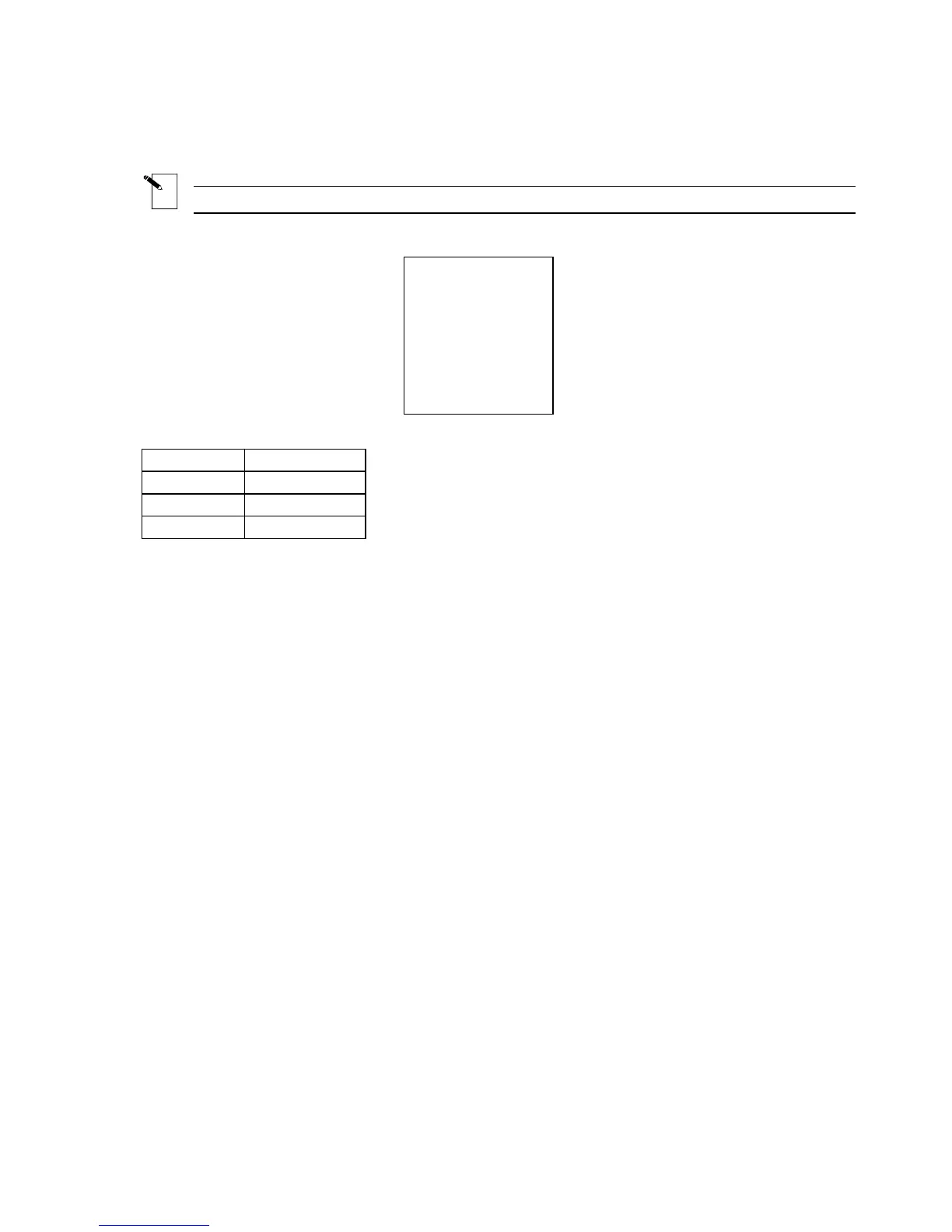T5: Creating a Label with Rotated Text, Printing Multiple Copies
Note: This example assumes you have marker roll PTL-19-423 loaded in your printer.
Label to be printed:
ROTATE
TEXT
Setup Status:
Center
H Justify
Center
V Justify
0 Degrees
Rotation
Component
Format
1. Check the Status Bar to make sure the unit is in Component mode. If not, press <Shift>
+ <Wire> to toggle from Wiremarker mode to Component mode.
2. Press <Shift> + <Form Clear> to delete all lines of text and reset the font to the default
size of 9.
3. Press <Func> + <Setup> to access the Setup Menu.
4. Press <
▼> three times to move to the Style sub-menu, then press <Enter>.
5. With the cursor highlighted on Rotation, press <Enter>.
6. Press the <
▲> key once to select 90 Degrees.
7. Press <Enter>.
8. Press <Func> + <Exit> to exit back to the text editor screen.
9. Press <Shift> + <▲> once to increase the font size to 10.
10. Enter ROTATE on line one, then press <Enter>.
11. Enter TEXT on line two.
12. Press <Func> + <Multi Print>.
13. When “No. of Copies?” prompt appears, enter 3.
14. Press <Enter>. The printer prints three copies of the legend created above.
42 TLS2200
™
Thermal Transfer Printer User Manual
