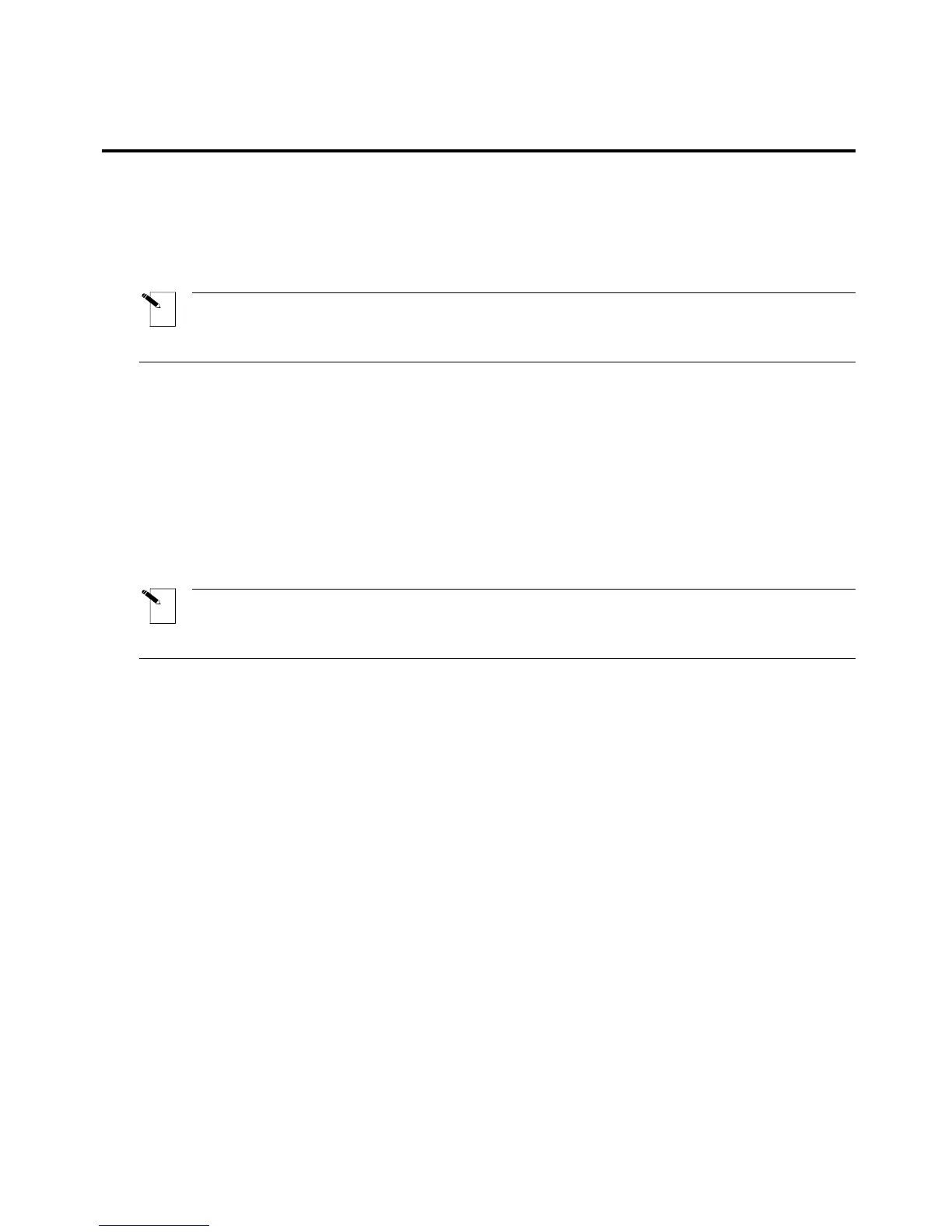Printing Your Labels
Adjusting Burn Temperature
The burn temperature setting can be adjusted to darken or lighten your printed legend. Cases
where adjustments are needed should be rare as the TLS2200
™
printer automatically optimizes
the burn temperature based on the material loaded in the unit.
Note: The burn temperature is automatically reset to its default setting of 0 each time
the unit is turned off. To obtain further information on adjusting the burn temperature,
refer to
The Setup Menu section on page 12.
Setting Peel Time
After your label(s) are printed, the TLS2200
™
printer feeds the last printed label to the cut-off
position. If you wish to remove (peel) the last printed label from the liner without cutting, the
peel function can be used. Simply Press <Func> + <Peel> on the keypad and the unit
advances the last printed label forward to the peel position. Depending on how the default is
set, you have from 2 to 9 seconds to peel the label from the liner before it returns to the cut-off
position. For more information on setting the peel time, refer to
The Setup Menu section on
page
12.
Note: The peel time option is not supported for BRADYSleeve and PermaSleeve label
parts. After printing, BRADYSleeve advances to the tear-off position and PermaSleeve
advances to the cut position.
Printing Larger Labels
Die cut label formats greater than 1.9" x 2.0" will print with version 2 software or higher. If
you are using version 1 software, you will be able to print larger labels, but only up to the
printable area limits of 1.81" x 1.81".
TLS2200
™
Thermal Transfer Printer User Manual 23
