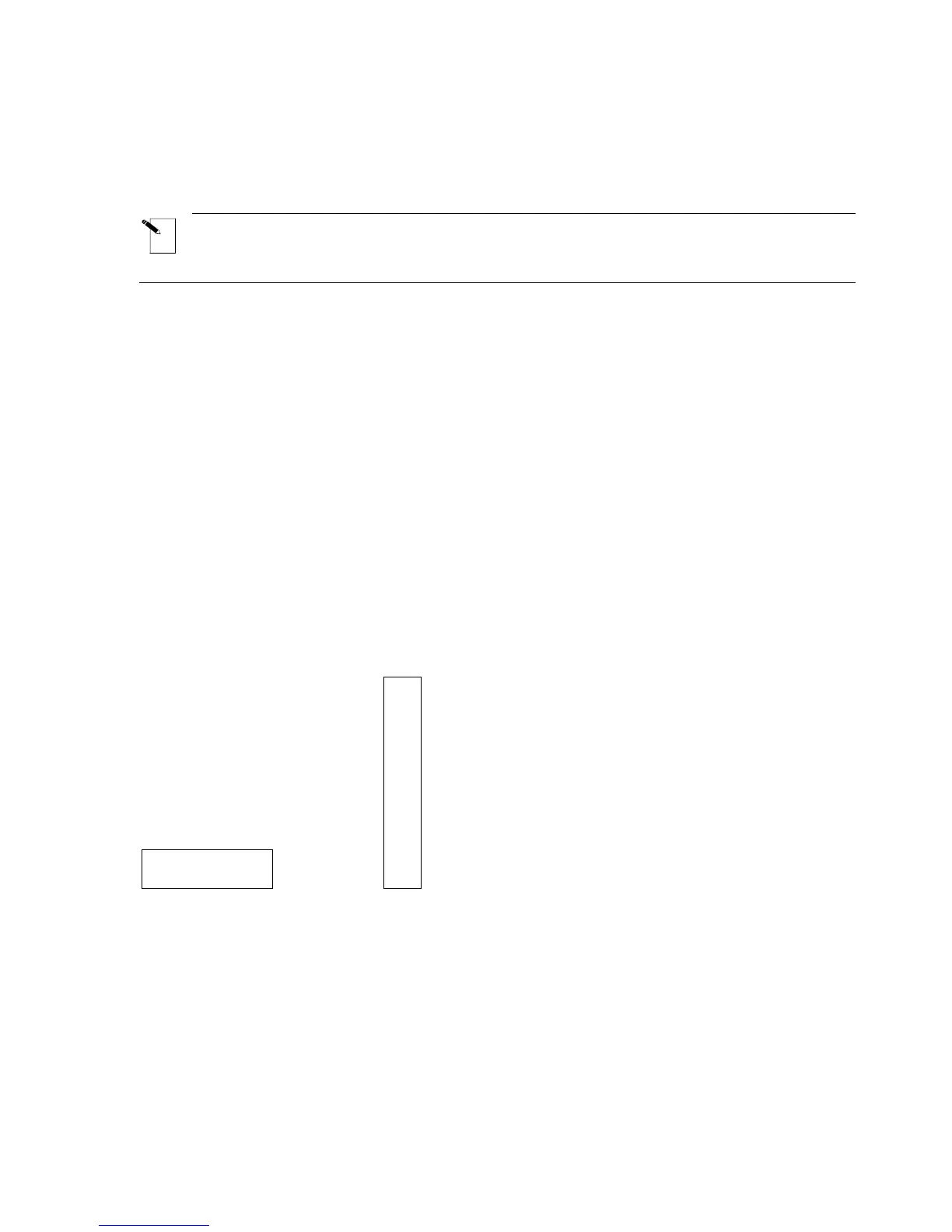Continuous Printing—Banners
You can create banners using the TLS2200
™
printer. Banners have a variety of industrial uses,
including labeling larger conduit.
New continuous label parts designed for banner printing such as PTL-8, PTL-42, and
PTL-43 can only be used with version 2 software or higher. If you are using version 1
software, you will not be able to enter text on the editor screen.
To create a banner, complete the following steps:
1. Press the <Func> + <Setup> keys to access the Setup Menu.
2. Press the <
▼> key twice to select Continuous, then press <Enter>.
3. Press the <▼> key once to select Banner, then press <Enter>.
4. Use the <▲> and <▼> keys to select the desired rotation, then press <Enter>.
5. Press <Func> + <Exit> to exit back to the Text Editor screen.
6. Enter the banner text as needed and print your label. The first banner label printed will
have an additional 1" of material fed before the text prints. After the first banner label
prints, press <Feed> and then cut to avoid excess waste on subsequent labels.
Banner Rotation
Banners can be printed either horizontally or vertically.
2
2
0
V
O
L
T
S
220 VOLTS
Horizontal Banner Vertical Banner
Default Font Size
For continuous printed labels (banners), the default font size is the largest font that prints on
the selected marker width in horizontal orientation.
34 TLS2200
™
Thermal Transfer Printer User Manual
