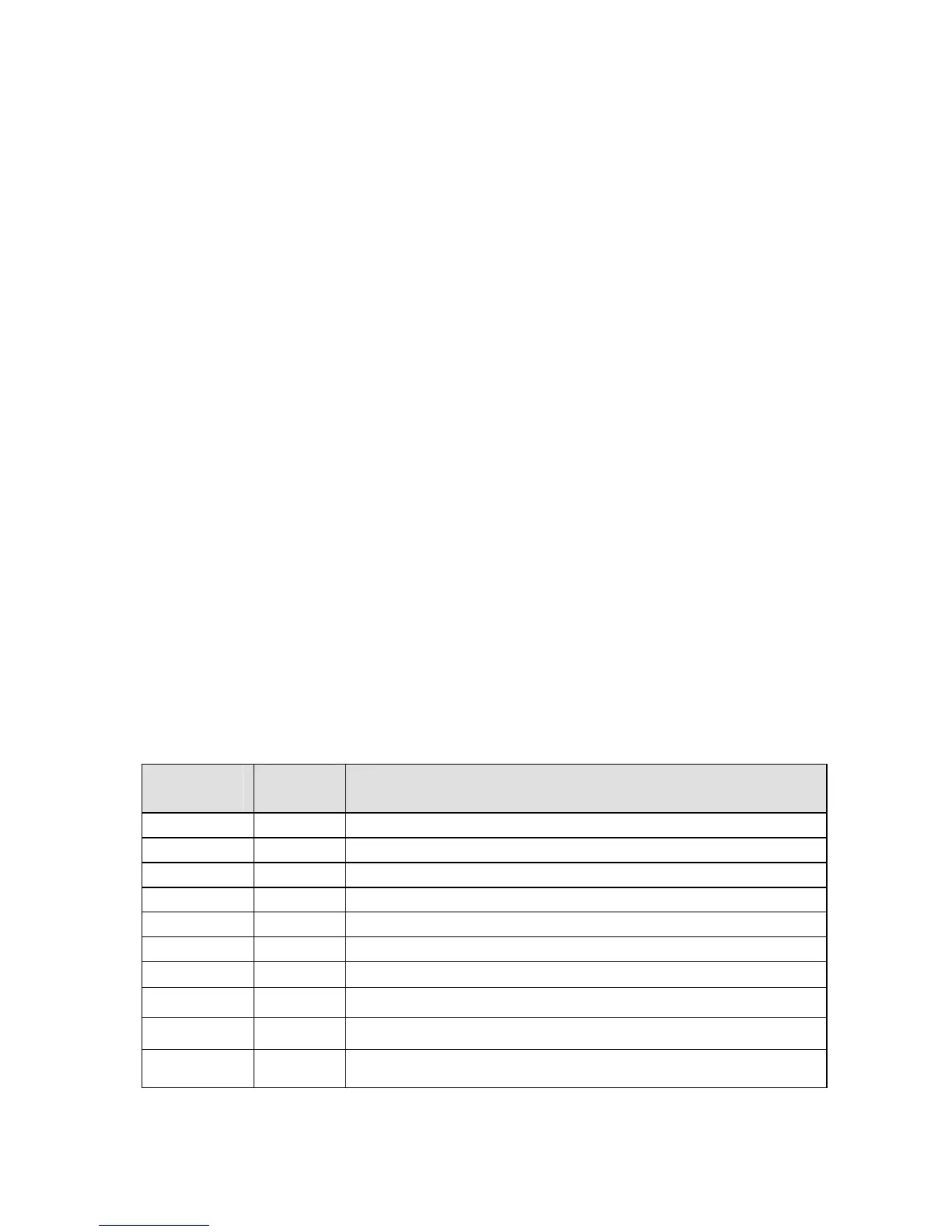Changing the Font Size
At any time during the text entry or editing process, you can change the font size for the label
line displayed on the text editor screen. This can be done on a line-by-line basis only. To
change the font size for a given line, simply press <Shift> + <
▲> or <Shift> + <▼>
respectively to increase or decrease the font size.
Selectable font sizes range from 1 (4 point) to 19 (72 point). The maximum font size selectable
for a particular label line depends on several factors including marker size, number of
characters of text entered on the label line, number of lines of text entered on the label, and the
font sizes chosen for the other label lines.
If at any time you attempt to enter too many characters on a label line, the message “Reduce
Type Size” flashes on the display. To allow more characters to fit on the line, press <Shift>
+ <
▼> to decrease the font size.
Text already entered on a line can be switched from text to barcode mode and vice versa. If the
size of the barcode, or text being switched to, does not fit on the marker, you encounter the
message “Reduce Type Size” when you attempt to print the label. You must scroll to the line
where the switch was made, reduce the size of the font (if text) or bar height (if a barcode), and
print again.
If you press the <Enter> key and it no longer moves the cursor down to another line, you have
attempted to enter more lines on the label than can fit. To add more lines, press <Shift> +
<
▼> to decrease the font size of the existing lines.
TLS2200
™
Printer Fonts
™
The following fonts are available on the TLS2200 printer:
FONT
NUMBER
POINT PRINT SAMPLE
SIZE
1 4
BRADY 12345
2 5
BRADY 12345
3 6
BRADY 12345
4 7
BRADY 12345
5 9
BRADY 12345
BRADY 12345
6 10
7 11
BRADY 12345
8 13
BRADY 12345
9 14
BRADY 12345
10 17
BRADY 12345
TLS2200
™
Thermal Transfer Printer User Manual 19
