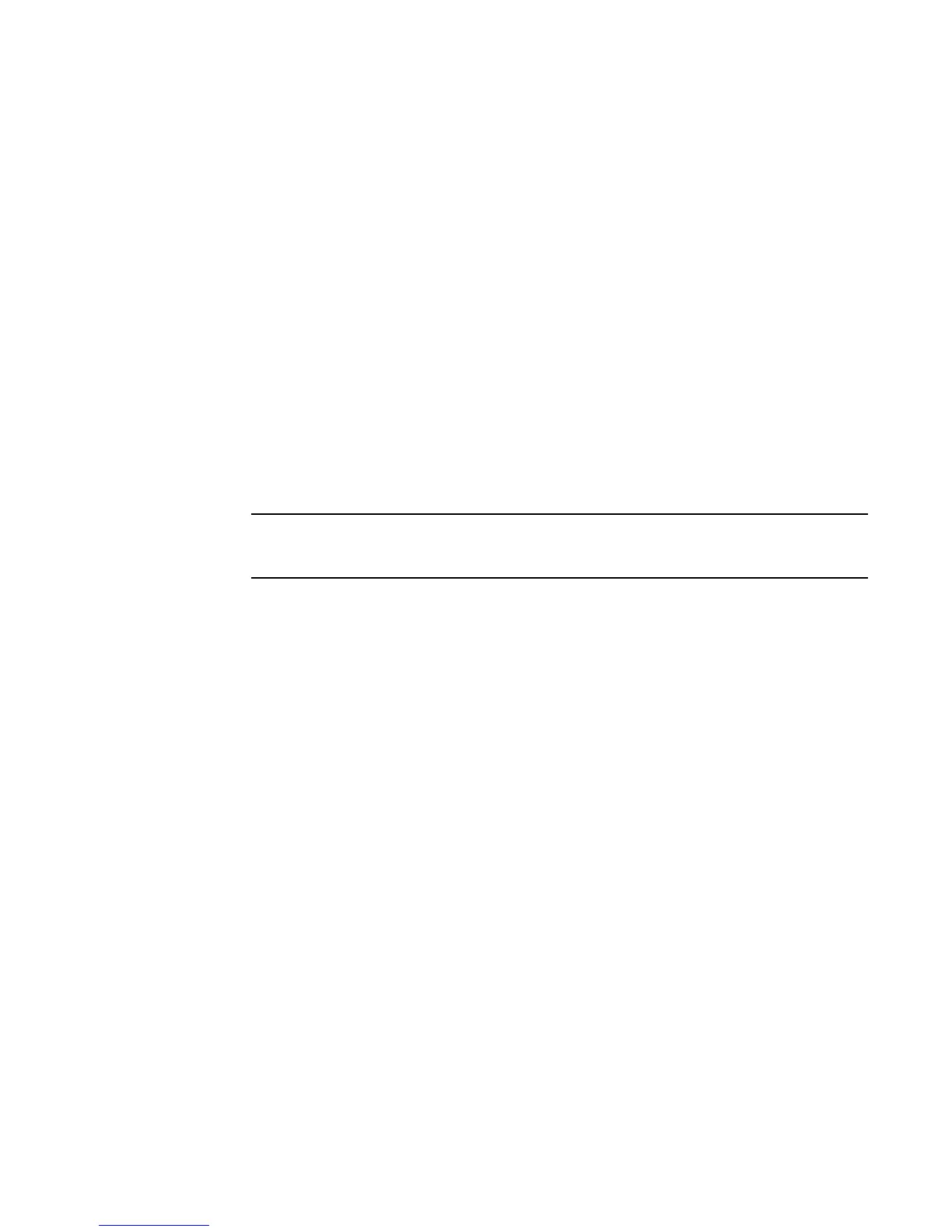Brocade DCX 8510-4 Backbone Hardware Reference Manual 101
53-1002177-06
Brocade DCX 8510-4 chassis removal and replacement
5
13. Verify that all components are functioning correctly by checking their LEDs. If the LEDs do not
indicate correct operation, try reinstalling the corresponding component.
Downloading the configuration
Once the chassis and its various components have been reassembled and powered back on, use
the configDownload command to restore the original configuration. The configDownload command
can be entered through a Telnet or serial session, but the Brocade DCX 8510-4 must have an
Ethernet connection to the server name or IP address of the host for the download process to
complete. For more information, refer to the help configdownload command or the Fabric OS
Command Reference.
Complete the following steps to download the configuration.
1. Log in to the Brocade DCX 8510-4 as admin.
switch:admin> login
login: admin
password: xxxxxxxx
switch:admin>
If you are using the Virtual Fabric feature, you must run configdownload -vf before running the
configdownload command to restore the logical switch configuration.
2. Enter the chassisDisable command.
3. Enter the configDownload command.
switch:admin> configdownload -all
Server Name or IP Address [host]: 123.123.123.123
User Name [None]: Admin24
File Name [config.txt]: config-switch.txt
Password: xxxxxxxx
download complete
switch:admin>
4. Reboot the Brocade DCX 8510-4.
Verifying correct operation of system
Complete the following steps to verify the correct operation of the Brocade DCX 8510-4.
1. Log in to the Brocade DCX 8510-4 as admin.
switch:admin> login
login: admin
password: xxxxxxxx
switch:admin>
2. Enter the slotShow -m command and verify that all the installed cards are detected and that
their status is operational (enabled).
switch:admin> slotShow -m
Slot Blade Type ID Model Name Status
