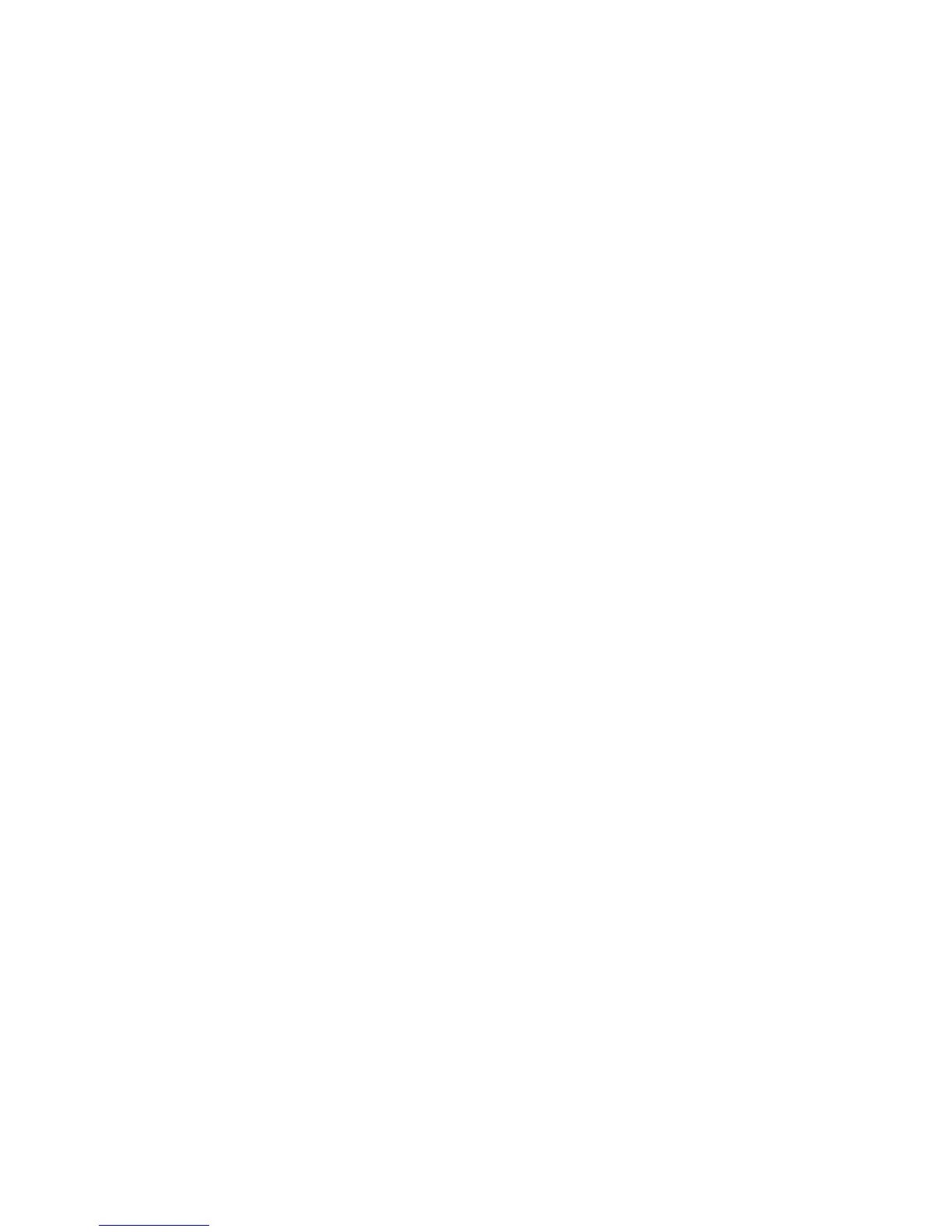Brocade DCX 8510-4 Backbone Hardware Reference Manual 33
53-1002177-06
Installing transceivers and attaching cables
3
Cables are keyed so that they can be inserted in only one way. If a cable does not slide in
easily, ensure that it is correctly oriented.
4. Repeat steps 1 through 3 for the remaining ports.
5. Organize the cables See “Managing Cables.”
6. Verify the Brocade DCX 8510-4 and port status using the switchShow command.
7. Verify fabric connectivity using the fabricShow command.
Installing QSFP transceivers and cables
Follow these steps to install the QSFPs and cables in the 16 Gbps core blades. These transceivers
and cables are used to form the inter-chassis links (ICL) with neighboring DCX 8510 Backbones.
The transceivers should be installed in the blades before connecting the cables.
Because each QSFP contains four 16 Gbps ports, be aware that any problems with one port could
affect all four ports in the quad if the QSFP has to be replaced.
1. Position one of the QSFP transceivers so that the key is oriented correctly to the port. Insert the
transceiver into the port until it is firmly seated.
Transceivers are keyed so that they can only be inserted with the correct orientation. If a
transceiver does not slide in easily, ensure that it is correctly oriented.
When the transceiver is correctly seated, the status LED will flash amber several times and
then turn solid amber.
2. Remove the protective cap from the special QSFP cable and insert it into the transceiver until it
is firmly seated.
The cables are also keyed to fit into the transceivers correctly.
When the cable is correctly seated, the status LED will change from amber to green.
Repeat steps 1 and 2 for the remaining ICLs.
3. Organize the cables. See “Managing Cables.”
4. Verify the Brocade DCX 8510-4 and connector and port status using the switchShow -qsfp
command.
A sample of the command output is shown below. The example is from a DCX 8510-4 with a
core blade installed in slot 3. Some details for the 8510-8 will be different, but the reported
information for the QSFPs will be similar.
Note that the State reported for an unconnected QSFP (shown QSFP 0 and Ports 0-3 below) is
No_SigDet. This is different from the State of No_Synch that is reported for regular SFPs that
are unconnected.
QSFP 7 (ports 3/28-3/31, Index 748-751) in the following example shows the results for a
connected QSFP.
switch:FID128:admin> switchshow -qsfp
switchName: switch name
switchType: 121.3
switchState: Online
switchMode: Native
switchRole: Subordinate
switchDomain: 75
