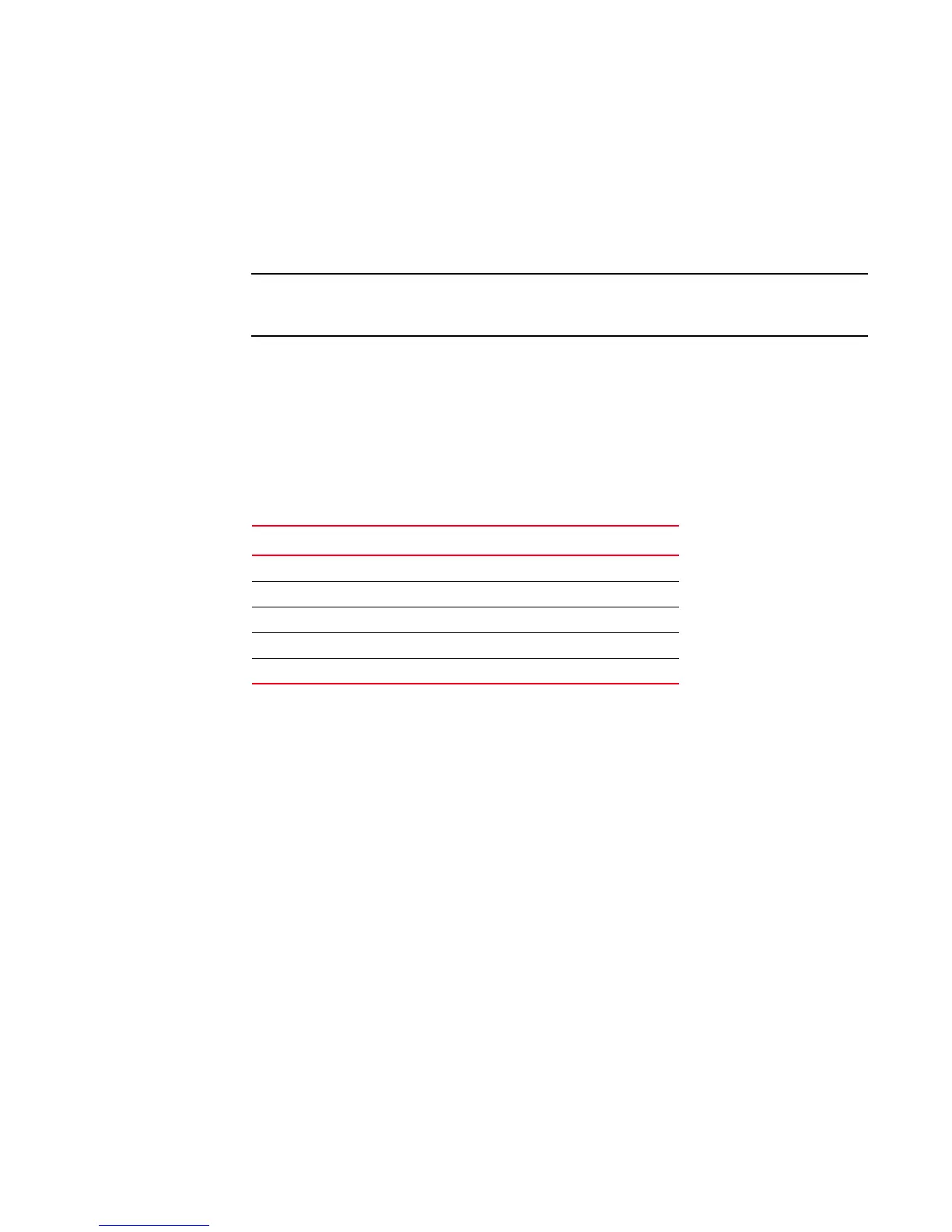Brocade DCX 8510-4 Backbone Hardware Reference Manual 25
53-1002177-06
Logging in to the serial console port
3
1. Verify that the Brocade DCX 8510-4 is powered on and that POST is complete by verifying that
all power LED indicators on the port, control processor, and core switch blades display a steady
green light.
2. Remove the shipping cap from the CONSOLE port on the active CP. Use the serial cable
provided with the Brocade DCX 8510-4 to connect the CONSOLE port on the active CP to a
computer workstation. The active CP blade is indicated by an illuminated (blue) LED.
The CONSOLE port is intended primarily for the initial setting of the IP address and for service
purposes.
3. Access the Brocade DCX 8510-4 using a terminal emulator application (such as HyperTerminal
in a Windows environment or tip in a UNIX environment).
4. Disable any serial communication programs running on the workstation (such as
synchronization programs).
5. Open a terminal emulator application (such as HyperTerminal on a PC, or term, tip, or kermit in
a UNIX environment), and configure the application as follows:
• In a Windows environment:
• In a UNIX environment, enter the following string at the prompt:
tip /dev/ttyb -9600
If ttyb is already in use, use ttya instead and enter the following string at the prompt:
tip /dev/ttya -9600
When the terminal emulator application stops reporting information, press Enter. You receive
the following login prompt:
CP0 Console Login:
6. Proceed to the next task.
Logging in to the serial console port
To log in to the Brocade DCX 8510-4 through the serial connection, follow these steps.
1. Log in to the Brocade DCX 8510-4 as admin. The default password is password. At the initial
login, you are prompted to enter new admin and user passwords. Make sure to write down the
new passwords and keep this information in a secure location.
Fabric OS (swDir)
Parameter Value
Bits per second 9600
Data bits 8
Parity None
Stop bits 1
Flow control None
