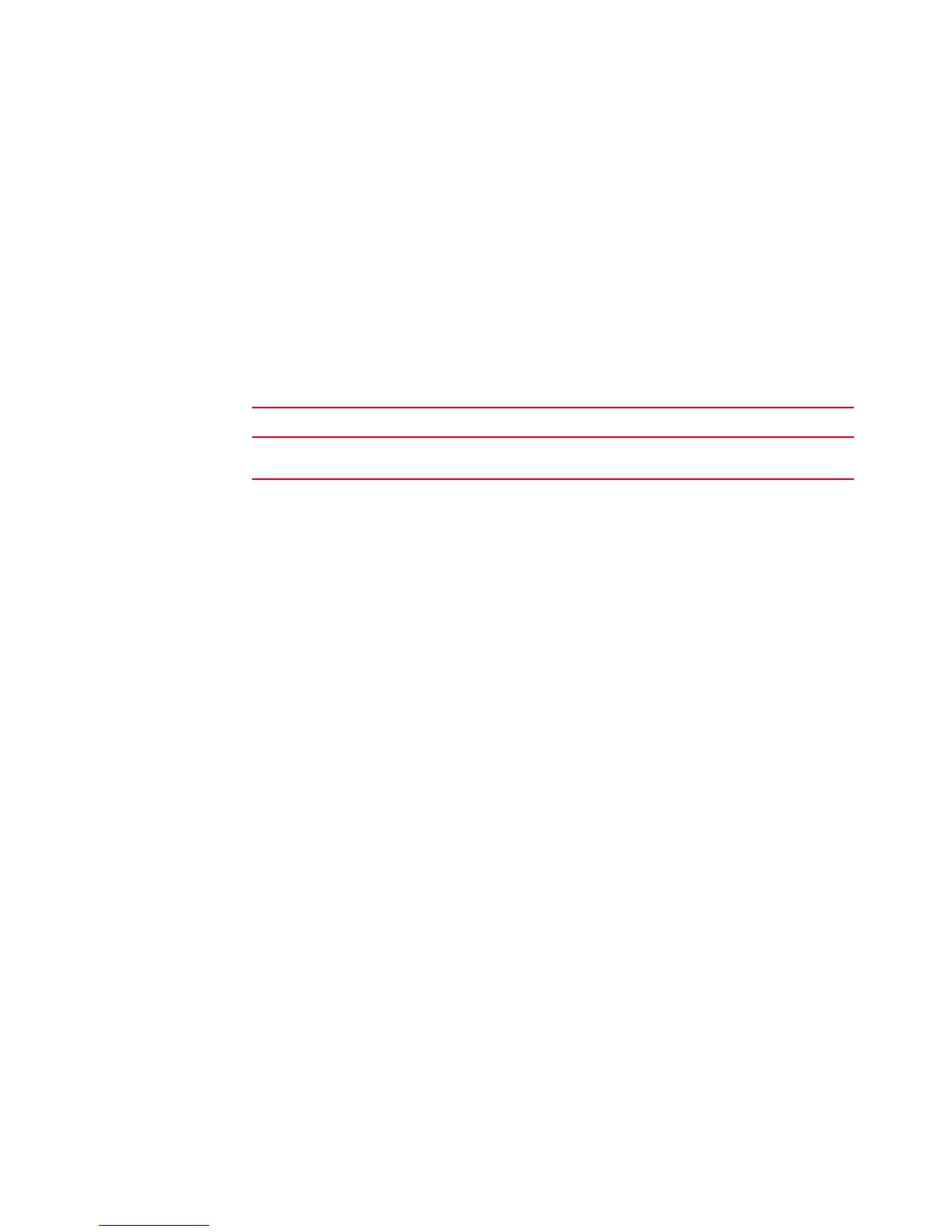Brocade DCX 8510-4 Backbone Hardware Reference Manual 71
53-1002177-06
Control processor blade (CP8) removal and replacement
5
4. You must bring the replacement blade to the same firmware level as the active blade by
running the firmwareDownload -s command directly on the replacement blade to bring it up to
the proper level. The firmwareshow command results show which slots hold the active and
standby (replacement) CP blades.
If you are using an FTP server to download the firmware, skip to “Downloading firmware from
an FTP server.”
If you are using a USB device to download the firmware, skip to “Downloading firmware from a
USB device.” If the firmware on the standby CP blade is more than one level down from the
level on the active CP blade, you must have formatted USB devices for each of the versions you
will need to upgrade.
Downloading firmware from an FTP server
For this task, refer to Table 9 for the correct sequence of upgrading firmware versions to reach your
target version.
Complete the following steps to download the firmware from an FTP server.
1. Log in to the standby CP blade as admin. If you need to know the IP address of the standby
blade, run ipaddrshow.
You should remain logged in to the active CP blade in order to monitor it.
2. Run firmwareDownload -s to download the firmware to the standby CP blade. The -s option also
disables the autoreboot, so you will have to manually issue a reboot after the download
finishes to initiate firmwarecommit. Enter all requested information (use default values).
3. When the download process finishes, run firmwareDownloadStatus to verify that the firmware
has been updated.The command displays a running account of the progress of the
firmwareDownload command (if it is still running) until the command has completed. The final
message is similar to the following and will appear with a date and time stamp:
Slot 4 (CP0, active): Firmwaredownload command has completed successfully. Use
firmwareshow to verify the firmware versions.
4. On the standby CP blade (the blade for which you just changed the firmware level), run reboot.
The reboot of the standby CP will initiate a firmwarecommit to the secondary partition and log
you out.
DCX_124:admin> reboot
Broadcast message from root (ttyS0) Fri Jun 18 14:49:45 2010...
The system is going down for reboot NOW !!
INIT: Switching to runlevel: 6
INIT: Sending processes the TERM signal DCX_124:admin> HAMu Heartbeat down,
stop FSS
Unmounting all f##exiting due to signal: 9, pending signals: 0x20000, 0x0
ilesystems.
Please stand by while rebooting the system...
TABLE 9 Steps for upgrading through multiple versions of Fabric OS
If you are at Fabric OS version and your target version is do these upgrade steps
7.0.0 7.0.0x use firmwaredownload -s to upgrade directly
to 7.0.0x
