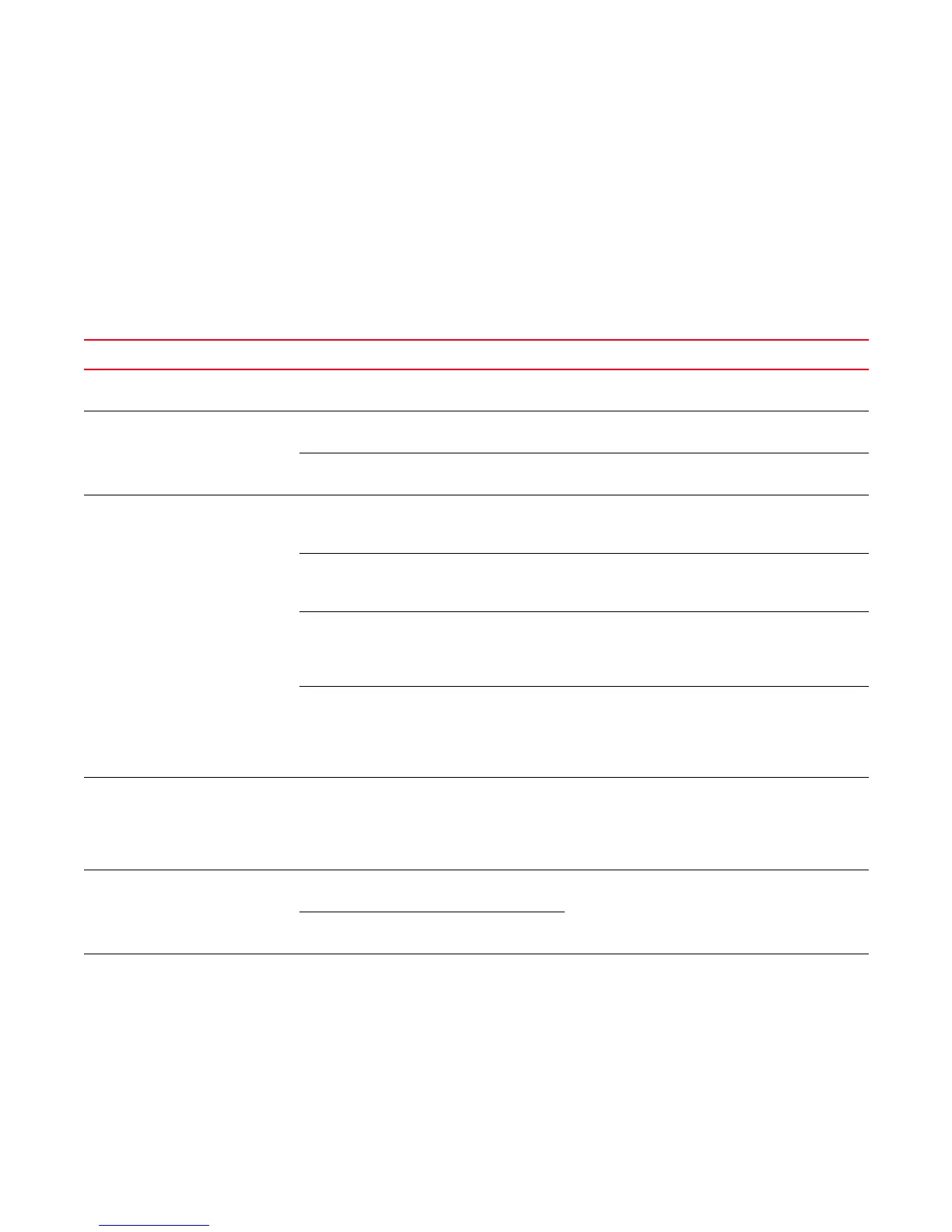132 Brocade DCX 8510-4 Backbone Hardware Reference Manual
53-1002177-06
Troubleshooting
C
For more information about diagnostic tests and how to run them, refer to the Fabric OS
Administrator’s Guide and the Fabric OS Command Reference. For information about system error
messages (errShow or errDump), refer to the Fabric OS Troubleshooting and Diagnostics Guide.
Troubleshooting
Table 26 provides a list of issues, possible causes, and recommended actions.
TABLE 26 Troubleshooting the Brocade DCX 8510-4
Issue Possible cause Recommended action
Entire chassis powers off
automatically.
Power supplies are inadequate to support the
installed components.
Add an additional power supply.
Several or all components are not
operating.
One or both power cables may not be
connected to a live source.
Ensure that both power cables are connected to live
outlets.
One or both AC power switches might be off. Ensure that both AC power switches are on (AC
switches light up green when on).
Serial connection is faulty or serial
port logs have incorrect or missing
information.
Serial cable is not connected correctly. Ensure that the cable is firmly connected to
workstation computer and to the Brocade DCX
8510-4.
Terminal emulator application parameters
are not set correctly.
Ensure that the terminal emulator application is
configured as follows: 9600 bits per second, 8
databits, no parity, 1 stop bit, no flow control.
Serial port might be incompatible (only
RS-232 is supported).
Ensure that the Brocade DCX 8510-4 is connected to
an RS-232 port. RS-423 serial ports might
experience difficulties due to corner-case
incompatibilities of the standards.
Pins on the serial cable or serial port might be
damaged.
Remove the cable and inspect the pins on the cable
and in the serial port. Do not reinstall if the pins on
either component have any visible damage, as this
could damage the pins on the other component.
Replace the components as required.
CP Ethernet link speed is different
than expected or a link cannot be
established.
There might be a conflict with the CP Ethernet
link speed negotiation set up by the network.
Specify the CP Ethernet link speed by typing the
ifModeSet command.
For more information about Ethernet connectivity to
the Brocade DCX 8510-4, refer to the LAN guidelines
provided through the MyBrocade Web site.
Configuration data is inaccurate or
cannot be accessed.
Chassis was powered off/on while an WWN
card was uninstalled or failed.
Install an operational WWN card and power the
system off/on again.
The Brocade DCX 8510-4 was rebooted while
an WWN card was uninstalled or failed.
Initial set up results in IP
address/Domain ID conflict.
The Brocade DCX 8510-4 was connected to
the fabric before being configured.
See the Fabric OS Administrator’s Guide for
configuration information.
