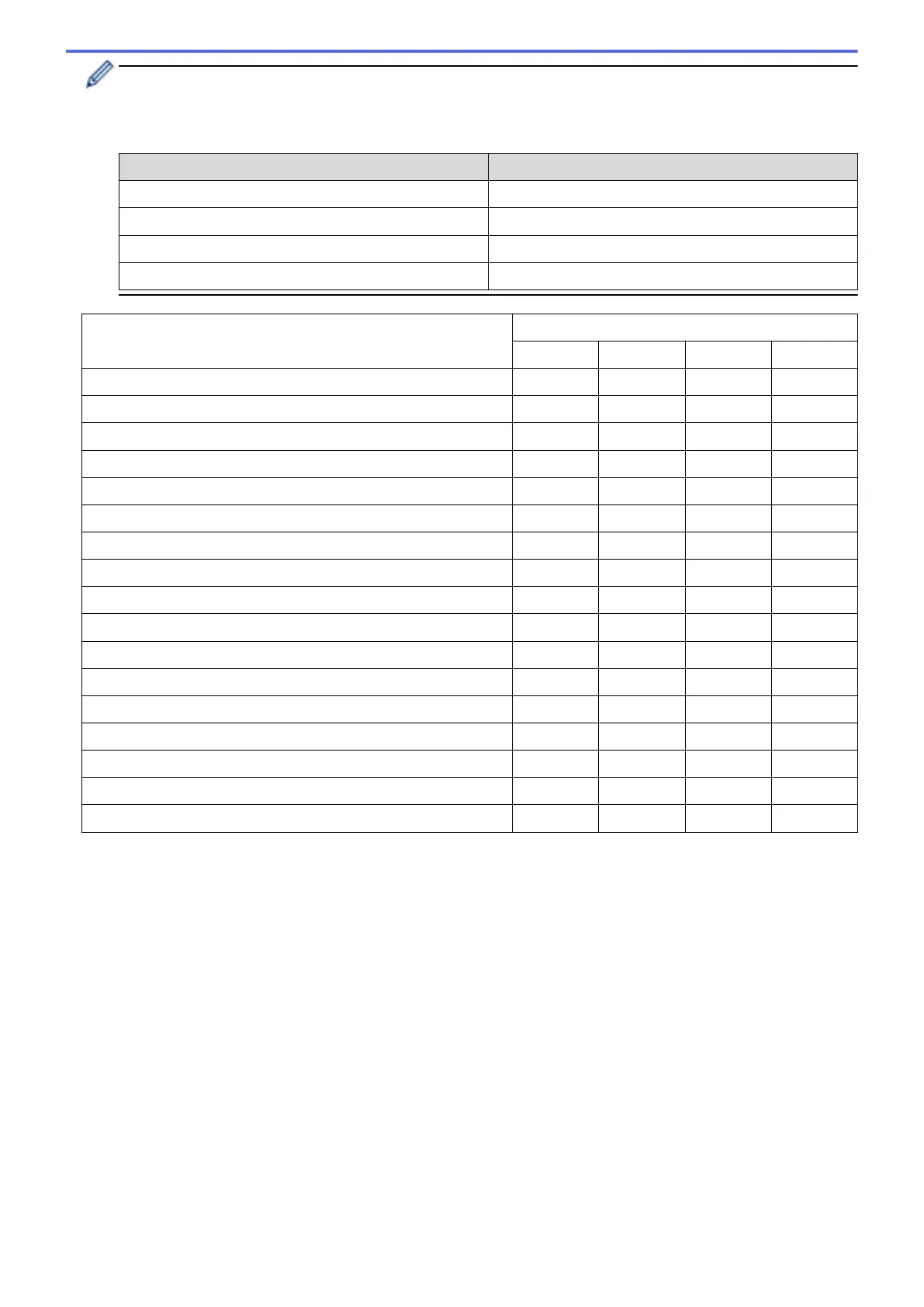Each tab corresponds to a scan feature, as described below.
These settings can be changed.
Click the tabs, and then change the settings.
Tab Name Corresponding Feature
Image Scan to Image
OCR Scan to OCR
E-mail Scan to E-mail
File Scan to File
Settings Applicable Features
Image OCR E-mail File
File Type Yes Yes Yes Yes
Target Application Yes Yes - -
OCR Language (available only for certain models) - Yes - -
Destination File Path Yes Yes Yes -
File Name Yes Yes Yes Yes
Insert Date in File Name Yes Yes Yes Yes
Destination Folder Yes Yes Yes Yes
File size Yes - Yes Yes
Resolution Yes Yes Yes Yes
Scan Type Yes Yes Yes Yes
Document Size Yes Yes Yes Yes
Brightness Yes Yes Yes Yes
Contrast Yes Yes Yes Yes
Auto Crop Yes - Yes Yes
ID Card Scan Yes Yes Yes Yes
Advanced Settings Yes Yes Yes Yes
Default Yes Yes Yes Yes
File Type
Select the file type you want to use for the scanned data.
Target Application
Select the destination application from the drop-down list.
OCR Language
Set the optical character recognition (OCR) language to match the language of the scanned document's text
(available only for certain models) .
Destination File Path
Click Change to change the file name's prefix and the destination folder path.
File Name
Type a prefix for your file name, if needed.
Insert Date in File Name
Select to automatically insert the date in the scanned image's file name.
119
