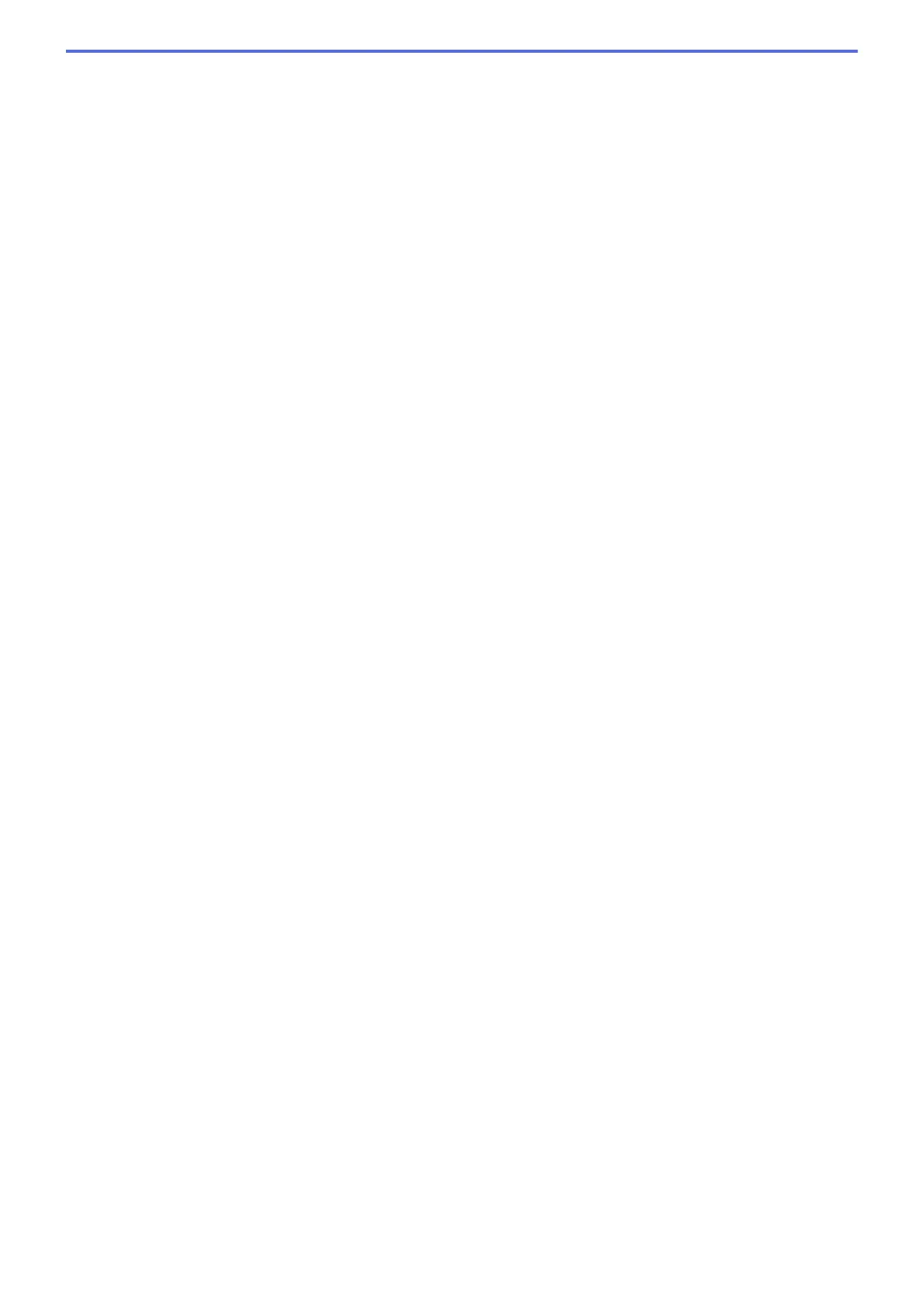Destination Folder
To change the folder for the Image, OCR and E-mail features, click Change. Click the folder icon, and then
browse to the folder where you want to save your scanned document. Select the Show Folder option to
automatically display the destination folder after scanning to a File.
File size
Adjust the data compression ratio of the scanned image. Change the file size by moving the File size slider to
the right or left.
Resolution
Select a scanning resolution from the Resolution drop-down list. Higher resolutions take more memory and
transfer time, but produce a finer scanned image.
Scan Type
Select from a range of scan colour depths.
• Auto
Use for any type of document. This mode automatically picks an appropriate colour depth for the
document.
• Black & White
Use for text or line art images.
• Grey (Error Diffusion)
Use for photographic images or graphics. (Error Diffusion is a method for creating simulated grey
images without using true grey dots. Black dots are put in a specific pattern to give a grey appearance.)
• True Grey
Use for photographic images or graphics. This mode is more accurate because it uses up to 256
shades of grey.
• 24bit Colour
Use to create an image with the most accurate colour reproduction. This mode uses up to 16.8 million
colours to scan the image, but it requires the most memory and has the longest transfer time.
Document Size
The document size is set to A4 by default. For faster scan speeds, select the exact size of your document
from the Document Size drop-down list.
• If you select the 1 to 2 (A4) option, the scanned image will be divided into two A5-size documents.
Brightness
Set the Brightness level by dragging the slider to the right or left to lighten or darken the image. If the
scanned image is too light, set a lower brightness level and scan the document again. If the image is too dark,
set a higher brightness level and scan the document again. You can also type a value into the field to set the
Brightness level.
Contrast
Increase or decrease the Contrast level by moving the slider to the right or left. An increase emphasises dark
and light areas of the image, while a decrease reveals more details in grey areas. You can also type a value
into the field to set the Contrast level.
Auto Crop
Scan multiple documents placed on the scanner glass. The machine will scan each document and create
separate files or a single multi-page file.
ID Card Scan
Select this check box to scan both sides of the identification card onto one page.
Advanced Settings
Click the Advanced Settings button in the scan settings dialog box to configure advanced settings.
120
