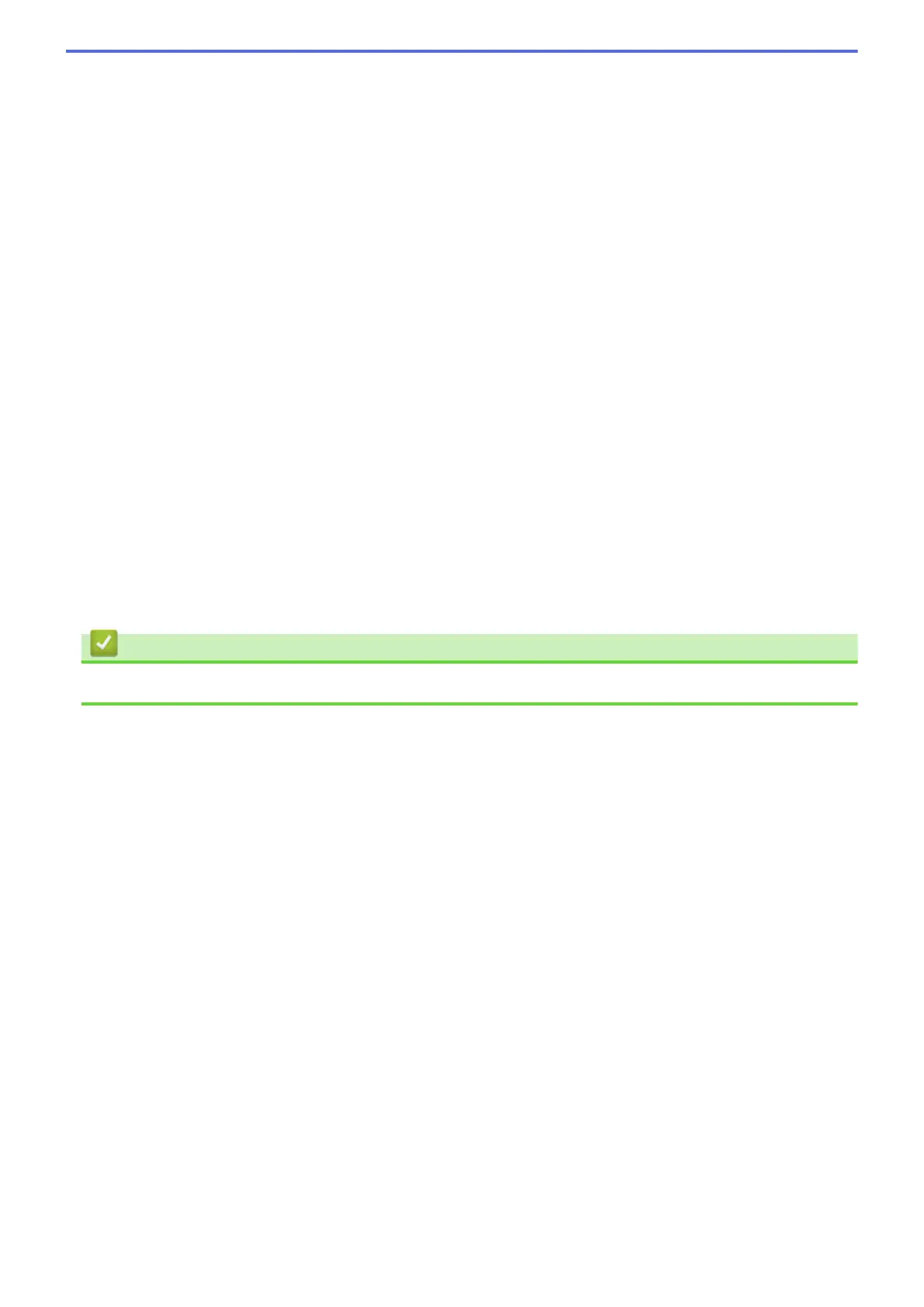Brightness
Set the Brightness level by dragging the slider to the right or left to lighten or darken the image. If the
scanned image is too light, set a lower brightness level and scan the document again. If the image is too
dark, set a higher brightness level and scan the document again. You can also type a value into the field to
set the Brightness level.
Contrast
Increase or decrease the Contrast level by moving the slider to the right or left. An increase emphasises
dark and light areas of the image, while a decrease reveals more details in grey areas. You can also type a
value into the field to set the Contrast level.
Auto Crop
Scan multiple documents placed on the scanner glass. The machine will scan each document and create
separate files or a single multi-page file.
Continuous Scanning
Select this option to scan multiple pages from the scanner glass or ADF (available only for certain
models) . After a page is scanned, either continue scanning or finish. Use this method to scan more pages
than the maximum ADF capacity.
ID Card Scan
Select this check box to scan both sides of the identification card onto one page.
Advanced Settings
Configure advanced settings by clicking the Advanced Settings button in the Scan Settings dialog box.
- Remove Background Colour
Remove the base colour of documents to make the scanned data more legible. Choose from three
settings: high, medium, and low.
Related Information
• Select Document Type Using ControlCenter4 Home Mode (Windows
®
)
131
