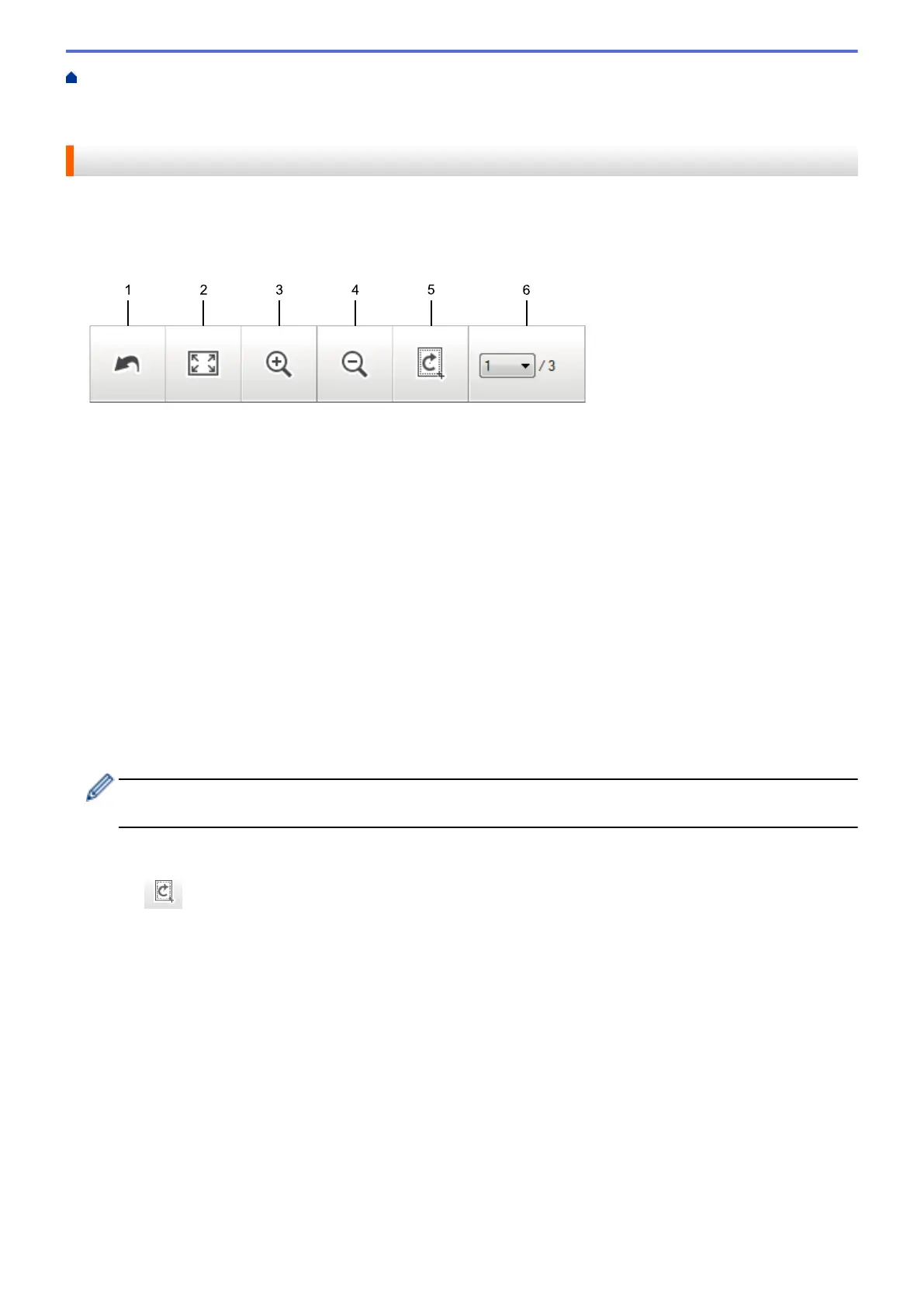Home > Scan > Scan from Your Computer (Windows
®
) > Scan Using ControlCenter4 Home Mode
(Windows
®
) > Scan Using ControlCenter4 Home Mode (Windows
®
) > Crop a Scanned Image Using
ControlCenter4 Home Mode (Windows
®
)
Crop a Scanned Image Using ControlCenter4 Home Mode (Windows
®
)
The crop tool on the Image Editing Toolbar lets you trim unwanted areas from your scanned image. Use the
Zoom In and Zoom Out tools to help view the image to be cropped.
Image Editing Toolbar
1. Restart
Cancels all the edits applied to the selected image. The edited image returns to its original state.
2. Fit to Window
Displays the scanned image so that the entire image fits in the window.
3. Zoom In
Zooms in on the scanned image.
4. Zoom Out
Zooms out of the scanned image.
5. Crop and Edit
Removes the outer parts of the image. Click the Crop and Edit button, and then change the frame to contain
the area you want to keep after cropping.
6. Page Select
Indicates the page number of the scanned page currently shown in the image viewer. To display a different
page, select the desired page number from the drop-down page number list.
If you have scanned multiple pages, you can see the next or previous scanned page by clicking the left or
right arrow buttons in the preview window.
1. Scan a document.
2. Click (Crop and Edit) to edit the scanned image.
The Crop and Edit - ControlCenter4 window appears.
133
