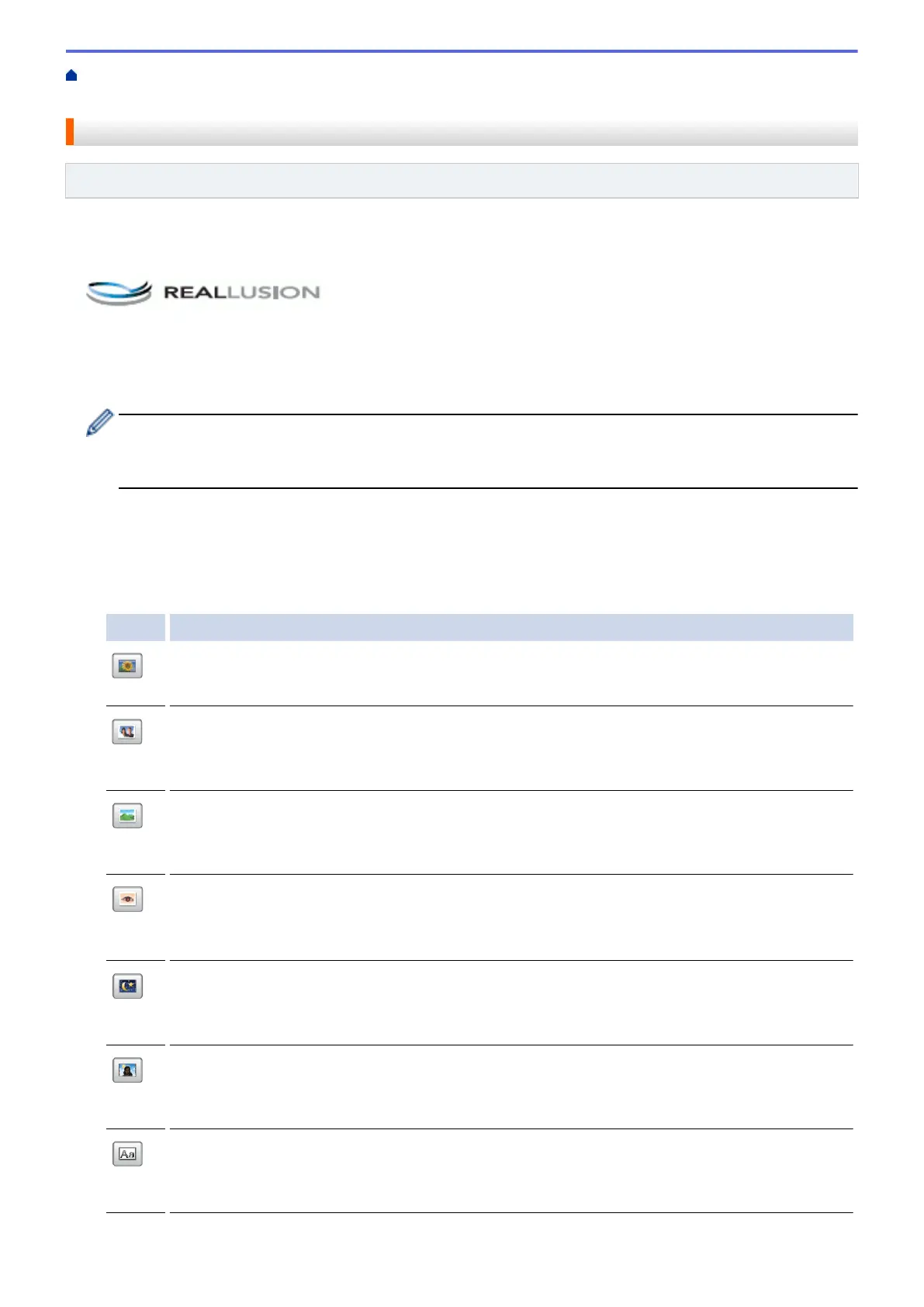Home > PhotoCapture Center > Print Photos Directly from Media > Print Photos from Media Using the
Photo Button on the Brother Machine > Enhance Photos Using Advanced Editing Options
Enhance Photos Using Advanced Editing Options
Related Models: MFC-J985DW
Edit and add effects to your photos and view them on the LCD before printing.
The Enhance Photos feature is supported by technology from Reallusion, Inc.
1. Open the media slot cover.
2. Put the memory card or USB flash drive in the correct slot.
3. Press [Photo] > [Enhance Photos].
• Four thumbnails are displayed at a time, along with the page number and total page count.
• Press d or c to scroll through all the photos. Hold down d or c to fast-forward and fast-rewind through
the thumbnail pages.
4. Press the thumbnail you want to enhance.
5. Press [Enhance], and then press [OK].
6. Press the effect you want to add, and then press [OK].
There are 10 ways to add effects to your photo.
Option Description
Auto Correct
The machine decides the appropriate effect for your photo.
Enhance Skin
Use for adjusting portrait photographs. It adjusts skin colour. Press d or c to adjust the level of
contrast.
Enhance Scenery
Use for adjusting landscape photographs. It highlights green and blue areas in your photo. Press
d or c to adjust the level of contrast.
Remove Red-Eye
The machine will attempt to remove red-eye from your photo. If red-eye detection fails, press Try
Again to re-detect.
Night Scene
Use Night Scene to make night view photographs more vivid. Press d or c to adjust the level of
contrast.
Fill Light
Fill Light is used for adjusting photographs taken against the light. Press d or c to adjust the level
of contrast.
Whiteboard
Whiteboard is used for adjusting photographs. It detects letters on a whiteboard in your photo and
makes them more legible.
325
