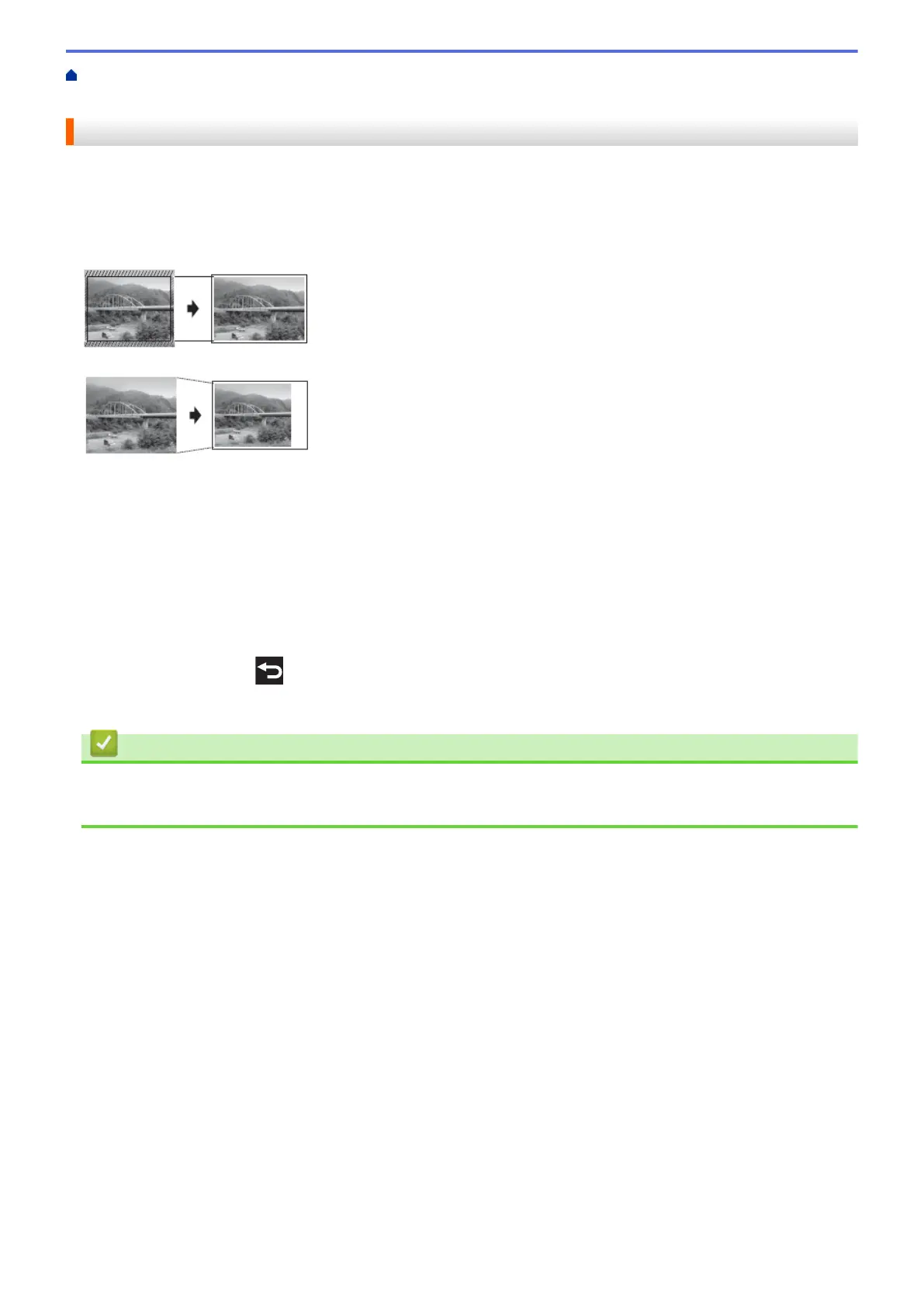Home > PhotoCapture Center > Print Photos Directly from Media > Print Photos from Media Using the
Photo Button on the Brother Machine > Print Photos with Auto Cropping
Print Photos with Auto Cropping
If your photo is too long or too wide to fit the space in your layout, part of the image will be cropped.
• The factory setting is On. To print the whole image, change this setting to Off.
• If you set the [Cropping] setting to Off, set the [Borderless] setting to Off, also.
Cropping: On
Cropping: Off
1. Open the media slot cover.
2. Put the memory card or USB flash drive in the correct slot.
3. Press [Photo] > [View Photos].
4. Press d or c to display each photo. When the photo you want is displayed, press it, and then press [OK].
5. Press [OK].
6. Press [Print Settings] > [Cropping].
7. Press [On] (or [Off]).
8. When finished, press
or [OK].
9. Press [Start].
Related Information
• Print Photos from Media Using the Photo Button on the Brother Machine
• Other Problems
330
