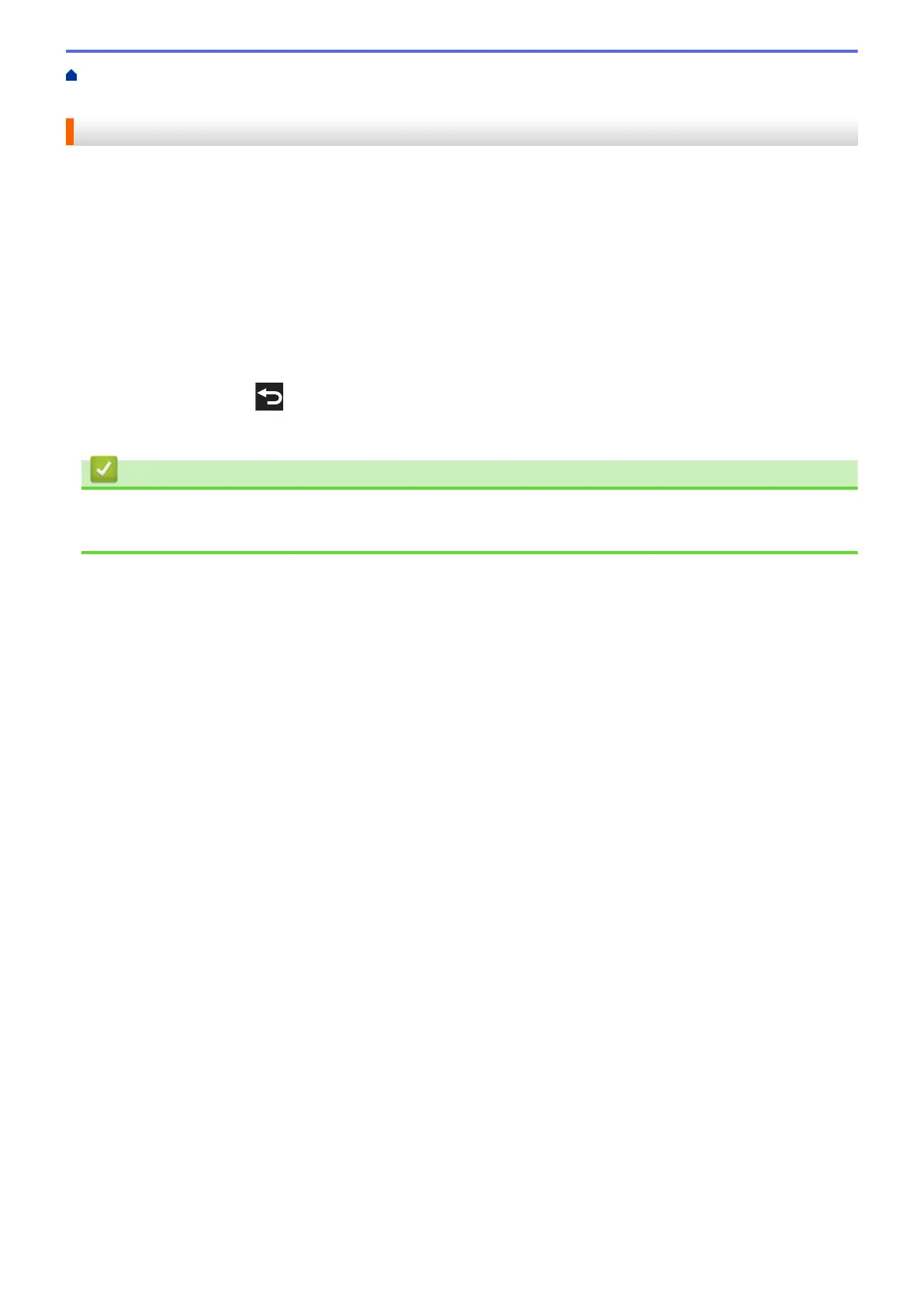Home > PhotoCapture Center > Print Photos Directly from Media > Print Photos from Media Using the
Photo Button on the Brother Machine > Print Borderless Photos from Media
Print Borderless Photos from Media
This feature expands the printable area to the edges of the paper. Printing time will be slower.
1. Open the media slot cover.
2. Put the memory card or USB flash drive in the correct slot.
3. Press [Photo] > [View Photos].
4. Press d or c to display each photo. When the photo you want is displayed, press it, and then press [OK].
5. Press [OK].
6. Press [Print Settings] > [Borderless].
7. Press [On] (or [Off]).
8. When finished, press
or [OK].
9. Press [Start].
Related Information
• Print Photos from Media Using the Photo Button on the Brother Machine
• Other Problems
331
