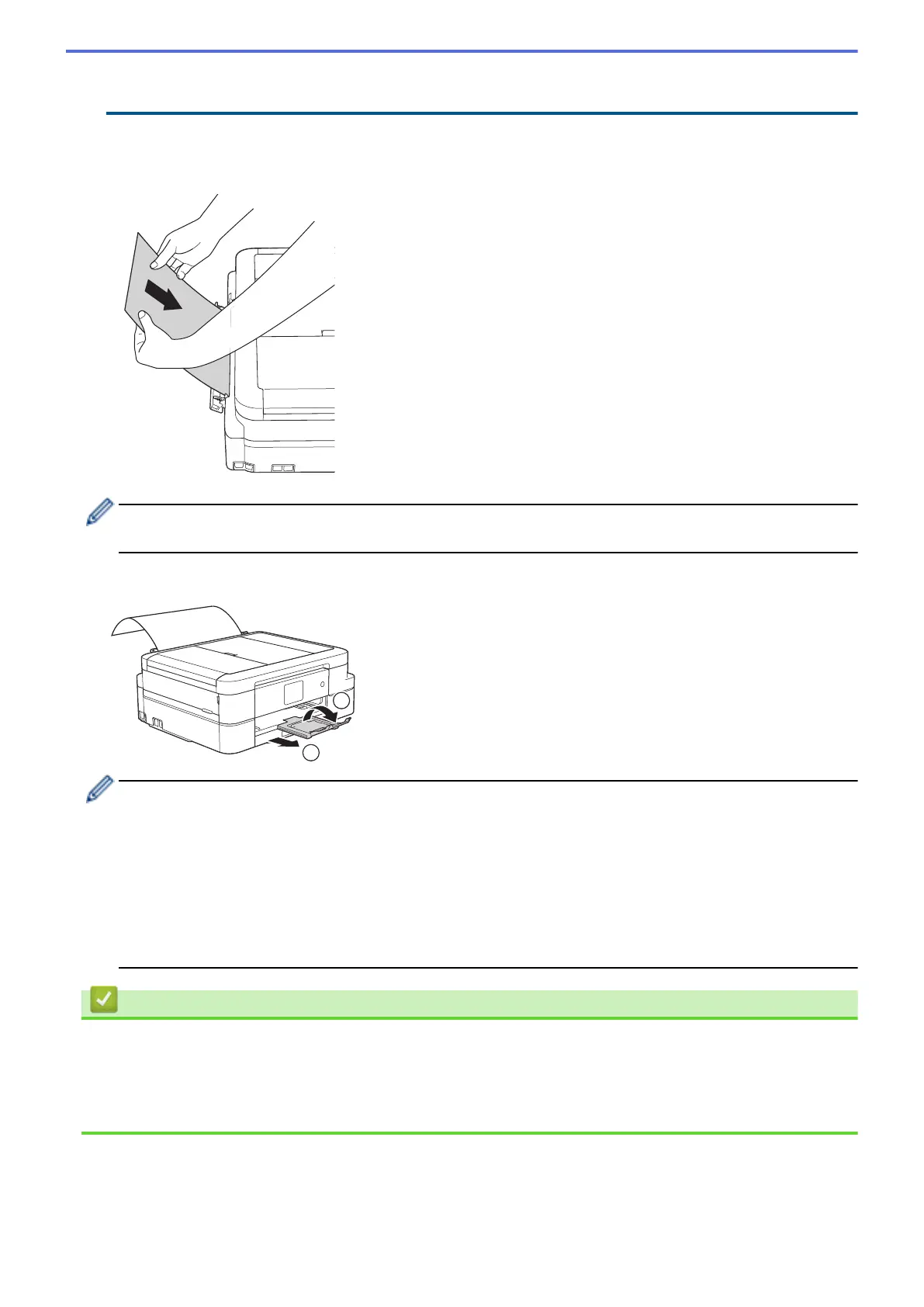• DO NOT load paper in the manual feed slot when you are printing from the paper tray. Doing this may
cause a paper jam.
5. Using both hands, push one sheet of paper into the manual feed slot until the front edge touches the paper
feed rollers. Let go of the paper when you hear the machine pull it. The LCD displays [Manual Feed Slot
ready.]. Read the instruction displayed on the LCD, and then press [OK].
When loading an envelope, or a sheet of thick paper, push the envelope into the manual feed slot until you
feel the paper feed rollers grab it.
6. While holding the paper tray in the machine, pull out the paper support (1) until it locks into place, and then
unfold the paper support flap (2).
• If the document does not fit on one sheet, the machine will prompt you to load another sheet of paper.
Place another sheet of paper in the manual feed slot, and then press [OK] on the Touchscreen.
• Make sure printing has finished before you close the manual feed slot cover.
• When paper is placed in the manual feed slot, the machine always prints from the manual feed slot.
• The machine will eject paper loaded in the manual feed slot while a test page, fax, or report is being
printed.
• The machine will eject paper loaded in the manual feed slot during the machine's cleaning process.
Wait until the machine finishes its cleaning, and then load paper in the manual feed slot.
Related Information
• Load Paper
• About Envelopes
• Choose the Right Print Media
• Error and Maintenance Messages
40
