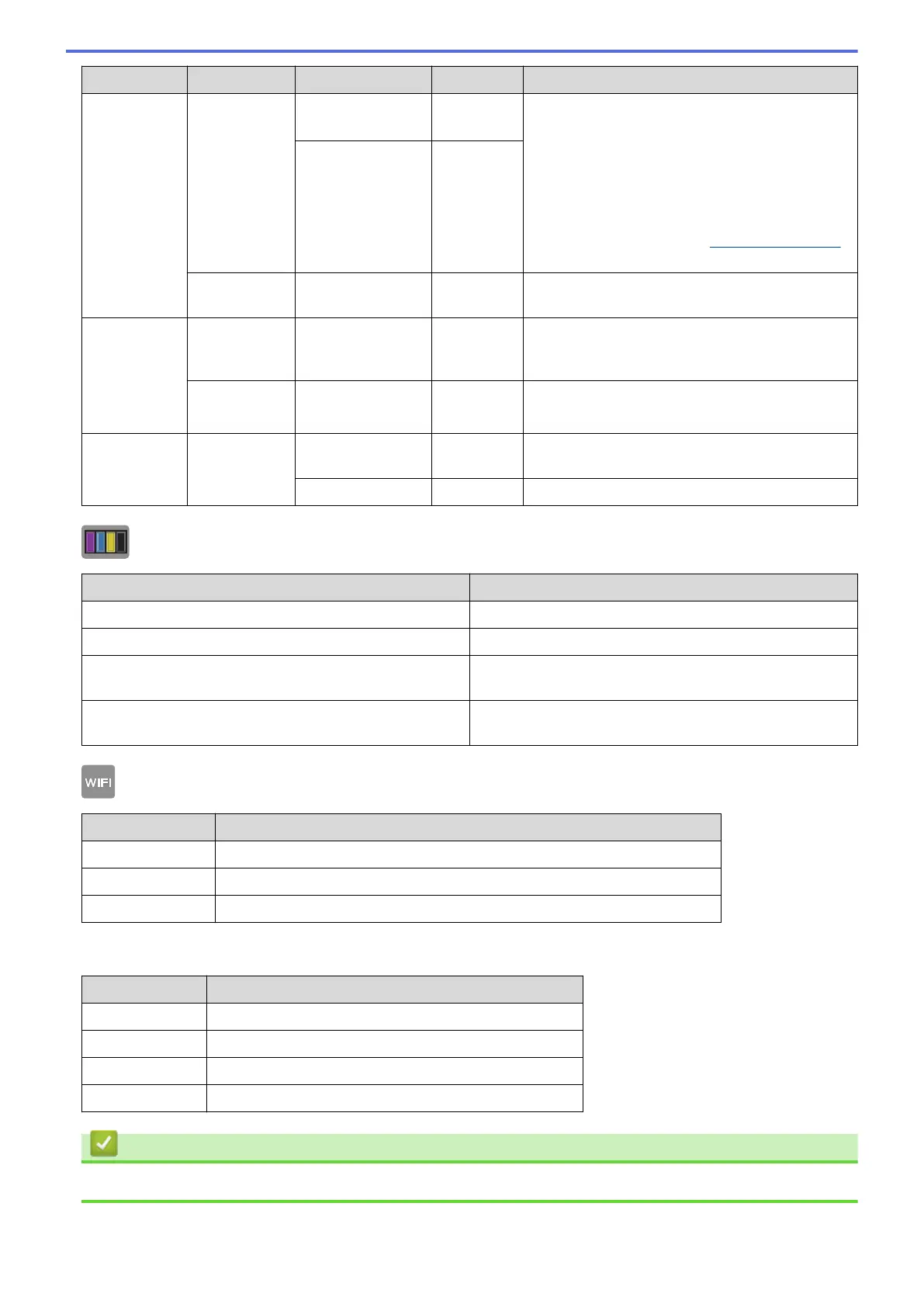Level 1 Level 2 Level 3 Level 4 Descriptions
Add
Shortcut
Web
Picasa Web
Albums
™
Connect the Brother machine to an Internet
service.
Web services may have been added and service
names may have been changed by the provider
since this document was published.
For more information, see the Web Connect
Guide. Go to your model's Manuals page on the
Brother Solutions Center at
support.brother.com
to download the guide.
-
Flickr
®
-
Apps
- - Connect the Brother machine to the Brother Apps
service.
This list
appears when
each Shortcut
icon is
pressed for 2
seconds.
Edit
Shortcut
Name
- - Change the shortcut name.
Delete
- - Delete the shortcut.
Edit/
Delete
(Select
shortcut
button.)
Edit Shortcut
Name
- Change the shortcut name.
Delete
- Delete the shortcut.
[Ink]
Level 1
Descriptions
Ink Volume
Check the available ink volume.
Ink Cartridge Model
Check your ink cartridge numbers.
Improve Print Quality
Check and correct the print quality, alignment and paper
feeding according to the on-screen instructions.
Print Head Cleaning
Clean the print head according to the on-screen
instructions.
WiFi
Level 1
Descriptions
Setup Wizard
Configure your internal print server manually.
WPS/AOSS
Configure your wireless network settings using the one-button push method.
WLAN Assistant
Configure your wireless network settings using the Brother CD-ROM.
When you have put the memory card or USB Flash drive in the correct slot
Level 1
Descriptions
Photo
Select photo menu.
Scan to Media
Scan documents into a memory card or USB flash drive.
Web
Connect the Brother machine to an Internet service.
DPOF
View the DPOF setting screen.
Related Information
• Settings and Features Tables
528
