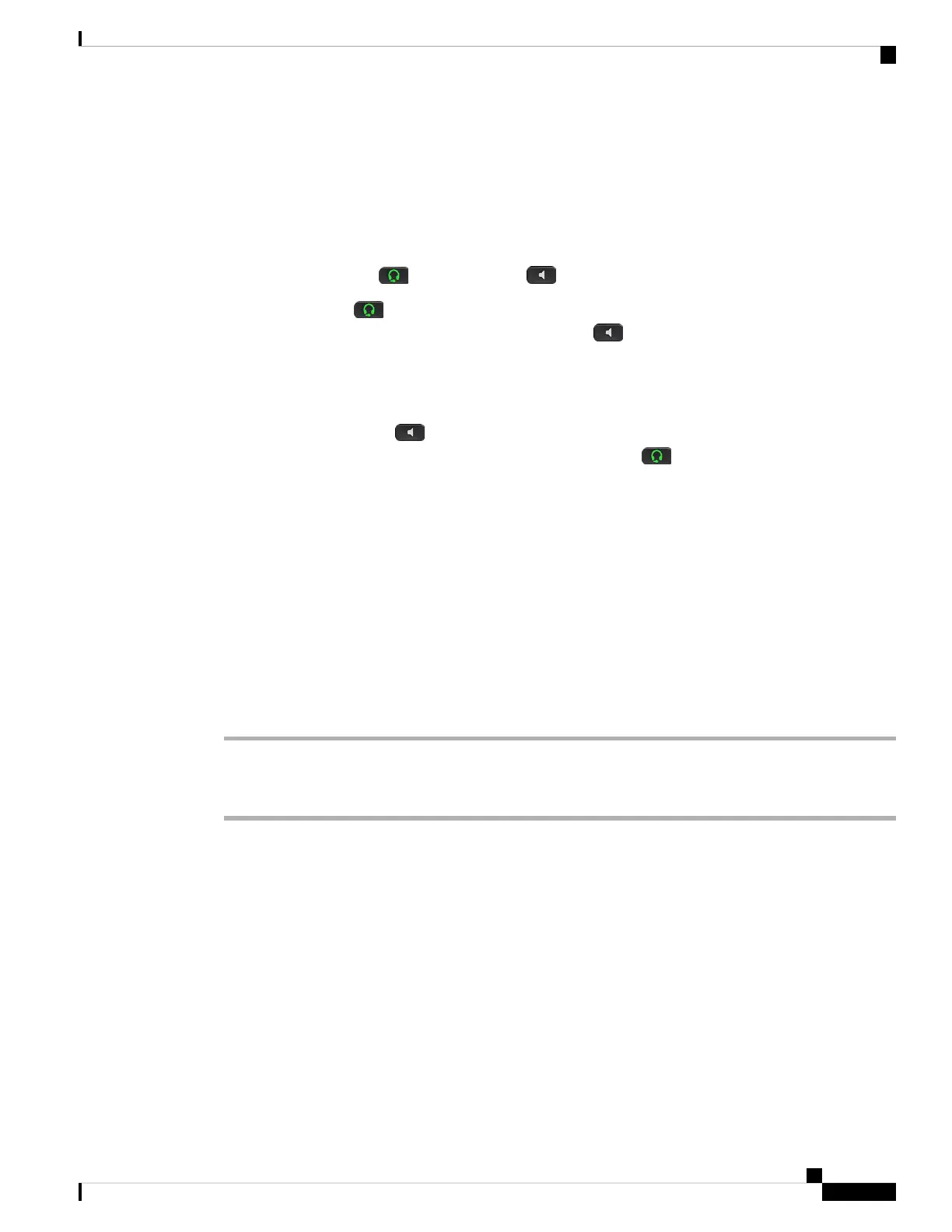Audio Path Selection
When you make or receive a call, the audio path goes to the last device used by you, either the handset, the
headset, or the speakerphone. The following list describes each scenario:
• Pick up the handset when you make or answer a call, and all of your calls are routed to your handset until
you select Headset or Speakerphone .
• Select Headset when you make or answer a call, and all of your calls are routed to your headset
until you pick up the handset or select Speakerphone .
If your administrator sets your headset as the audio path on your phone, then you can remove the handset
and use your headset. This is ideal for anyone who prefers the convenience of a headset. But you must
still select Headset the first time you handle a call.
• Select Speakerphone when you make or answer a call, and all of your calls are routed to your
speakerphone until you pick up the handset or select Headset .
Swap Headsets While on a Call
When you connect multiple headsets to the phone, you can switch among the headsets during a call by pressing
the Headset key on the phone. Though the phone is connected to multiple devices, you see a specific headset
is selected as the preferred audio device in the following priority order:
• When you connect only an analog headset to the phone, you make your analog headset the preferred
audio device.
Procedure
Step 1 Before you make or answer a call, press Headset.
Step 2 (Optional) If you place a call, dial the number.
Troubleshoot Your Cisco Headset
Try the following basic troubleshooting steps if you have trouble with your Cisco headset.
• Restart your headset.
• Make sure that all cords are properly plugged in and functioning properly.
• Test a different headset with your device to determine if the problem is with your wireless headset or
your device.
• Make sure that your phone firmware is the latest release.
Cisco IP Phone 7800 and 8800 Series Accessories Guide for Cisco Unified Communications Manager
45
Headsets
Audio Path Selection
