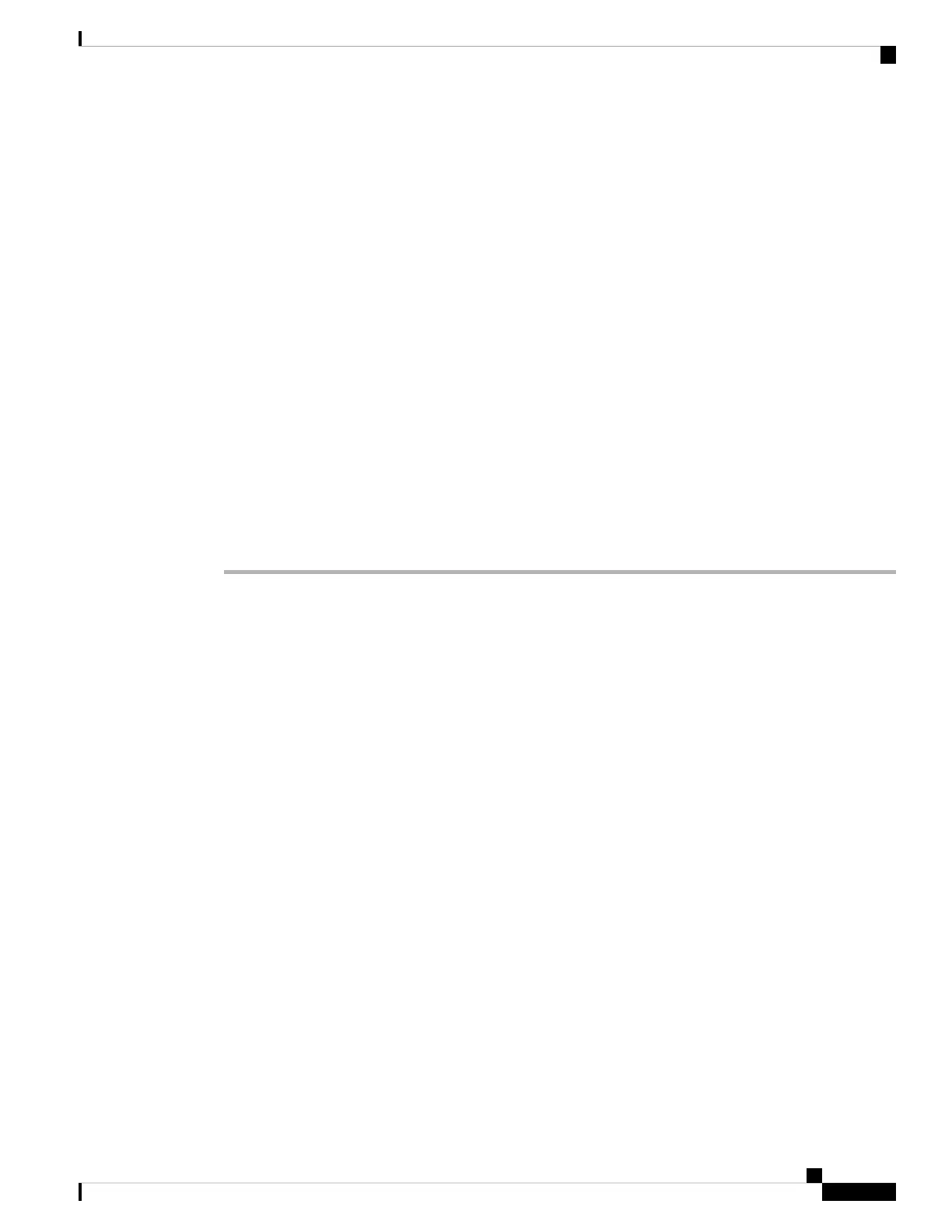Key Expansion Module Configuration on Cisco Unified
Communications Manager
Key expansion modules are supported by most versions of Cisco Unified Communications Manager.
Set up the Key Expansion Module in Cisco Unified Communications Manager
Expansion modules are enabled from the Expansion Module Information area of the Phone Configuration
page on Cisco Unified Communications Manager. If you configure the expansion module incorrectly, an error
message displays on the phone. You cannot configure the phone for a dual LCD module and then install a
single LCD module. But your choice of expansion module is not permanent. You can configure another
module if your needs change.
Before you begin
As a best practice, enable power negotiation on both the switch and the phone. This ensures that the expansion
module powers up.
Procedure
Step 1 In Cisco Unified Communications Manager Administration, choose Device > Phone.
The Find and List Phones window appears. You can search for one or more phones that you want to configure
for the Cisco IP Phone 8800 Key Expansion Module.
Step 2 Select and enter your search criteria and click Find.
The Find and List Phones window appears with a list of phones that match your search criteria.
Step 3 Click the phone that you want to configure for the Cisco IP Phone 8800 Key Expansion Module. The Phone
Configuration window appears.
Step 4 If you have an expansion module with a single LCD screen, scroll down to the Product Specific Configuration
area. Enable the One Column Display for KEM field for one-column mode, or disable the field for two-column
mode.
Step 5 Scroll down to the Expansion Module Information section. Select the appropriate expansion module for the
Module 1 field.
Depending upon your phone, your choices may include:
• CP-8800-Video 28 Button Key Expansion Module
• CP-8800-Audio 28 Button Key Expansion Module
• BEKEM 36-Button Line Expansion Module
Step 6 (Optional) Depending upon your phone model, you can add extra expansion modules. Repeat the previous
step for Module 2, and Module 3.
Step 7 Click Save.
Step 8 Select Apply Config.
Cisco IP Phone 7800 and 8800 Series Accessories Guide for Cisco Unified Communications Manager
55
Key Expansion Modules
Key Expansion Module Configuration on Cisco Unified Communications Manager
