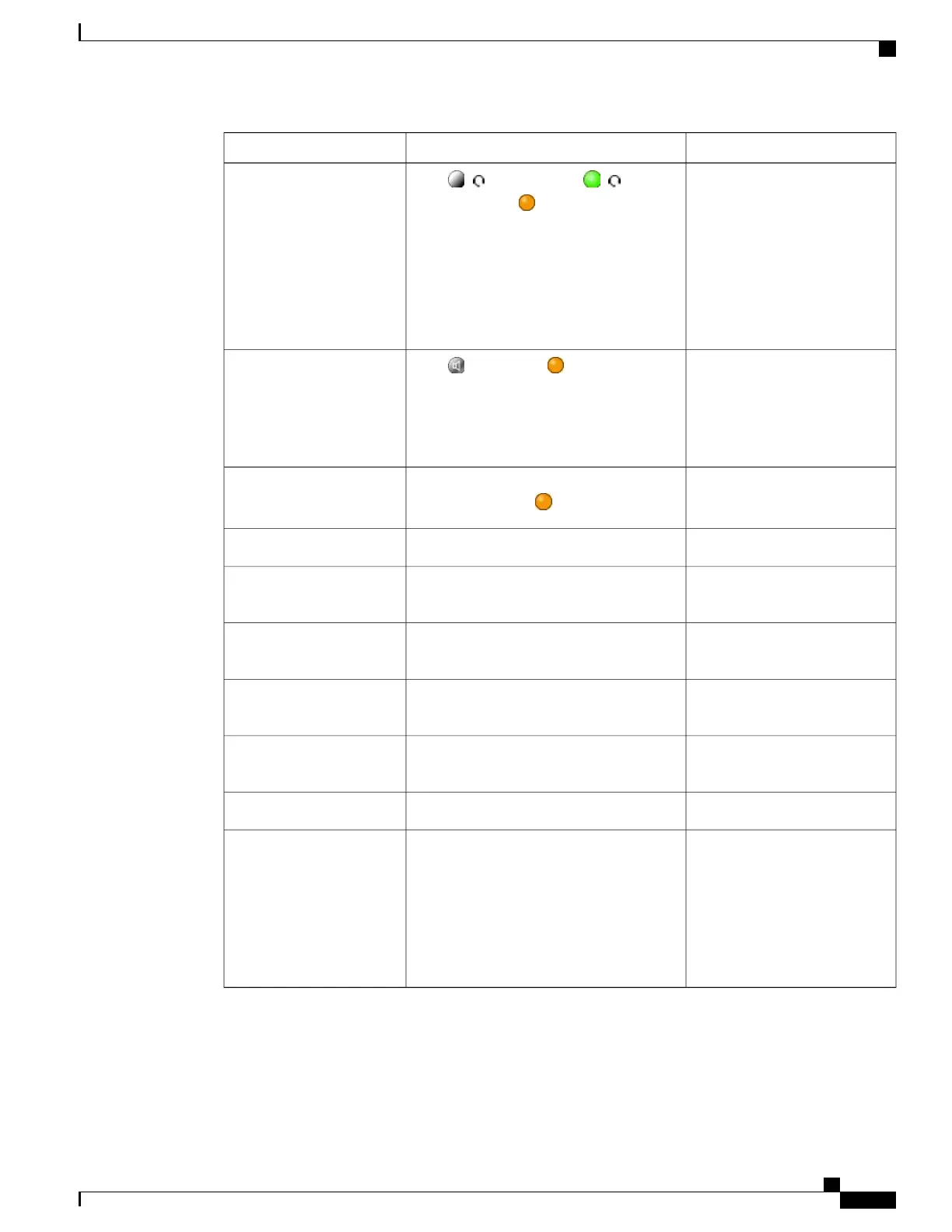For more information, see...Then...If you want to...
Handset, Headset, and Speaker,
on page 55
Press ( ), if unlit. Or, if ( ) is lit,
press Answer or (flashing).
The ringing line is selected
automatically. Contact your system
administrator about options to
always select the primary line.
Note
If you are using a wireless headset, refer to
the wireless headset documentation.
Answer with a headset
Handset, Headset, and Speaker,
on page 55
Press , Answer, or (flashing).
The ringing line is selected
automatically. Contact your system
administrator about options to
always select the primary line.
Note
Answer with the
speakerphone
Hold and Resume, on page 24Press Answer or, if the call is ringing on a
different line, press (flashing).
Switch from a connected
call to answer a new call
Hold and Resume, on page 24Press Answer.Answer using call waiting
Call Transfer to Voice Message
System, on page 28
Press iDivert.Send a call to a
voice-message system
AutoAnswer with Headset or
Speakerphone, on page 57
Use AutoAnswer.Auto-connect calls
Call Park, on page 41Use Call Park, Directed Call Park, or
Assisted Directed Call Park.
Retrieve a parked call on
another phone
Call PickUp, on page 40Use Call Pickup.Use your phone to answer a
call ringing elsewhere
Priority Calls, on page 48Hang up the current call and press Answer.Answer a priority call
Business Calls Using Single
Phone Number, on page 51
Set up Mobile Connect and answer
your phone.
When you enable Mobile Connect, answer
the call on your mobile phone and you have
up to four IP Phones or a softphone
configured as shared lines, the additional
phones stop flashing.
Answer a call on your
mobile phone or other
remote destination
Tips
•
If parties on a call hear a beep tone, the call may be monitored or recorded. Contact your system
administrator for more information.
Cisco Unified IP Phone 7931G User Guide for Cisco Unified Communications Manager 9.0 (SCCP and SIP)
23
Calling Features
Call Answer
