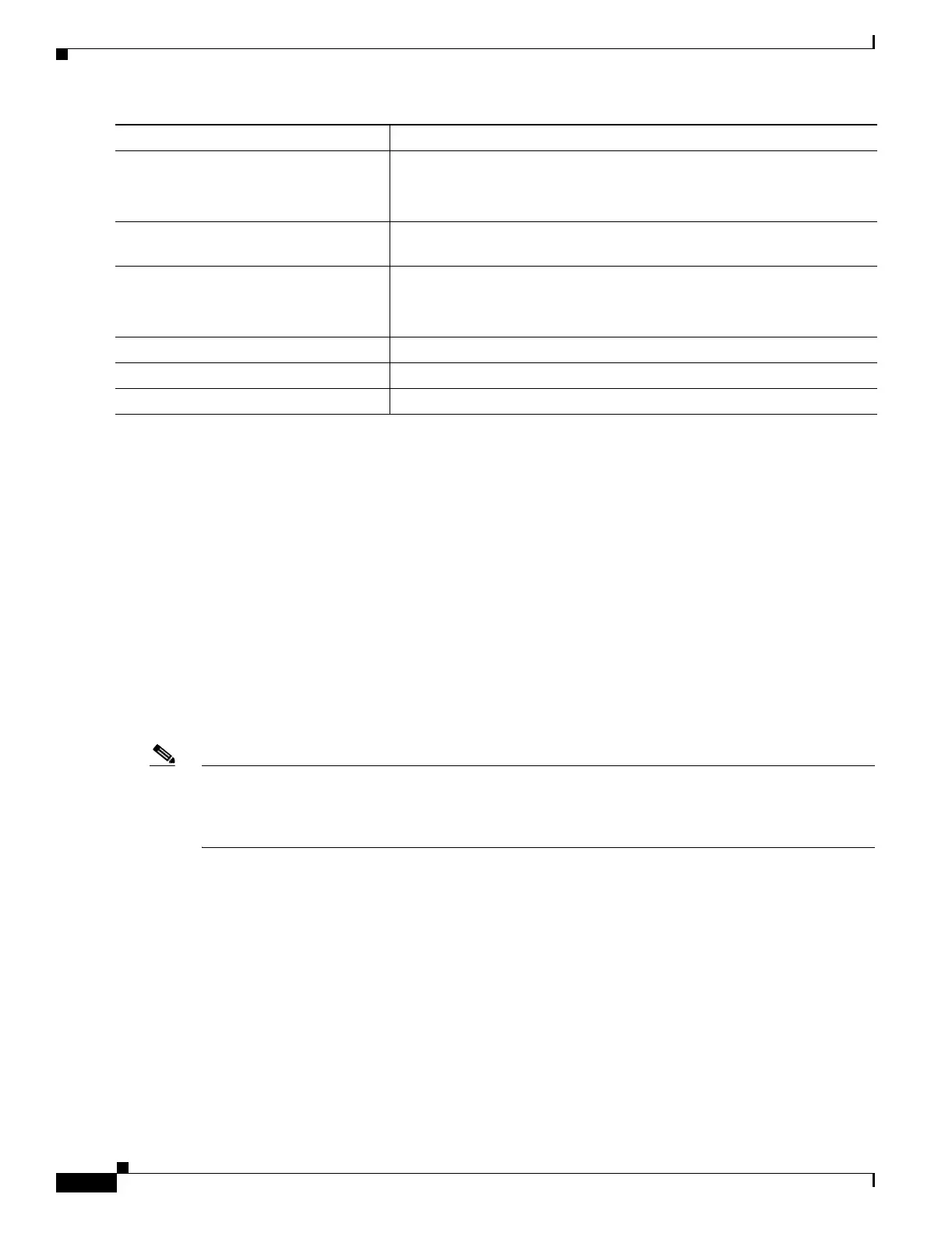9-24
Catalyst 2950 and Catalyst 2955 Switch Software Configuration Guide
78-11380-12
Chapter 9 Configuring IEEE 802.1x Port-Based Authentication
Configuring IEEE 802.1x Authentication
Configuring IEEE 802.1x Accounting
Enabling AAA system accounting with IEEE 802.1x accounting allows system reload events to be sent
to the accounting RADIUS server for logging. The server can then infer that all active IEEE 802.1x
sessions are closed.
Because RADIUS uses the unreliable UDP transport protocol, accounting messages might be lost due to
poor network conditions. If the switch does not receive the accounting response message from the
RADIUS server after a configurable number of retransmissions of an accounting request, this system
message appears:
Accounting message %s for session %s failed to receive Accounting Response.
When the stop message is not sent successfully, this message appears:
00:09:55: %RADIUS-3-NOACCOUNTINGRESPONSE: Accounting message Start for session
172.20.50.145 sam 11/06/03 07:01:16 11000002 failed to receive Accounting Response.
Note You must configure the RADIUS server to perform accounting tasks, such as logging start, stop, and
interim-update messages and time stamps. To turn on these functions, enable logging of
“Update/Watchdog packets from this AAA client” in your RADIUS server Network Configuration tab.
Next, enable “CVS RADIUS Accounting” in your RADIUS server System Configuration tab.
Step 5
aaa authorization network {default}
group radius
(Optional) Configure the switch for user RADIUS authorization for all
network-related service requests, such as VLAN assignment.
Note
Step 6
interface interface-id Specify the port connected to the client that is to be enabled for IEEE
802.1x authentication, and enter interface configuration mode.
Step 7
dot1x port-control auto Enable IEEE 802.1x authentication on the port.
For feature interaction information, see the “IEEE 802.1x Configuration
Guidelines” section on page 9-12.
Step 8
end Return to privileged EXEC mode.
Step 9
show dot1x Verify your entries.
Step 10
copy running-config startup-config (Optional) Save your entries in the configuration file.
Command Purpose