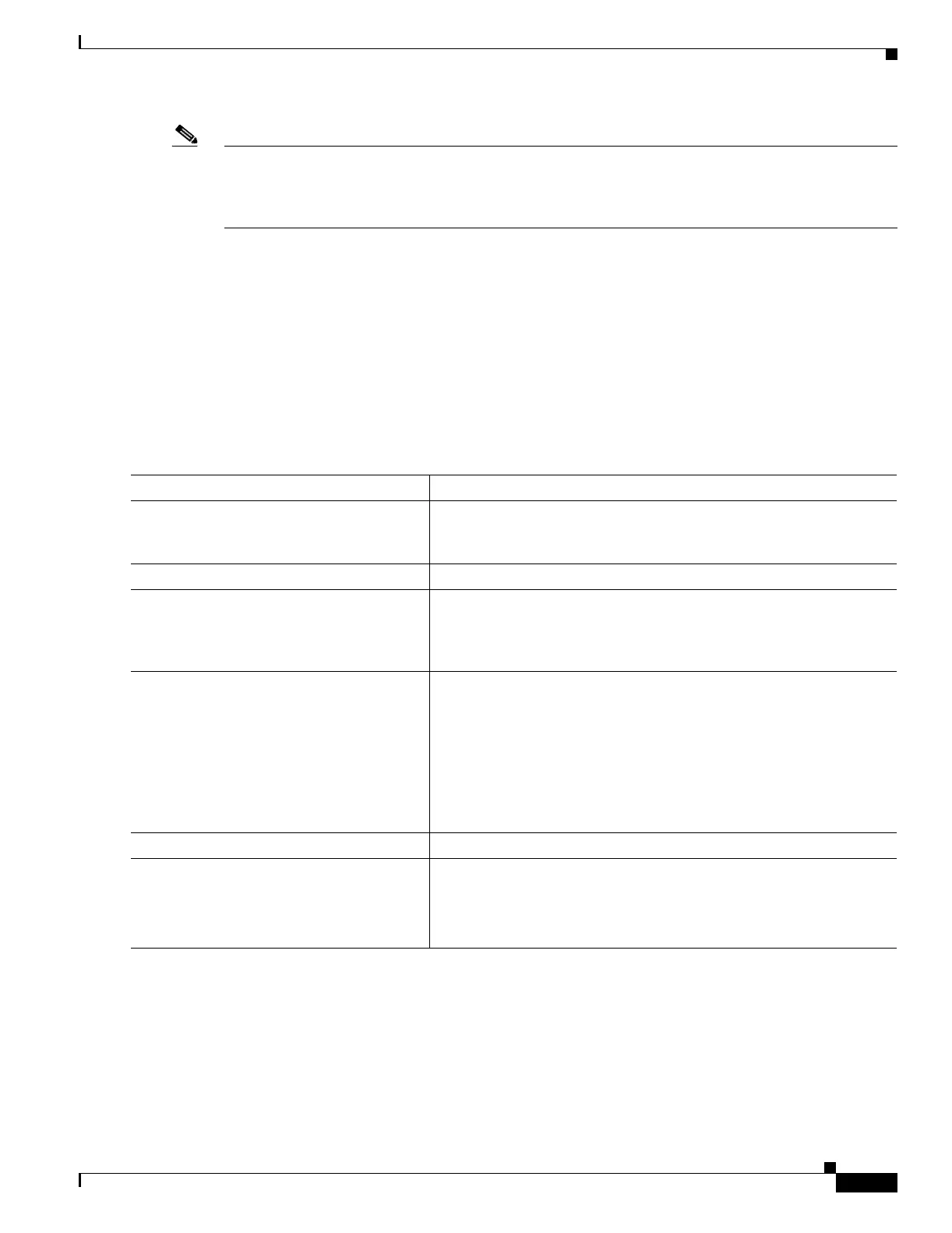31-21
Catalyst 2950 and Catalyst 2955 Switch Software Configuration Guide
78-11380-12
Chapter 31 Troubleshooting
Using Debug Commands
Note Be aware that the debugging destination you use affects system overhead. Logging messages to the
console produces very high overhead, whereas logging messages to a virtual terminal produces less
overhead. Logging messages to a syslog server produces even less, and logging to an internal buffer
produces the least overhead of any method.
For more information about system message logging, see Chapter 26, “Configuring System Message
Logging.”
Using the debug auto qos Command
You can use the debug auto qos privileged EXEC command to display quality of service (QoS)
commands that are automatically generated when automatic-QoS (auto-QoS) is enabled.
Beginning in privileged EXEC mode, follow these steps to display the QoS commands and enable
auto-QoS for voice over IP (VoIP) within a QoS domain:
For more information about auto-QoS, see the “Configuring Auto-QoS” section on page 29-10.
This example shows how to display the QoS commands that are automatically generated when auto-QoS
is enabled:
Switch# debug auto qos
AutoQoS debugging is on
Switch# configure terminal
Enter configuration commands, one per line. End with CNTL/Z.
Command Purpose
Step 1
debug auto qos Enable debugging for auto-QoS. When debugging is enabled, the
switch displays the QoS commands that are automatically generated
when auto-QoS is enabled or disabled.
Step 2
configure terminal Enter global configuration mode.
Step 3
interface interface-id Specify the interface that is connected to a Cisco IP Phone, and enter
interface configuration mode. You also can specify the uplink interface
that is connected to another switch or router in the interior of the
network.
Step 4
auto qos voip {cisco-phone | trust} Enable auto-QoS.
The keywords have these meanings:
• cisco-phone—If the interface is connected to a Cisco IP Phone,
the QoS labels of incoming packets are trusted only when the IP
phone is detected.
• trust—The uplink interface is connected to a trusted switch or
router, and the VoIP classification in the ingress packet is trusted.
Step 5
end Return to privileged EXEC mode.
Step 6
show auto qos interface interface-id Verify your entries.
This command displays the auto-QoS configuration that was initially
applied; it does not display any user changes to the configuration that
might be in effect.