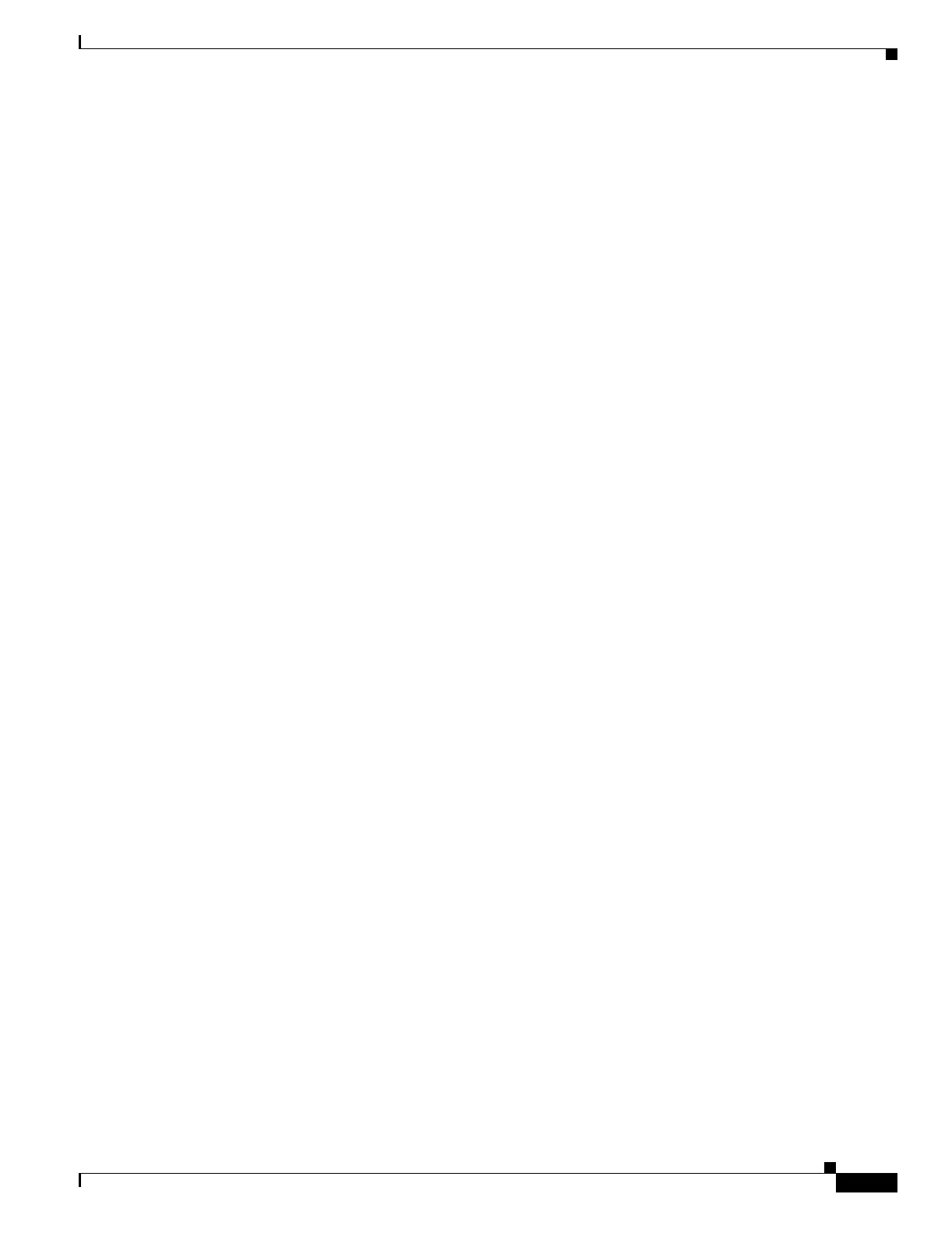11-3
Catalyst 2950 and Catalyst 2955 Switch Software Configuration Guide
78-11380-12
Chapter 11 Configuring Smartports Macros
Configuring Smartports Macros
Smartports Macro Configuration Guidelines
Follow these guidelines when configuring macros on your switch:
• When creating a macro, do not use the exit or end commands or change the command mode by using
interface interface-id. This could cause commands that follow exit, end, or interface interface-id
to execute in a different command mode.
• When creating a macro, all CLI commands should be in the same configuration mode.
• When creating a macro that requires the assignment of unique values, use the parameter value
keywords to designate values specific to the interface. Keyword matching is case sensitive. All
matching occurrences of the keyword are replaced with the corresponding value. Any full match of
a keyword, even if it is part of a larger string, is considered a match and is replaced by the
corresponding value.
• Macro names are case sensitive. For example, the commands macro name Sample-Macro and
macro name sample-macro will result in two separate macros.
• Some macros might contain keywords that require a parameter value. You can use the macro global
apply macro-name ? global configuration command or the macro apply macro-name ? interface
configuration command to display a list of any required values in the macro. If you apply a macro
without entering the keyword values, the commands are invalid and are not applied.
• When a macro is applied globally to a switch or to a switch interface, all existing configuration on
the interface is retained. This is helpful when applying an incremental configuration.
• If you modify a macro definition by adding or deleting commands, the changes are not reflected on
the interface where the original macro was applied. You need to reapply the updated macro on the
interface to apply the new or changed commands.
• You can use the macro global trace macro-name global configuration command or the macro trace
macro-name interface configuration command to apply and debug a macro to find any syntax or
configuration errors. If a command fails because of a syntax error or a configuration error, the macro
continues to apply the remaining commands.
• Some CLI commands are specific to certain interface types. If a macro is applied to an interface that
does not accept the configuration, the macro will fail the syntax check or the configuration check,
and the switch will return an error message.
• Applying a macro to an interface range is the same as applying a macro to a single interface. When
you use an interface range, the macro is applied sequentially to each interface within the range. If a
macro command fails on one interface, it is still applied to the remaining interfaces.
• When you apply a macro to a switch or a switch interface, the macro name is automatically added
to the switch or interface. You can display the applied commands and macro names by using the
show running-config user EXEC command.
There are Cisco-default Smartports macros embedded in the switch software. You can display these
macros and the commands they contain by using the show parser macro user EXEC command.
Follow these guidelines when you apply a Cisco-default Smartports macro on an interface:
• Display all macros on the switch by using the show parser macro user EXEC command. Display
the contents of a specific macro by using the show parser macro name macro-name user EXEC
command.
• Keywords that begin with $ mean that a unique parameter value is required. Append the
Cisco-default macro with the required values by using the parameter value keywords.
The Cisco-default macros use the $ character to help identify required keywords. There is no
restriction on using the $ character to define keywords when you create a macro.