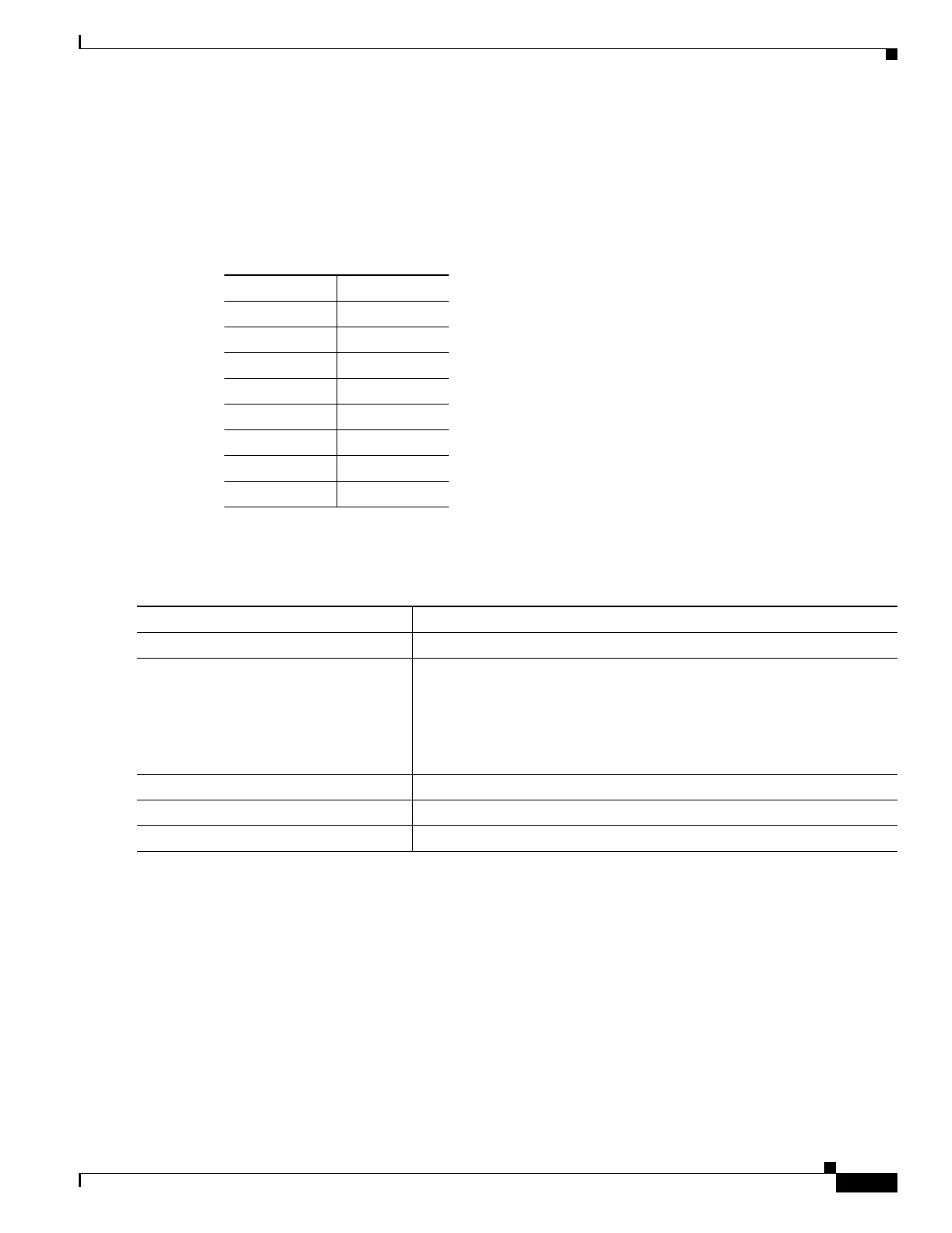29-35
Catalyst 2950 and Catalyst 2955 Switch Software Configuration Guide
78-11380-12
Chapter 29 Configuring QoS
Configuring Standard QoS
Configuring the CoS-to-DSCP Map
You use the CoS-to-DSCP map to map CoS values in incoming packets to a DSCP value that QoS uses
internally to represent the priority of the traffic.
Table 29-7 shows the default CoS-to-DSCP map.
If these values are not appropriate for your network, you need to modify them.
Beginning in privileged EXEC mode, follow these steps to modify the CoS-to-DSCP map:
To return to the default map, use the no mls qos map cos-dscp global configuration command.
This example shows how to modify and display the CoS-to-DSCP map:
Switch# configure terminal
Switch(config)# mls qos map cos-dscp 8 8 8 8 24 32 56 56
Switch(config)# end
Switch# show mls qos maps cos-dscp
Cos-dscp map:
cos: 0 1 2 3 4 5 6 7
--------------------------------
dscp: 8 8 8 8 24 32 56 56
Table 29-7 Default CoS-to-DSCP Map
CoS Value DSCP Value
00
18
216
324
432
540
648
756
Command Purpose
Step 1
configure terminal Enter global configuration mode.
Step 2
mls qos map cos-dscp dscp1...dscp8 Modify the CoS-to-DSCP map.
For dscp1...dscp8, enter 8 DSCP values that correspond to CoS values 0
to 7. Separate each DSCP value with a space.
The supported DSCP values are 0, 8, 10, 16, 18, 24, 26, 32, 34, 40, 46, 48,
and 56.
Step 3
end Return to privileged EXEC mode.
Step 4
show mls qos maps cos-dscp Verify your entries.
Step 5
copy running-config startup-config (Optional) Save your entries in the configuration file.