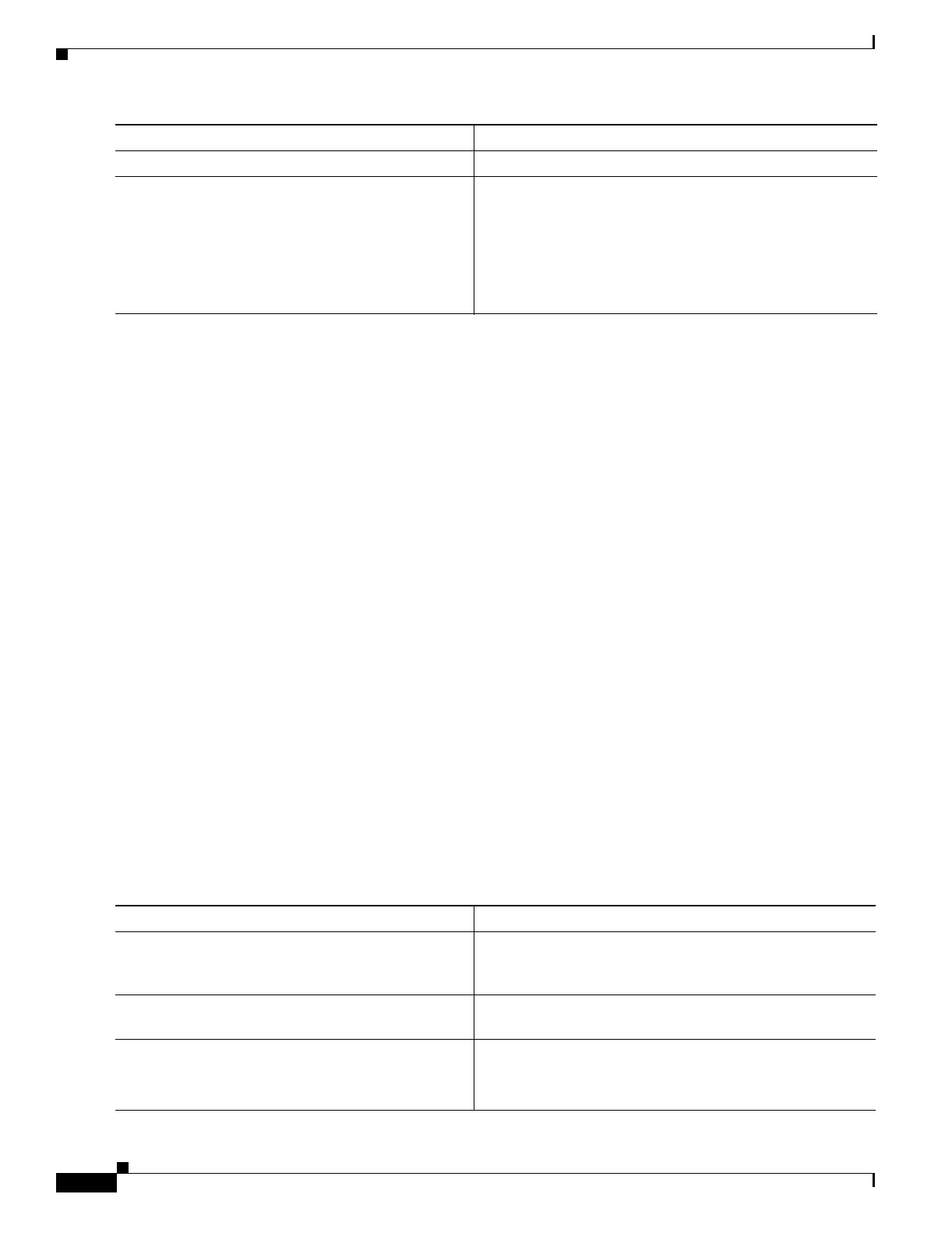B-14
Catalyst 2950 and Catalyst 2955 Switch Software Configuration Guide
78-11380-12
Appendix B Working with the Cisco IOS File System, Configuration Files, and Software Images
Working with Configuration Files
This example shows how to copy a configuration file named host1-confg from the netadmin1 directory
on the remote server with an IP address of 172.16.101.101 and to load and run those commands on the
switch:
Switch# copy ftp://netadmin1:mypass@172.16.101.101/host1-confg system:running-config
Configure using host1-confg from 172.16.101.101? [confirm]
Connected to 172.16.101.101
Loading 1112 byte file host1-confg:![OK]
Switch#
%SYS-5-CONFIG: Configured from host1-config by ftp from 172.16.101.101
This example shows how to specify a remote username of netadmin1. The software copies the
configuration file host2-confg from the netadmin1 directory on the remote server with an IP address
of 172.16.101.101 to the switch startup configuration.
Switch# configure terminal
Switch(config)# ip ftp username netadmin1
Switch(config)# ip ftp password mypass
Switch(config)# end
Switch# copy ftp: nvram:startup-config
Address of remote host [255.255.255.255]? 172.16.101.101
Name of configuration file[rtr2-confg]? host2-confg
Configure using host2-confg from 172.16.101.101?[confirm]
Connected to 172.16.101.101
Loading 1112 byte file host2-confg:![OK]
[OK]
Switch#
%SYS-5-CONFIG_NV:Non-volatile store configured from host2-config by ftp from
172.16.101.101
Uploading a Configuration File By Using FTP
Beginning in privileged EXEC mode, follow these steps to upload a configuration file by using FTP:
Step 6
end Return to privileged EXEC mode.
Step 7
copy
ftp:[[[//[username[:password]@]location]/directory]
/filename] system:running-config
or
copy
ftp:[[[//[username[:password]@]location]/directory]
/filename] nvram:startup-config
Using FTP, copy the configuration file from a network server
to the running configuration or to the startup configuration
file.
Command Purpose
Command Purpose
Step 1
Verify that the FTP server is properly configured by referring
to the “Preparing to Download or Upload a Configuration
File By Using FTP” section on page B-13.
Step 2
Log into the switch through the console port or a Telnet
session.
Step 3
configure terminal Enter global configuration mode.
This step is required only if you override the default remote
username or password (see Steps 4, 5, and 6).