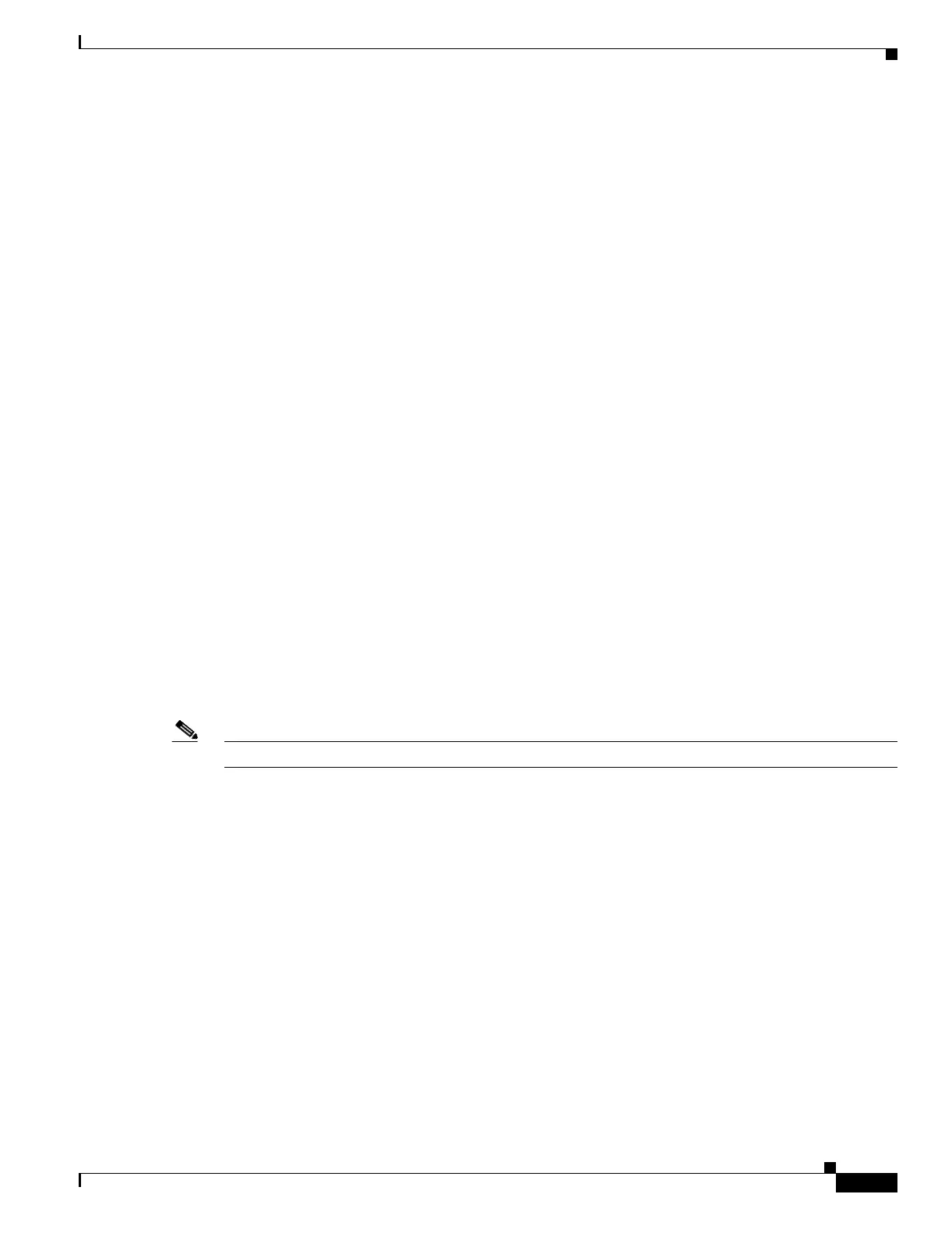29-15
Catalyst 2950 and Catalyst 2955 Switch Software Configuration Guide
78-11380-12
Chapter 29 Configuring QoS
Displaying Auto-QoS Information
This example shows how to enable auto-QoS and to trust the QoS labels in incoming packets when the
device connected to the interface is detected as a Cisco IP Phone:
Switch(config)# interface fastethernet0/1
Switch(config-if)# auto qos voip cisco-phone
This example shows how to enable auto-QoS and to trust the QoS labels in incoming packets when the
switch or router connected to the interface is a trusted device:
Switch(config)# interface gigabitethernet0/1
Switch(config-if)# auto qos voip trust
Displaying Auto-QoS Information
To display the initial auto-QoS configuration, use the show auto qos [interface [interface-id]]
privileged EXEC command. To display any user changes to that configuration, use the show
running-config privileged EXEC command. You can compare the show auto qos and the show
running-config command output to identify the user-defined QoS settings.
To display information about the QoS configuration that might be affected by auto-QoS, use one of these
commands:
• show mls qos
• show mls qos map cos-dscp
• show wrr-queue bandwidth
• show wrr-queue cos-map
For more information about these commands, see the command reference for this release.
Auto-QoS Configuration Example
Note This example is applicable only if your switch is running the EI.
This section describes how you could implement auto-QoS in a network, as shown in Figure 29-3. For
optimum QoS performance, auto-QoS should be enabled on all the devices in the network.
