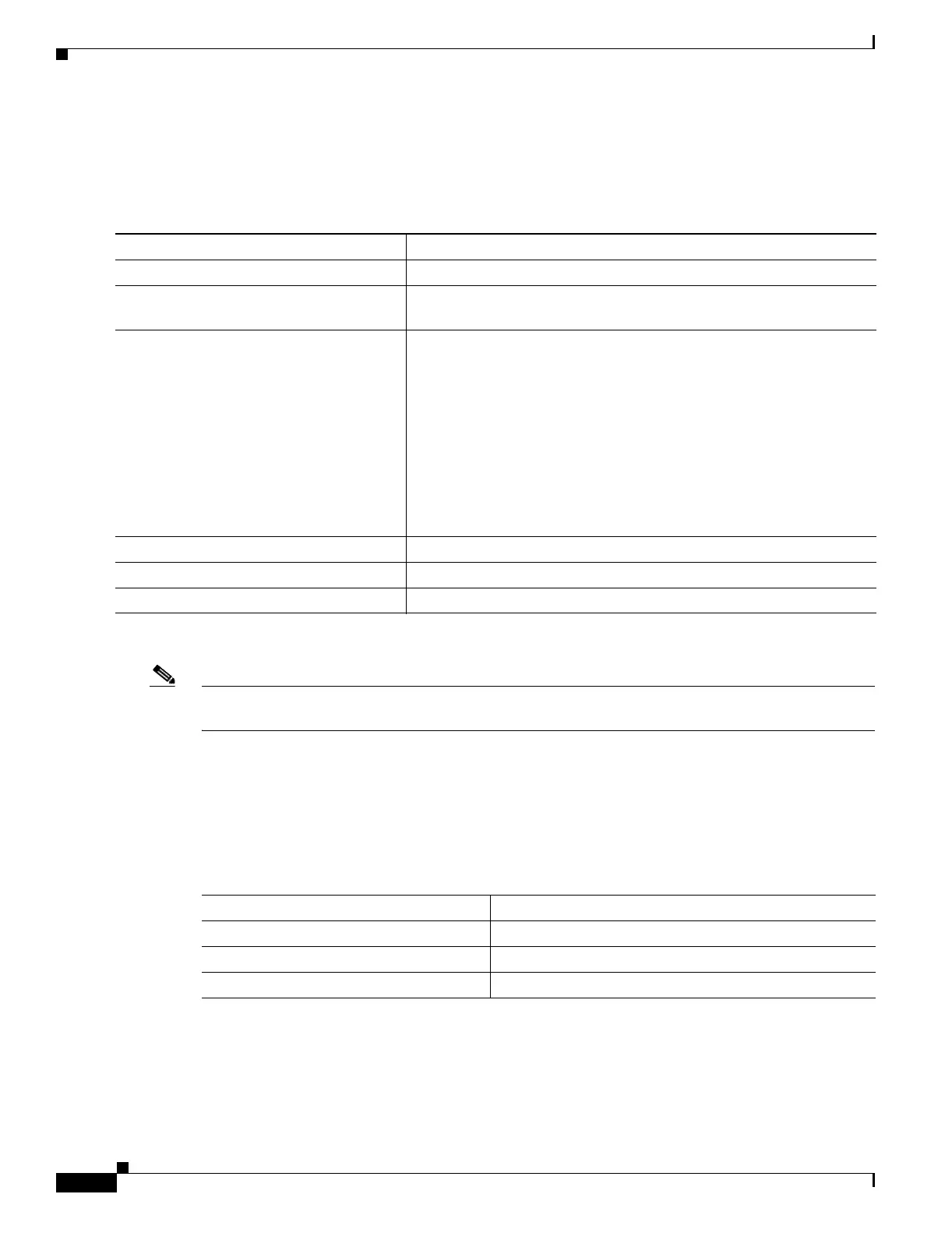22-6
Catalyst 2950 and Catalyst 2955 Switch Software Configuration Guide
78-11380-12
Chapter 22 Configuring UDLD
Configuring UDLD
Enabling UDLD on an Interface
Beginning in privileged EXEC mode, follow these steps to enable UDLD in the aggressive or normal
mode on an interface:
To disable UDLD on a non-fiber-optic interface, use the no udld port interface configuration command.
Note On fiber-optic interfaces, the no udld port command reverts the interface configuration to the udld
enable global configuration command setting.
Use the no udld port interface configuration command to disable UDLD on a fiber-optic interface
Resetting an Interface Shut Down by UDLD
Beginning in privileged EXEC mode, follow these steps to reset all interfaces shut down by UDLD:
Command Purpose
Step 1
configure terminal Enter global configuration mode.
Step 2
interface interface-id Specify the interface to be enabled for UDLD, and enter interface
configuration mode.
Step 3
udld port [aggressive] Specify the UDLD mode of operation:
• (Optional) aggressive— Enables UDLD in aggressive mode on the
specified interface. UDLD is disabled by default.
If you do not enter the aggressive keyword, the switch enables
UDLD in normal mode.
On a fiber-optic interface, this command overrides the udld enable
global configuration command setting.
For more information about aggressive and normal modes, see the
“Modes of Operation” section on page 22-1.
Step 4
end Return to privileged EXEC mode.
Step 5
show udld interface-id Verify your entries.
Step 6
copy running-config startup-config (Optional) Save your entries in the configuration file.
Command Purpose
Step 1
udld reset Reset all interfaces shut down by UDLD.
Step 2
show udld Verify your entries.
Step 3
copy running-config startup-config (Optional) Save your entries in the configuration file.
