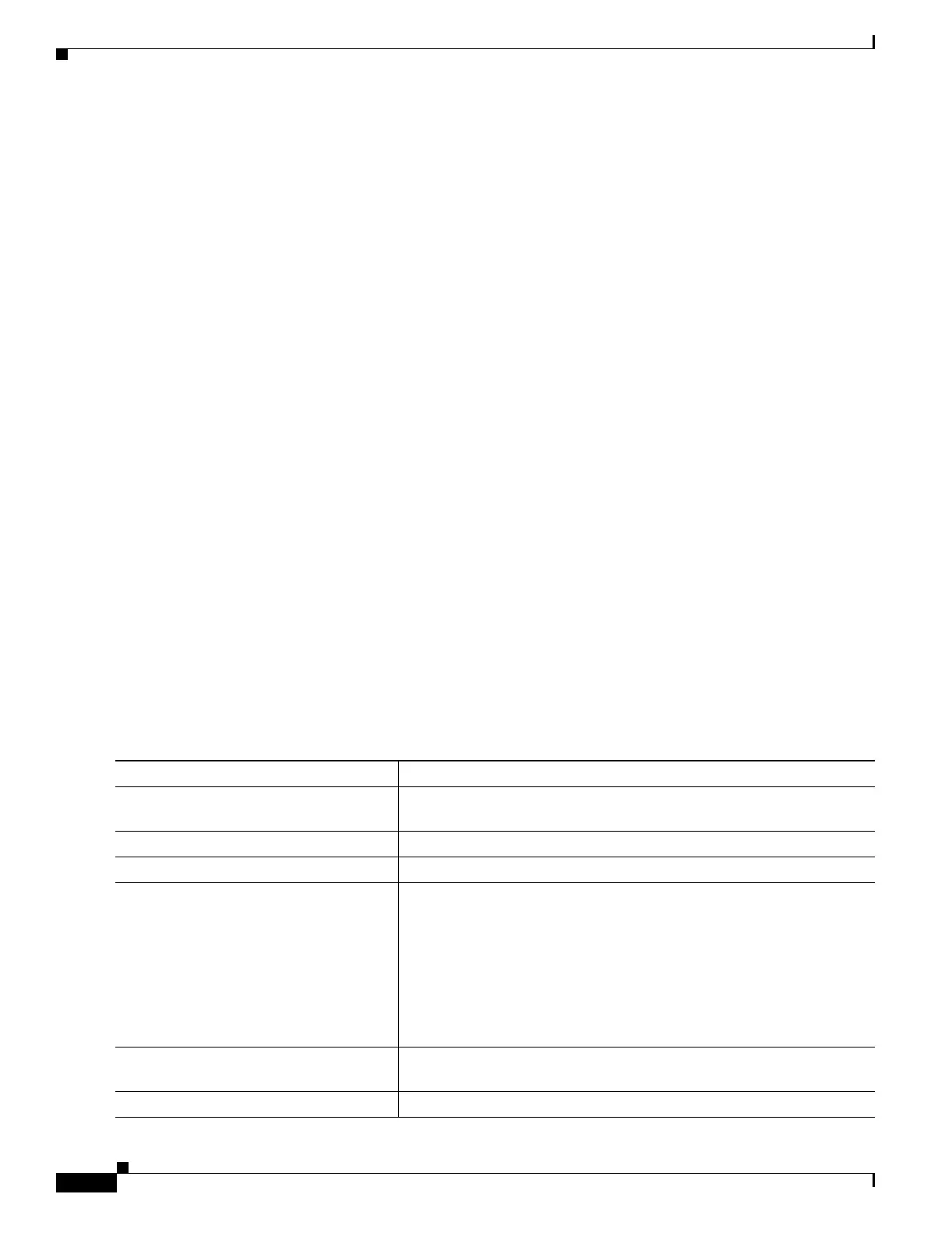11-6
Catalyst 2950 and Catalyst 2955 Switch Software Configuration Guide
78-11380-12
Chapter 11 Configuring Smartports Macros
Configuring Smartports Macros
This example shows how to apply the user-created macro called snmp, to set the host name address to
test-server and to set the IP precedence value to 7:
Switch(config)# macro global apply snmp ADDRESS test-server VALUE 7
This example shows how to debug the user-created macro called snmp by using the macro global trace
global configuration command to find any syntax or configuration errors in the macro when it is applied
to the switch.
Switch(config)# macro global trace snmp VALUE 7
Applying command...‘snmp-server enable traps port-security’
Applying command...‘snmp-server enable traps linkup’
Applying command...‘snmp-server enable traps linkdown’
Applying command...‘snmp-server host’
%Error Unknown error.
Applying command...‘snmp-server ip precedence 7’
This example shows how to apply the user-created macro called desktop-config and to verify the
configuration.
Switch(config)# interface fastethernet0/2
Switch(config-if)# macro apply desktop-config
Switch(config-if)# end
Switch# show parser macro description
Interface Macro Description
--------------------------------------------------------------
Gi0/2 desktop-config
--------------------------------------------------------------
This example shows how to apply the user-created macro called desktop-config and to replace all
occurrences of VLAN 1 with VLAN 25:
Switch(config-if)# macro apply desktop-config vlan 25
Applying Cisco-Default Smartports Macros
Beginning in privileged EXEC mode, follow these steps to apply a Smartports macro:
Command Purpose
Step 1
show parser macro Display the Cisco-default Smartports macros embedded in the switch
software.
Step 2
show parser macro name macro-name Display the specific macro that you want to apply.
Step 3
configure terminal Enter global configuration mode.
Step 4
macro global {apply | trace}
macro-name [parameter {value}]
[parameter {value}] [parameter
{value}]
Append the Cisco-default macro with the required values by using the
parameter value keywords and apply the macro to the switch.
Keywords that begin with $ mean that a unique parameter value is
required.
You can use the macro global apply macro-name ? command to display
a list of any required values in the macro. If you apply a macro without
entering the keyword values, the commands are invalid and are not
applied.
Step 5
interface interface-id (Optional) Enter interface configuration mode, and specify the interface
on which to apply the macro.
Step 6
default interface interface-id (Optional) Clear all configuration from the specified interface.