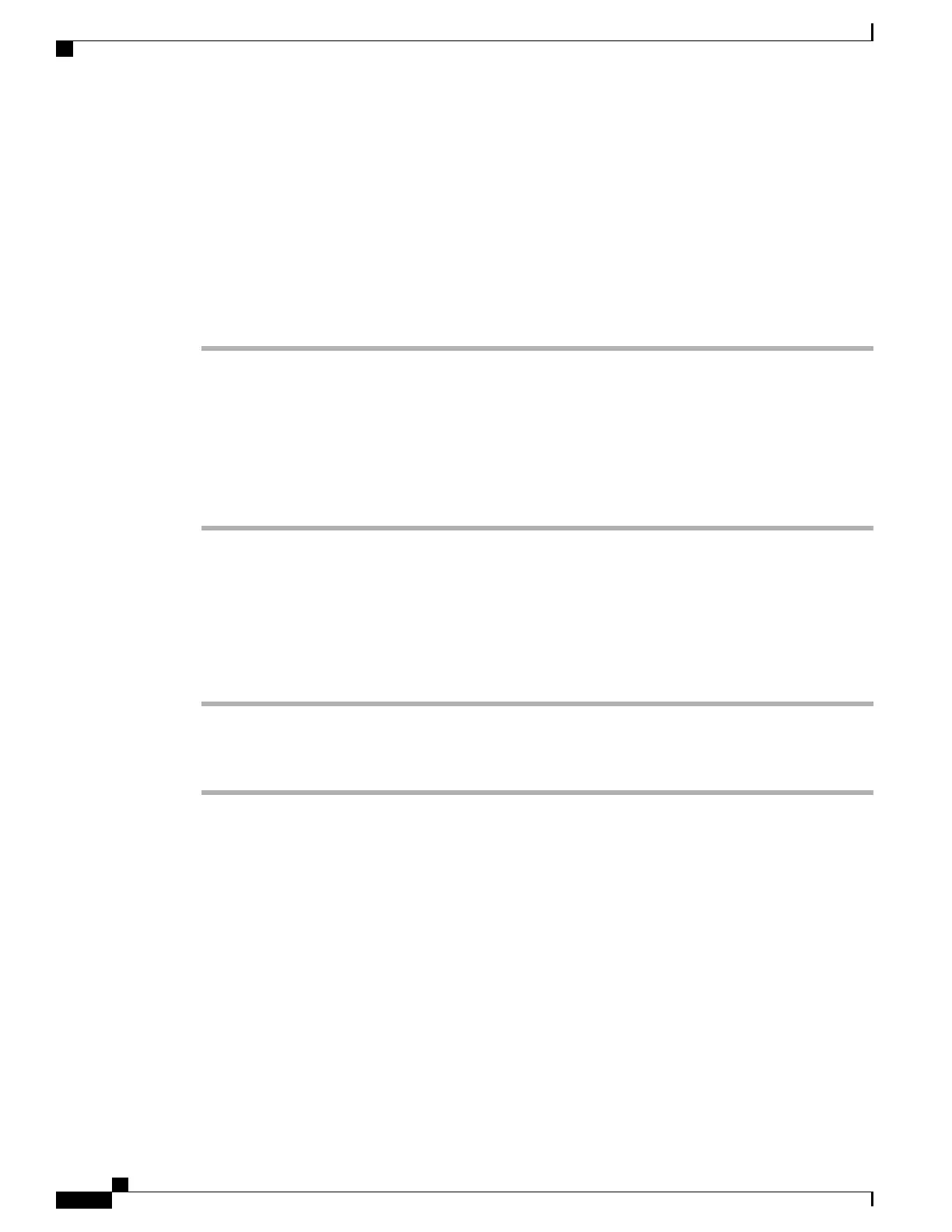Enable Conference Button with a Star Code
You can add a star code to the Conference button so that your user can press the button only once to add many
active calls to a conference. You can enable this feature from the phone web page.
Before You Begin
The phone server must suppport this feature.
Procedure
Step 1
On the phone web page, select Admin Login > Advanced > Voice > Ext(n), where n is an extension number.
Step 2
In the Call Features Settings section, select Yes for the Conference Single Hardkey field, enter a star code
in the Conference Bridge URL, and press Submit All Changes. For example, you can enter *55 to represent
the conference bridge URL of a telecom service provider.
You can also enable the conference button with a xml file. Enter a string in this format:
<Conference_Bridge_URL_1_ ua="na">*55</Conference_Bridge_URL_1_>
<Conference_Single_Hardkey_1_ ua="na">Yes</Conference_Single_Hardkey_1_>
Set up Extra Line Keys
Enable this feature if you want to use the buttons on both sides of the phone screen as line keys.
Procedure
Step 1
On the Configuration Utility page, click Admin Login > Voice > Phone.
Step 2
Choose a line key and select an extension to enable it.
Step 3
Click Submit All Changes.
Busy Lamp Field Configuration on a Monitoring Phone
If a user needs to monitor a coworker's availability to receive a call, you can configure a busy lamp field on
the user's (monitoring) phone. With this feature, colored LEDs show whether a coworker's (monitored) line
is busy or free to take a call.
If this feature is configured on your phone, the following LED colors are displayed on a line key:
• Green LED—Monitored line is available.
• Red LED—Monitored line is busy.
• Red fast blinking LED—Call is ringing to the monitored line.
• Amber LED—Configuration error occurred when this feature was being set up.
Cisco IP Phone 6800 Series Multiplatform Phones Administration Guide
110
Enable Conference Button with a Star Code
