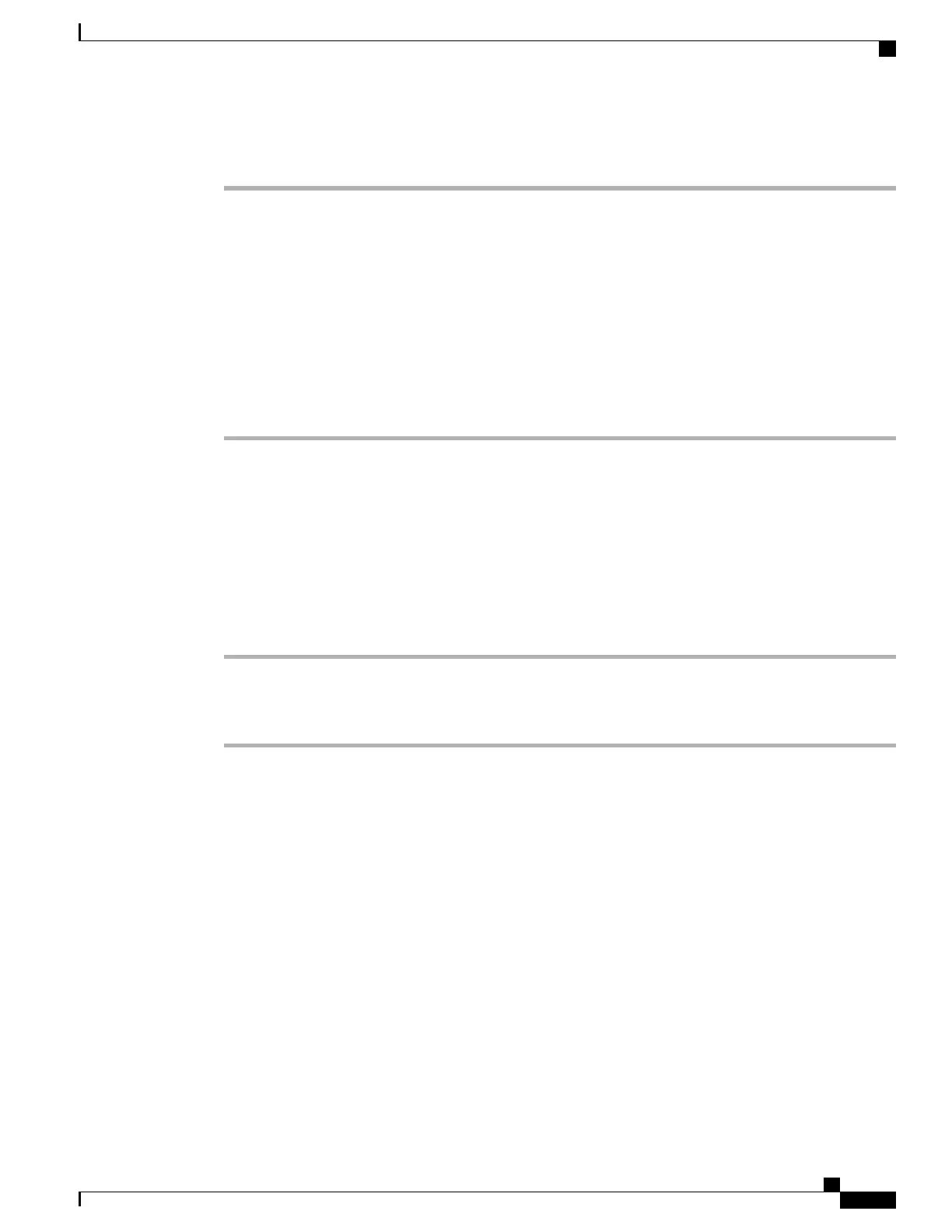Procedure
Step 1
On the phone web page, select Admin Settings > Advanced > Voice > Phone.
Step 2
In the Supplementary Services section, click Yes or click No to enable or to disable call recording in the
Call Recording Serv field.
Step 3
(Optional) In the Programmable Softkeys section, to enable softkeys, add a string in this format in the
Connected Key List and Conferencing Key List fields.
crdstart;crdstop;crdpause;crdresume
Step 4
In the phone web page, click the Ext(n) tab that requires call recording.
Step 5
In the SIP Settings section, in the Call Recording Protocol, select SIPINFO as the call recording protocol.
For details on SIP Settings fields, see SIP Settings, on page 195.
Step 6
Click Submit All Changes.
Set Up a Phone for Presence
Before You Begin
Set up the Broadsoft server for XMPP.
Procedure
Step 1
In the phone web page, click Admin Login > advanced > Voice > Phone.
Step 2
In the Broadsoft XMPP section, set the fields as described in Broadsoft XMPP, on page 187.
Step 3
Click Submit All Changes.
Set Up a Call Center Agent Phone
You can enable a phone with Automatic Call Distribution (ACD) features. This phone acts as a call center
agent's phone and can be used to trace a customer call, to escalate any customer call to a supervisor in
emergency, to categorize contact numbers using disposition codes, and to view customer call details.
Before You Begin
Set up the phone as a call center phone on the BroadSoft server.
Cisco IP Phone 6800 Series Multiplatform Phones Administration Guide
127
Set Up a Phone for Presence
