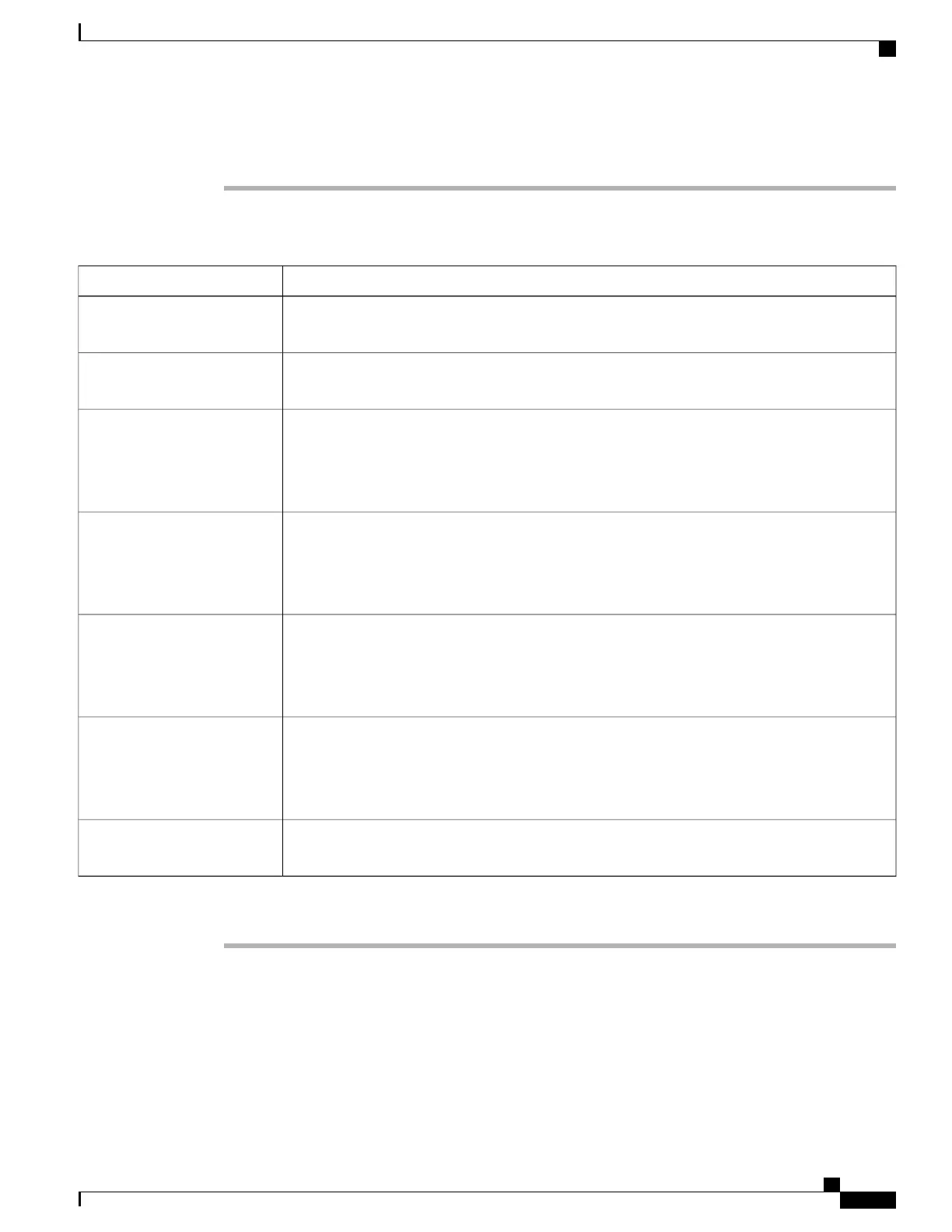Procedure
Step 1
On the Configuration Utility page, select Admin Login > Advanced > Voice > Attendent Console.
Step 2
Select a key expansion module line key.
Step 3
Enter a string in the appropriate format.
String FormatFeature
fnc=blf+sd;sub=xxx@proxy;ext=monitored userID@proxy.Busy Lamp Field and Speed
Dial
fnc=blf+sd+cp;sub=xxx@proxy;ext=monitored userID@proxy.Busy Lamp Field, Speed Dial,
and Call Pickup
fnc=blf+sd;sub=xxx@proxy;ext=monitored userID@proxy.
This combination cannot be configured using the extended function. This combination is supported
on Broadsoft servers only and it is configured using the BLF List and related configuration on the
server.
Busy Lamp Field, Speed Dial,
and Park Notification
fnc=blf+sd+cp;sub=xxx@proxy;ext=monitored userID@proxy.
This combination cannot be configured using the extended function. This combination is supported
on Broadsoft servers only and it is configured using the BLF List and related configuration on the
server.
Busy Lamp Field, Speed Dial,
Park Notification, and Call
Pickup
fnc=blf;sub=xxx@proxy;ext=monitored userID@proxy.
This combination cannot be configured using the extended function. This combination is supported
on Broadsoft servers only and it is configured using the BLF List and related configuration on the
server.
Busy Lamp Field and Park
Notification
fnc=blf+cp;sub=xxx@proxy;ext=monitored userID@proxy.
This combination cannot be configured using the extended function. This combination is supported
on Broadsoft servers only and it is configured using the BLF List and related configuration on the
server.
Busy Lamp Field, Park
Notification, and Call Pickup
fnc=blf+cp;sub=xxx@proxy;ext=monitored userID@proxyBusy Lamp Field and Call
Pickup
Step 4
Click Submit All Changes.
Cisco IP Phone 6800 Series Multiplatform Phones Administration Guide
113
Configure Busy Lamp Field with Other Features
