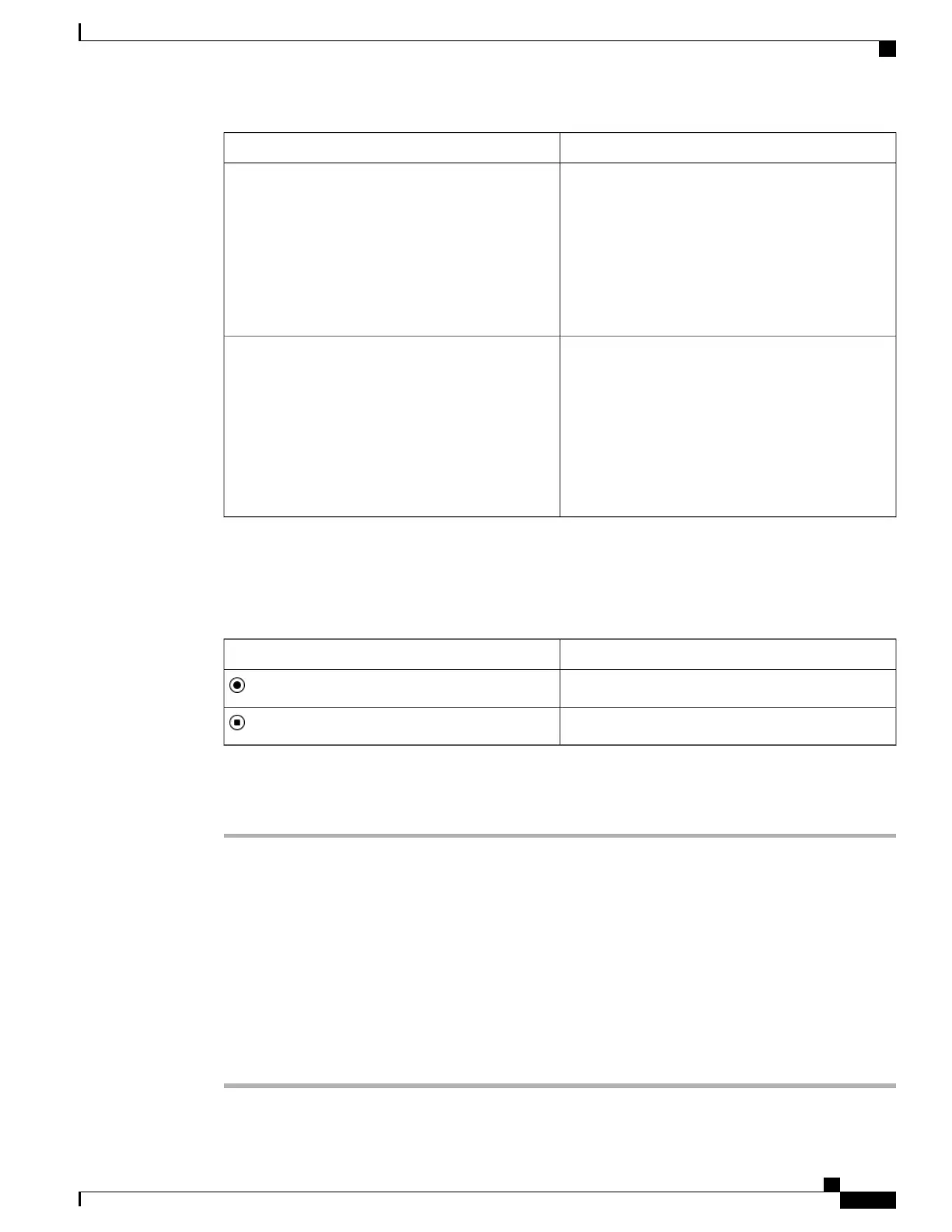Recording Softkeys Available on the PhoneRecording Mode in Server
Record
PauseRec
ResumeRec
When a call is connected, recording starts
automatically but the recording is not saved until the
user presses the Record softkey. Your user sees a
message when recording state changes.
On Demand
Record
PauseRec
StopRec
ResumeRec
The recording only starts when your user presses the
Record softkey. Your user sees a message when
recording state changes.
On Demand with User Initiated Start
During a recording, your user sees different icons which depend on the recording state. The icons are displayed
on the Calls screen and also on the line key on which the user is recording a call.
Table 13: Recording Icons
MeaningIcon
Recording in progress.
Recording paused
Procedure
Step 1
On the phone web page, select Admin Settings > Advanced > Voice > Phone.
Step 2
In the Supplementary Services section, click Yes or click No to enable or to disable call recording in the
Call Recording Serv field.
Step 3
(Optional) In the Programmable Softkeys section, to enable softkeys, add a string in this format in the
Connected Key List and Conferencing Key List fields.
crdstart;crdstop;crdpause;crdresume
Step 4
In the phone web page, click the Ext(n) tab that requires call recording.
Step 5
In the SIP Settings section, in the Call Recording Protocol, select SIPREC as the call recording protocol.
For details on the SIP Settings fields, see SIP Settings, on page 195.
Step 6
Click Submit All Changes.
Cisco IP Phone 6800 Series Multiplatform Phones Administration Guide
125
Enable Remote Call Recording with SIP REC
