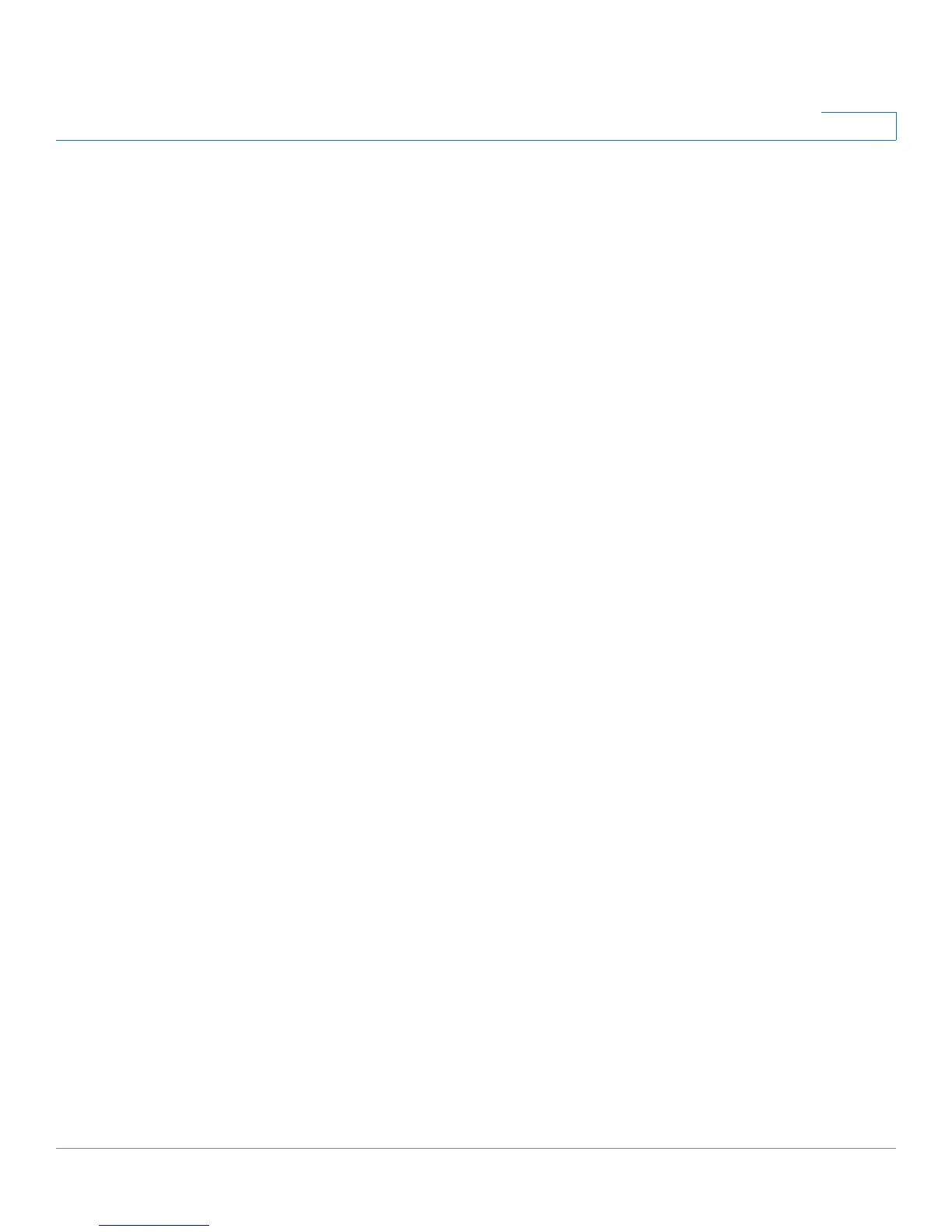Getting Started
Using the Access Point Setup Wizard
Cisco Small Business WAP121 and WAP321 Wireless-N Access Point with PoE 10
1
STEP 6 Select your time zone, and then set the system time manually or set up the WAP
device to get its time from an NTP server. For a description of these options, see
Time Settings.
STEP 7 Click Next. The Enable Security - Set Password window appears.
STEP 8 Enter a New Password and enter it again in the Confirm Password text box. For
more information about passwords, see User Accounts.
NOTE You can uncheck the Password Complexity box if you wish to disable
the password security rules. However, we strongly recommend keeping the
password security rules enabled.
STEP 9 Click Next. The Enable Security - Name Your Wireless Network window appears.
STEP 10 Enter a Network Name. This name serves as the SSID for the default wireless
network.
STEP 11 Click Next. The Enable Security - Secure Your Wireless Network window appears.
STEP 12 Choose a security encryption type and enter a security key. For a description of
these options, see System Security.
STEP 13 Click Next. The Wizard displays the Enable Security- Assign the VLAN ID For Your
Wireless Network window.
STEP 14 Enter a VLAN ID for traffic received on the wireless network.
It is suggested that you assign a different VLAN ID from the default (1) to wireless
traffic, in order to segregate it from management traffic on VLAN 1.
STEP 15 Click Next.
For the WAP121 device, the Wizard displays the Summary - Confirm Your Settings
window. Skip to STEP 24.
For the WAP321 device, the Wizard displays the Enable Captive Portal - Create
Your Guest Network window.
STEP 16 Select whether or not to set up an authentication method for guests on your
network (WAP321 only), and click Next.
If you click No, skip to STEP 24.
If you click Yes, the Wizard displays the Enable Captive Portal - Name Your Guest
Network window.
STEP 17 Specify a Guest Network Name.
