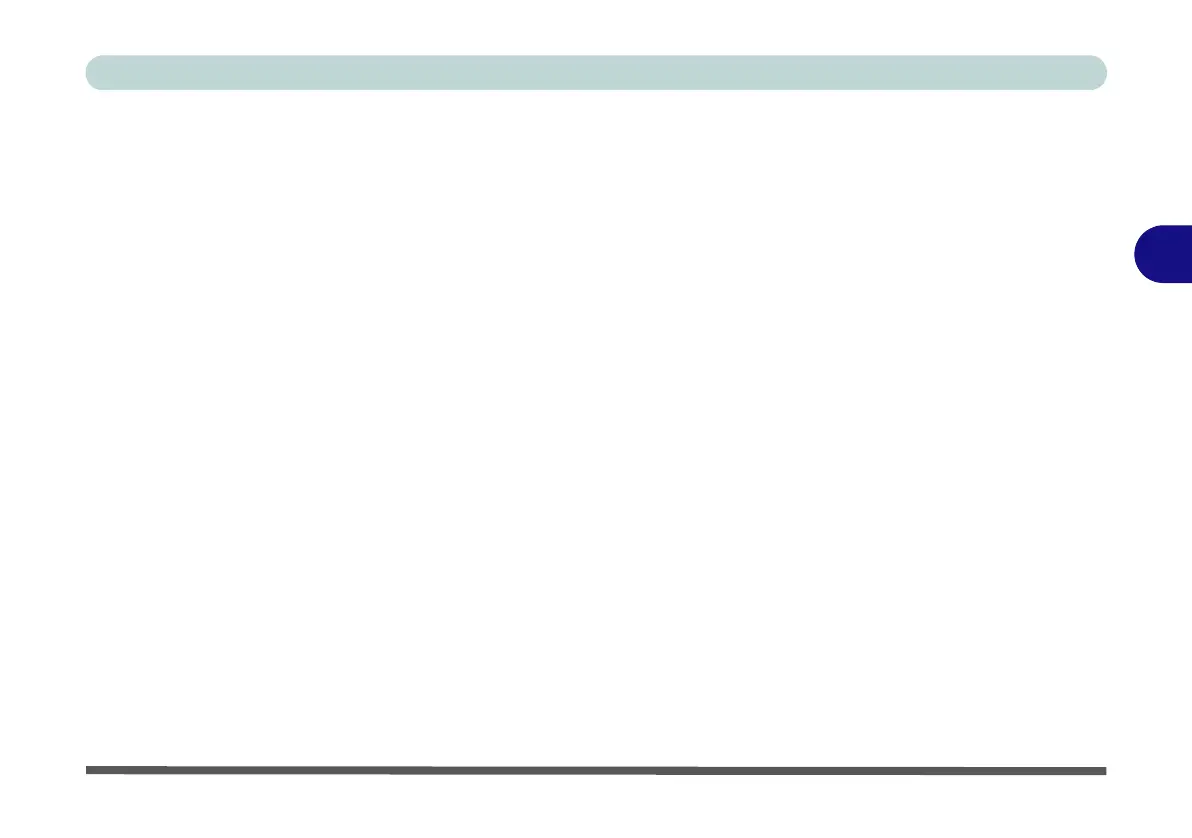Drivers & Utilities
Driver Installation 4 - 7
4
Hot Key
1. Click 7.Install Hotkey AP > Yes.
2. Click Next > Next.
3. Click Finish > Finish to restart the computer.
USB 3.0 (Win 7 Only)
1. Click 8.Install USB 3.0 Driver > Yes.
2. Click Next > Yes > Next > Next.
3. Click Finish to restart the computer.
MEI Driver
1. Click 9.Install MEI Driver > Yes.
2. Click Next > Yes > Next.
3. Click Finish.
Audio
1. Click 10.Install Audio Driver > Yes.
2. Click Next.
3. Click the button to agree to the license and
click Next.
4. Click Next > Next > Next.
5. Click Finish to restart the computer.
Note that after installing the audio driver the system
will not return to the Drivers Installer screen. To in-
stall any of the optional drivers listed overleaf, eject
the Device Drivers & Utilities + User’s Manual disc
and then reinsert it (or double-click the disc icon in My
Computer), and click Option Drivers (button) to ac-
cess the optional driver menu.
It is recommended you now also install the Intel Rap-
id Storage Technology driver (see “IRST Driver In-
stallation” on page 7 - 85 - required for AHCI mode
hard disks).
(see over)