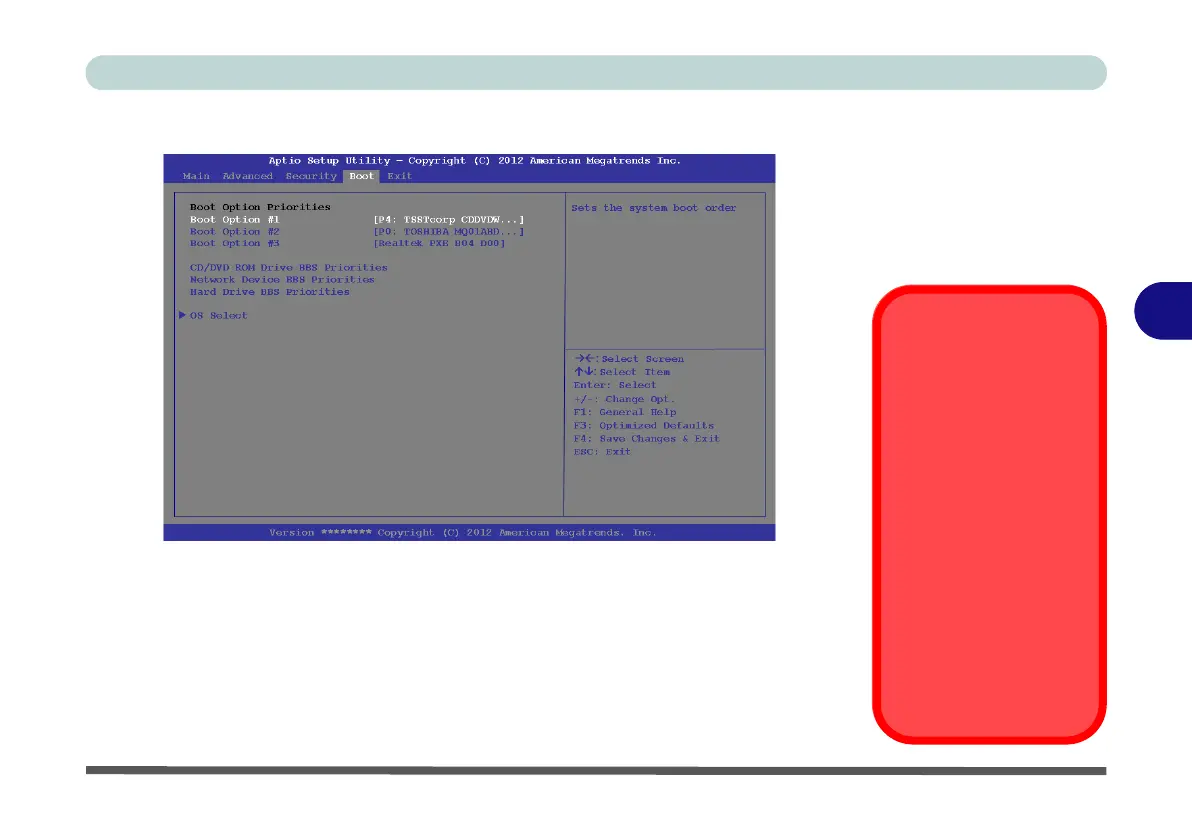BIOS Utilities
Boot Menu 5 - 13
5
Boot Menu
When you turn the computer on it will look for an operating system (e.g. Windows
7) from the devices listed in this menu, and in this priority order. If it cannot find
the operating system on that device, it will try to load it from the next device in the
order specified in the Boot Option Priorities. Item specific help on the right is
available to help you move devices up and down the order. Press Enter to select the
Boot Option # device menu, use the arrow keys to select a device, and press Enter
again to confirm the selection.
Figure 5 - 5
Boot Menu
BIOS Screens
Note that the BIOS
screens pictured on
these pages are intend-
ed for guidance in set-
ting up your system’s
BIOS.
BIOS versions are sub-
ject to constant change
and revision, therefore
your computer’s actual
screens may appear
slightly different from
those pictured on these
pages.
