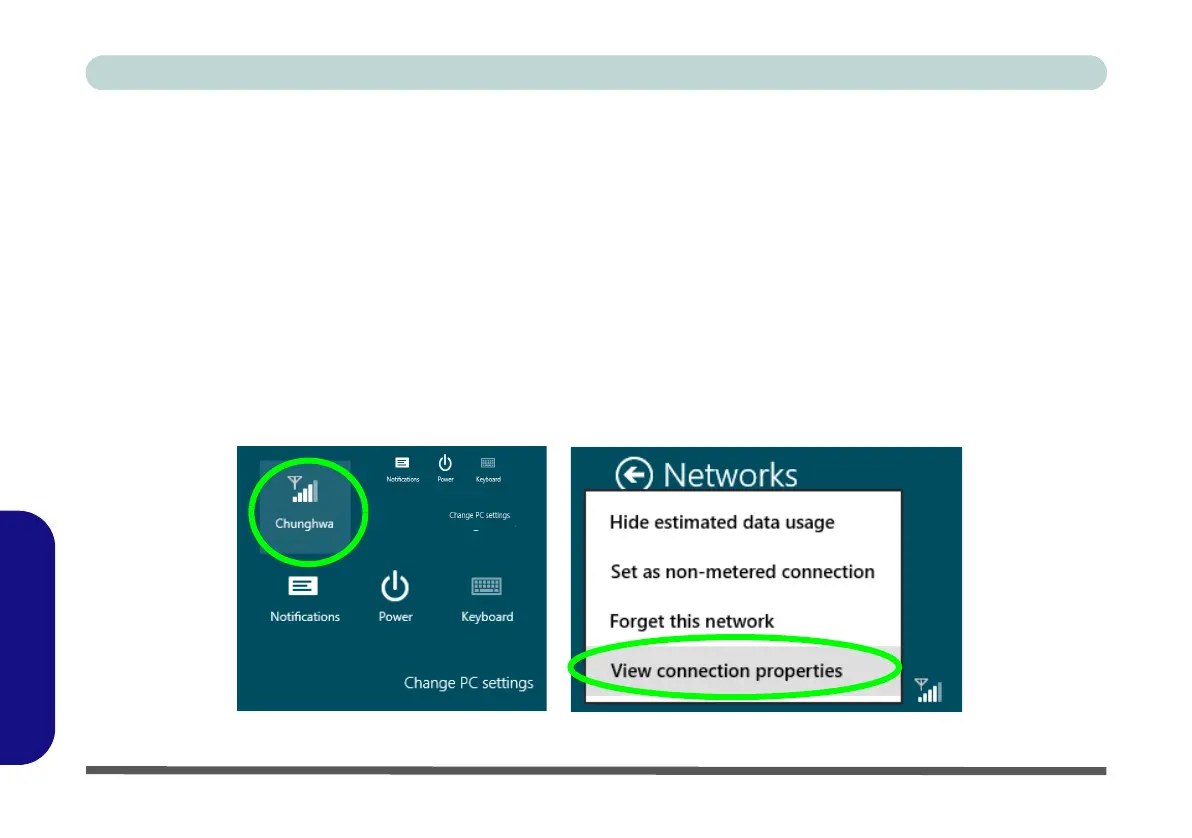E - 46 3G Settings (Windows 8)
Windows 8
Windows 8
EM820W 3G Module PIN Code & Power-Saving
Note that there may be some issues when a PIN Code is set for the EM820W 3G module (if you are unsure of
your module version contact your distributor/supplier) in Windows 8, Mobile Broadband has been turned off,
and the system has resumed from a power-saving state. To prevent any issues it is recommended that you
simply do not enable a PIN for the EM820W 3G module. The following provides instructions for disabling
the PIN code; for specific instructions on resolving the issue where “Insert a SIM” appears in the connection
see “Resolving the “Insert a SIM” issue with the 3G Module (Windows 8)” on page 8 - 19.
Disabling a PIN code for a 3G Module
1. Go to the Charms Bar.
2. Select Settings and then click the WiFi icon.
3. Right-click the 3G connection and select View connection properties.
Figure E - 42 - WiFi Settings (Charms Bar) & Right-Click Connection to View Properties
