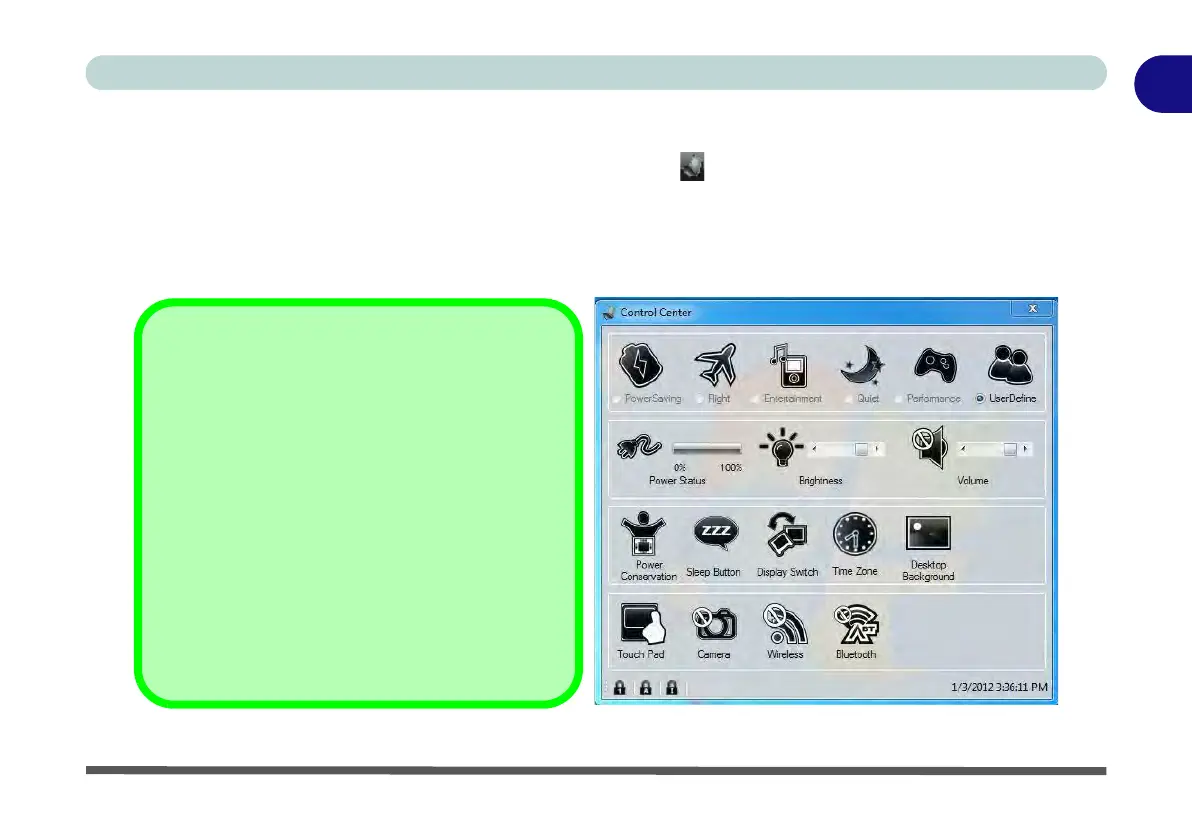Control Center 1 - 13
Quick Start Guide
1
Control Center
Press the Fn + Esc key combination, or double-click the icon in the notification area of the taskbar to
toggle the Control Center on/off. The Control Center gives quick access to frequently used controls and en-
ables you to quickly turn modules on/off (see Appendix B for full details). The Control Center in Windows 8
works under the Desktop app and not under the Start screen, and does not feature the wireless/Bluetooth buttons
and Airplane Mode (see page E - 15 for Windows 8 information).
Figure 1 - 6 - Control Center
Control Center
Click on any button to turn any of the modules (e.g.
TouchPad, Camera) on/off.
Click on the power conservation modes to switch
between Performance, Balanced or Energy Star
modes (see page 3 - 10). To remove the Power
Conservation Modes screen just click in a blank
area of the icon or press a key on the keyboard.
Click on the buttons (or just click and hold the
mouse button) to adjust the slider for Brightness/
Volume.
Click on Display Switch and click to choose a dis-
play mode from the menu (see page C - 12).