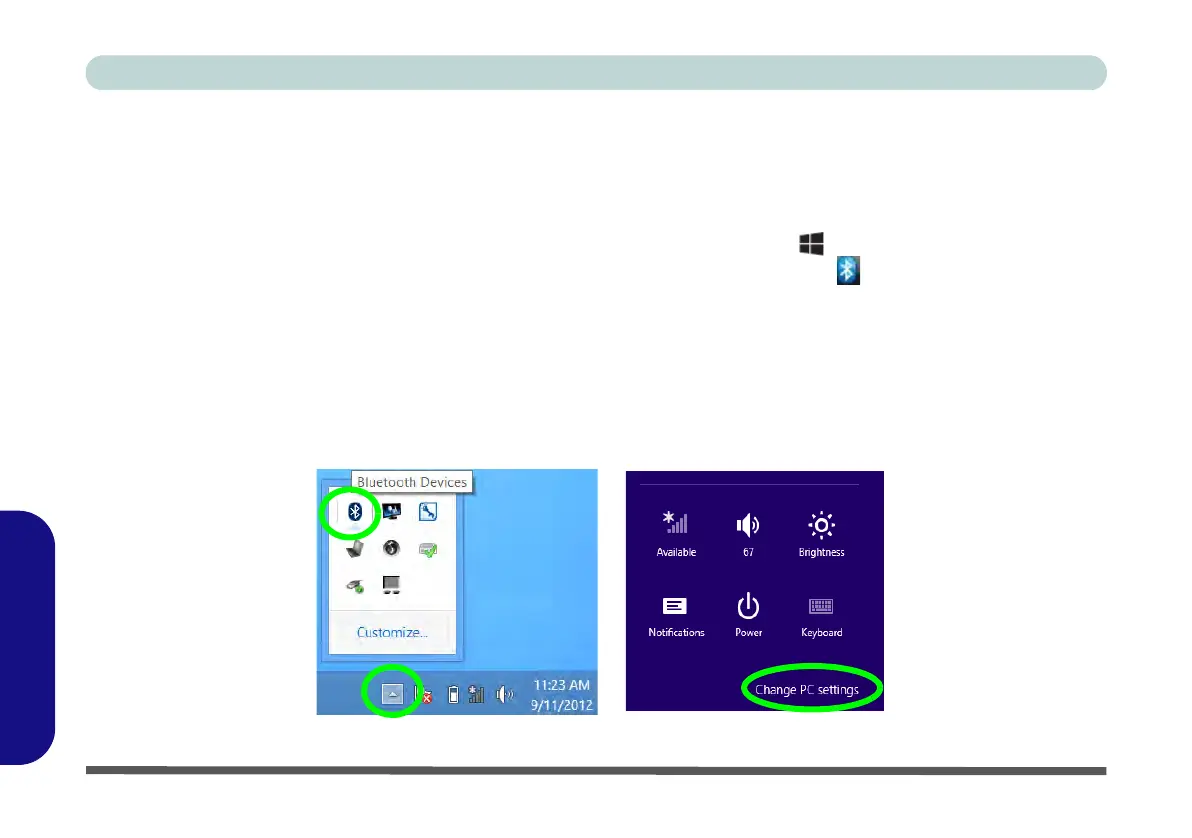E - 38 Bluetooth Settings (Windows 8)
Windows 8
Windows 8
Bluetooth Configuration in Windows 8
You can configure a Bluetooth connection as below, however make sure the Bluetooth module is turned on (and
not in Airplane Mode) before configuration begins.
Desktop Mode
1. Switch to the Windows Desktop (click the App or use the Windows logo key + D key combination).
2. Click the notification area of the taskbar and double-click the Bluetooth icon (or click and select Show
Bluetooth Devices).
3. The Devices item in PC Settings will appear.
OR
Charms Bar
1. Go to the Charms Bar.
2. Select Settings and then click Change PC Settings.
3. The Devices item in PC Settings will appear.
Figure E - 33 - Bluetooth Taskbar Icon & Change PC Settings (Charms Bar -Settings)
