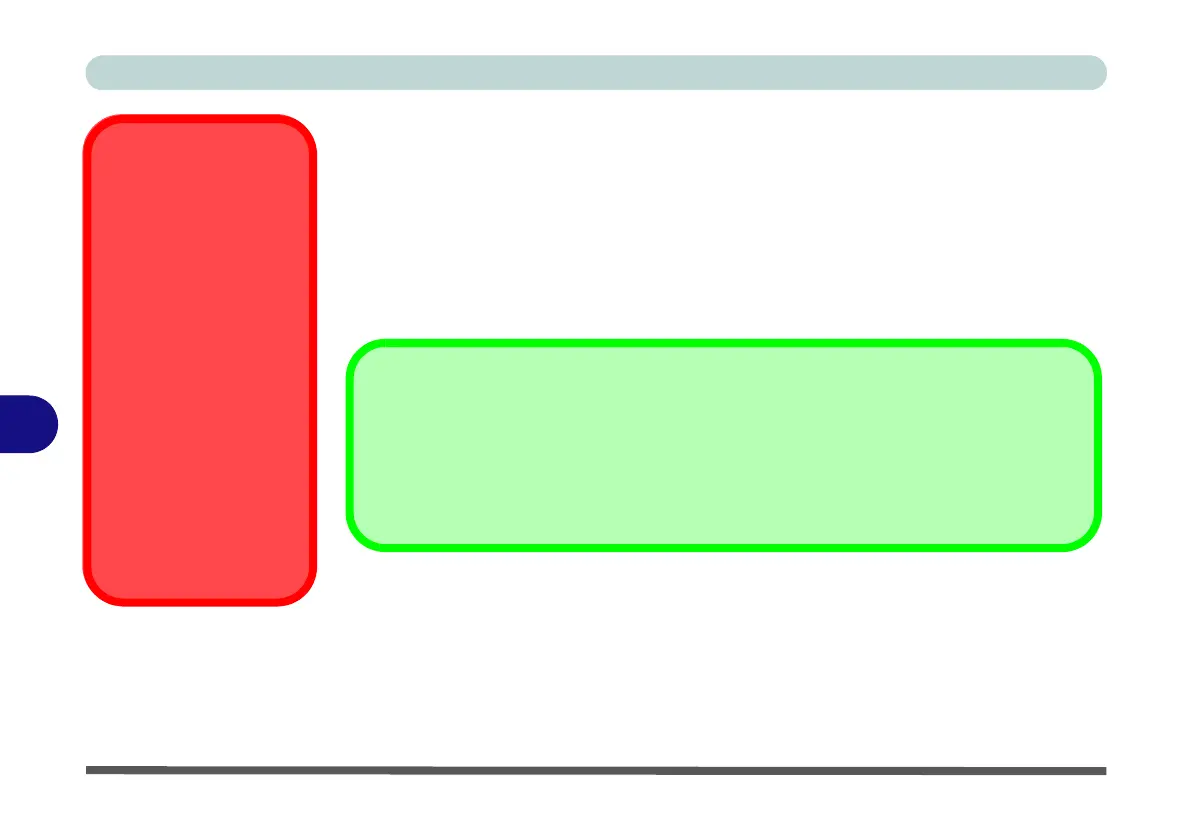Modules & Options
7 - 78 Bluetooth & WLAN Combo Module
7
Bluetooth & WLAN Combo Module
If your purchase option includes the Combination Wireless LAN & Bluetooth
module (either Intel® or 3rd Party) then install the driver as instructed (see “Blue-
tooth Settings (Windows 8)” on page E - 37 for instructions on Bluetooth settings
for Windows 8).
Use the Fn + F12 key combination (see Table 1 - 4, on page 1 - 12)
or Control
Center button to toggle power to the
Bluetooth module.
•For 3rd party Bluetooth modules see the installation procedure see “3rd Party
Bluetooth (V4.0) Combo Driver Installation” on page 7 - 79 and “Standard
Bluetooth Configuration in Windows 7” on page 7 - 81.
•For Intel Bluetooth modules see the installation procedure see “Intel Blue-
tooth Combo Driver Installation” on page 7 - 80 and “Standard Bluetooth
Configuration in Windows 7” on page 7 - 81.
Wireless Device
Operation Aboard
Aircraft
The use of any portable
electronic transmission de-
vices aboard aircraft is usu-
ally prohibited. Make sure
the module(s) are OFF if
you are using the computer
aboard aircraft.
Use the Fn + F12 key com-
bination to toggle power to
the Bluetooth module, and
check the LED indicator to
see if the module is pow-
ered on or not (see Table ,
on page 1 - 12/ Table 1 - 3,
on page 1 - 9).
Bluetooth Data Transfer
Note that the transfer of data between the computer and a Bluetooth enabled device is supported in
one direction only (simultaneous data transfer is not supported). Therefore if you are copying a
file from your computer to a Bluetooth enabled device, you will not be able to copy a file from the Blue-
tooth enabled device to your computer until the file transfer process from the computer has been com-
pleted.
