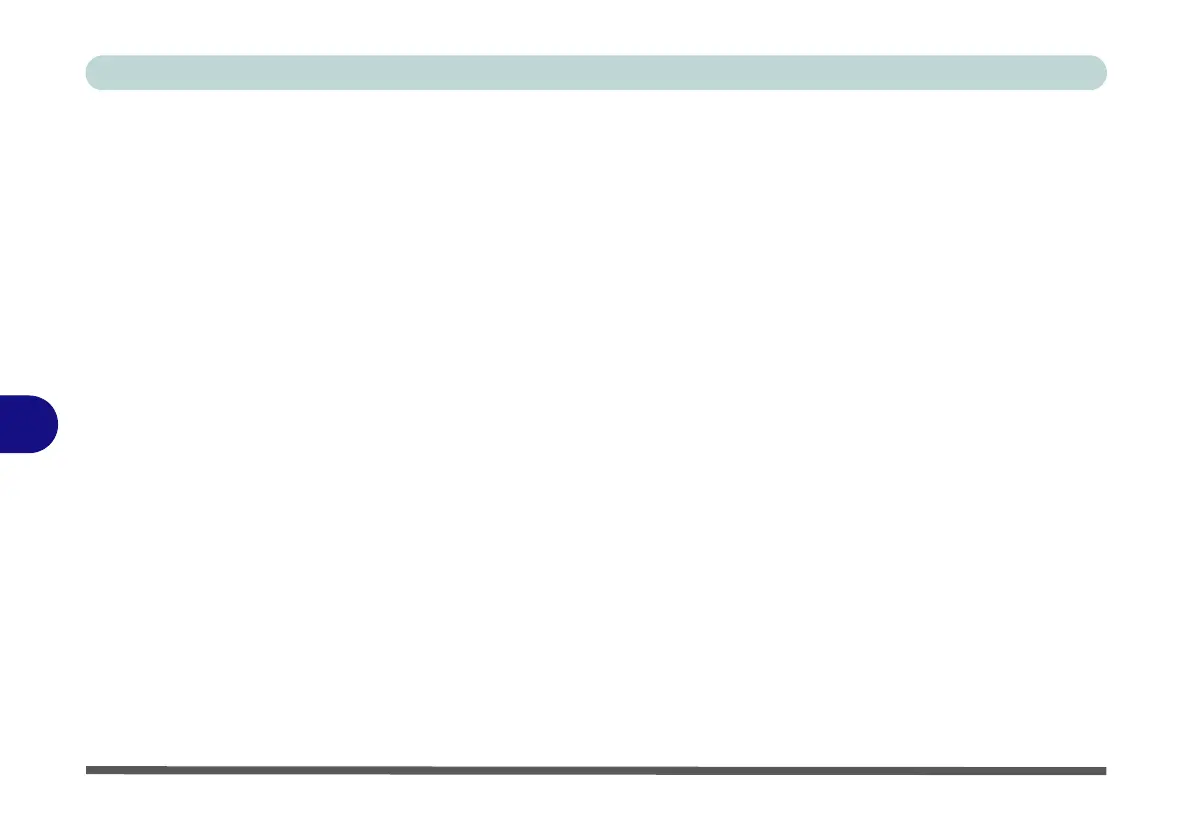Modules & Options
7 - 12 Wireless LAN Module
7
There are two different drivers provided for 3rd party WLAN & Bluetooth combo
modules (one for the WLAN module and one for the WLAN & Bluetooth V4.0
combo module). The appropriate driver for your system will be installed from the
Option Drivers menu in the Device Drivers & Utilities + User’s Manual disc.
3rd Party 802.11b/g/n Driver Installation
If you see the message “Found New Hardware” click Cancel to close the window.
1. Make sure the module is powered on, and then insert the Device Drivers
& Utilities + User’s Manual disc into the CD/DVD drive.
2. Click Option Drivers (button).
3. Click 2.Install WLAN Driver > Yes.
Driver Version 1 (for WLAN Modules):
4. Choose the language you prefer and click Next.
5. Click Next.
6. Click Finish to restart the computer.
Driver Version 2 (for WLAN & Bluetooth Combo V4.0):
4. Click Next.
5. Click Finish to restart the computer (see sidebar for important information).
Note: The operating system is the default setting for Wireless LAN control in Win-
dows (see page 7 - 14). See “Wireless LAN Settings (Windows 8)” on page E - 30
for Windows 8 configuration information.
