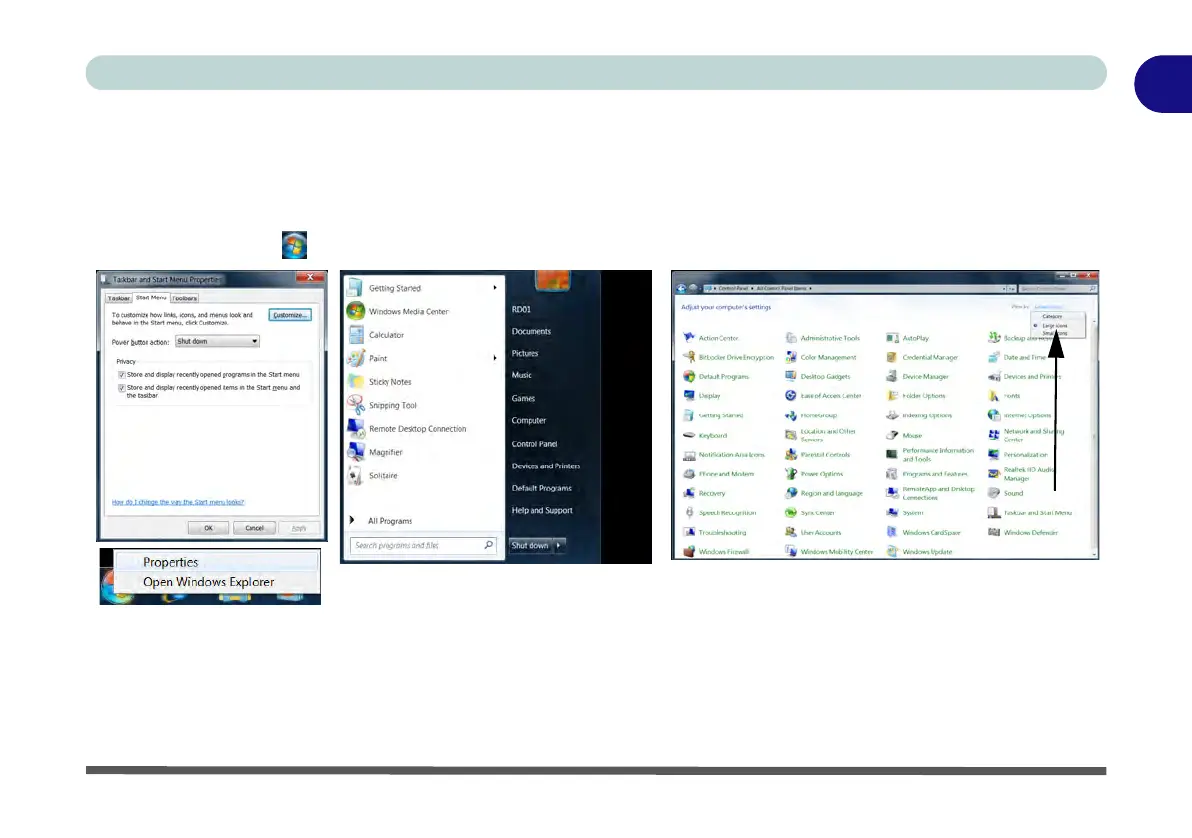Windows 7 Start Menu & Control Panel 1 - 21
Quick Start Guide
1
Windows 7 Start Menu & Control Panel
Most of the control panels, utilities and programs within Windows 7 are accessed from the Start menu (see Ap-
pendix E for information on the Windows 8 OS). When you install programs and utilities they will be installed
on your hard disk drive, and a shortcut will usually be placed in the Start menu and/or the desktop. Right-click
the Start menu icon , and then select Properties to customize the appearance of the Start menu.
In many instances throughout this manual you will see an instruction to open the Control Panel. The Control
Panel is accessed from the Start menu, and it allows you to configure the settings for most of the key features
in Windows (e.g. power, video, network, audio etc.). Windows 7 provides basic controls for many of the features,
however many new controls are added (or existing ones are enhanced) when you install the drivers. To see all
controls it may be necessary to toggle off Category View to view the control panel icons.
Figure 1 - 14 - Start Menu & Control Panel
Click here to toggle Category View