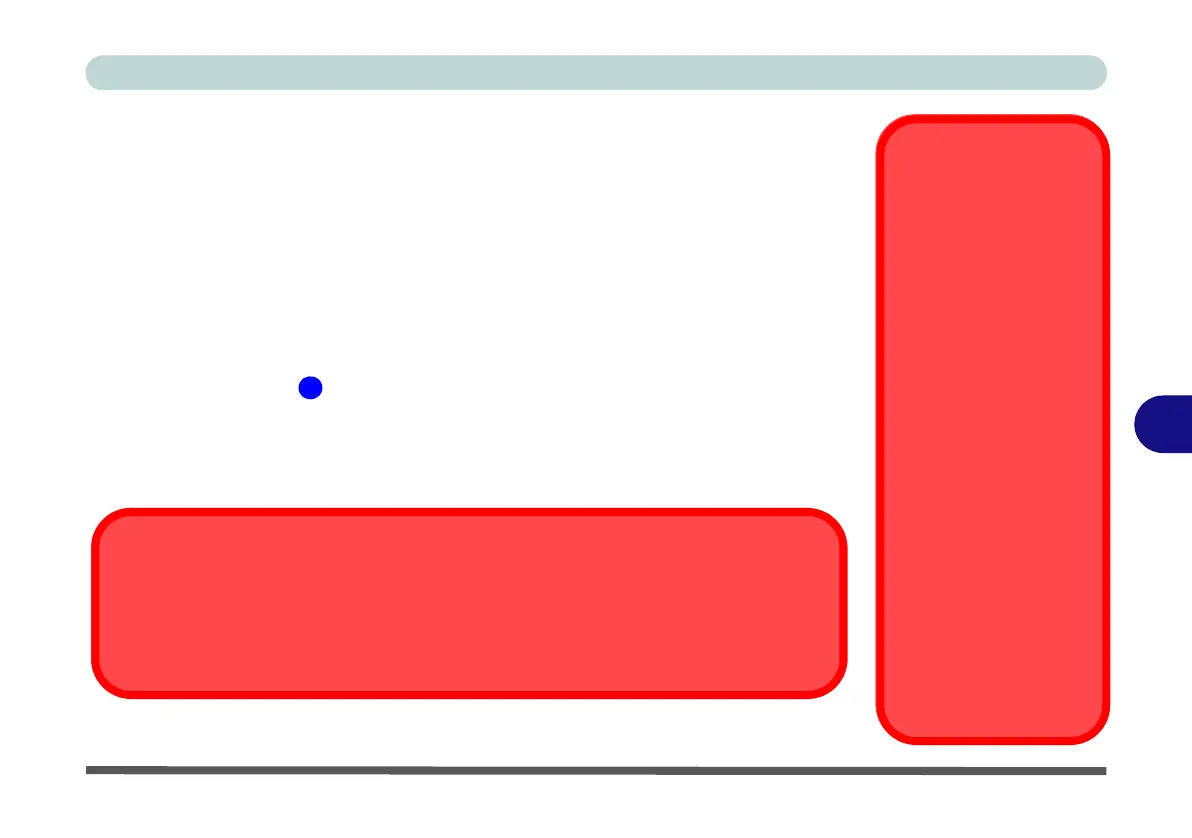Modules & Options
PC Camera Module 7 - 3
7
PC Camera Module
Before installing the PC Camera driver, make sure that the optional PC Camera is
on. Use the Fn + F10 key combination (see Table 1 - 4, on page 1 - 12)
or Control
Center button to toggle power to the PC Camera module
.
Make sure you install
the drivers in the order indicated in Table 4 - 1, on page 4 - 3.
See “PC Camera (Windows 8)” on page E - 25 for Windows 8 configuration infor-
mation.
When the PC Camera is in use the LED indicator to the left of the camera will be
illuminated in red (see Figure 1 - 2 on page 1 - 7/Figure 1 - 3 on page 1 - 8).
There are a number of different camera modules available with this computer model
series. You will have the appropriate application installed for your camera. Make
sure you access the application via the desktop shortcut.
Latest PC Camera
Driver Information
Check the Device Drivers
& Utilities + User’s Manu-
al disc and any accompa-
nying insert pages, for the
latest updated information
on the PC Camera driver,
which may override the in-
formation provided here.
PC Camera Display
The PC Camera applica-
tion software needs to be
run while the default note-
book LCD is the selected
display device.
After a camera picture is
obtained on the default
notebook LCD, you may
then use the Fn + F7 to tog-
gle through the display
modes (give the screen
time to refresh).
PC Camera Application and Power-Saving States
If the computer enters Sleep or Hibernate mode while running the camera application, the
program will stop running, and will need to be restarted when the system resumes from the
power-saving state.
