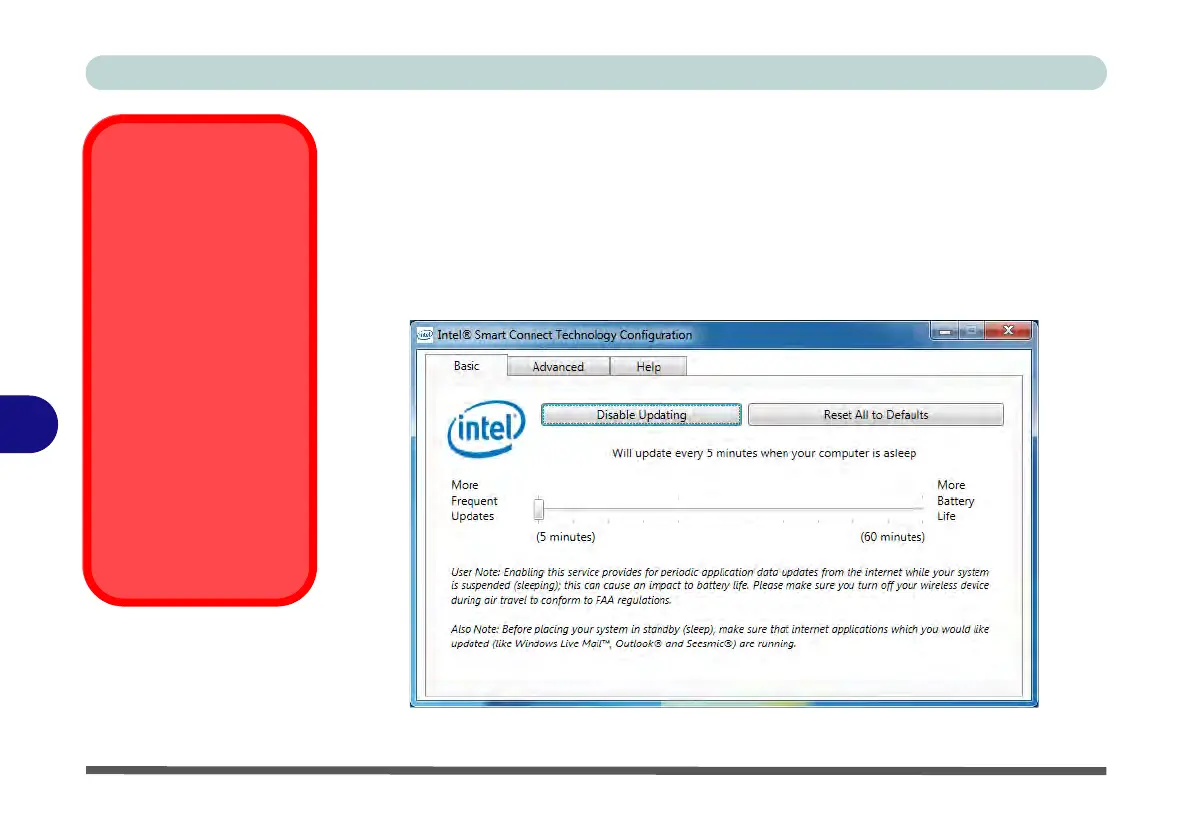Modules & Options
7 - 92 Intel® Smart Connect Technology
7
Intel® Smart Connect Technology Configuration
1. Access the Intel(R) Smart Connect Technology application from the Start menu.
2. Click Basic (tab) and adjust the slider to set the update frequency (note that the
slider balances between “More Frequent Updates” and “More Battery Life”).
3. Note the sidebar warning about the use of Intel(R) Smart Connect Technology
aboard aircraft and make sure your wireless LAN module is off during air travel.
4. In order to update any applications, they will need to be on and running when the
computer enters Sleep mode.
Wireless Device
Operation Aboard
Aircraft
The use of any portable
electronic transmission de-
vices aboard aircraft is usu-
ally prohibited. Make sure
the module(s) are OFF if
you are using the computer
aboard aircraft.
Use the Fn + F11 key com-
bination to toggle power to
the WLAN module, and
check the LED indicator to
see if the module is pow-
ered on or not (see Table ,
on page 1 - 12/ Table 1 - 3,
on page 1 - 9).
Figure 7 - 70
iSCT Basic