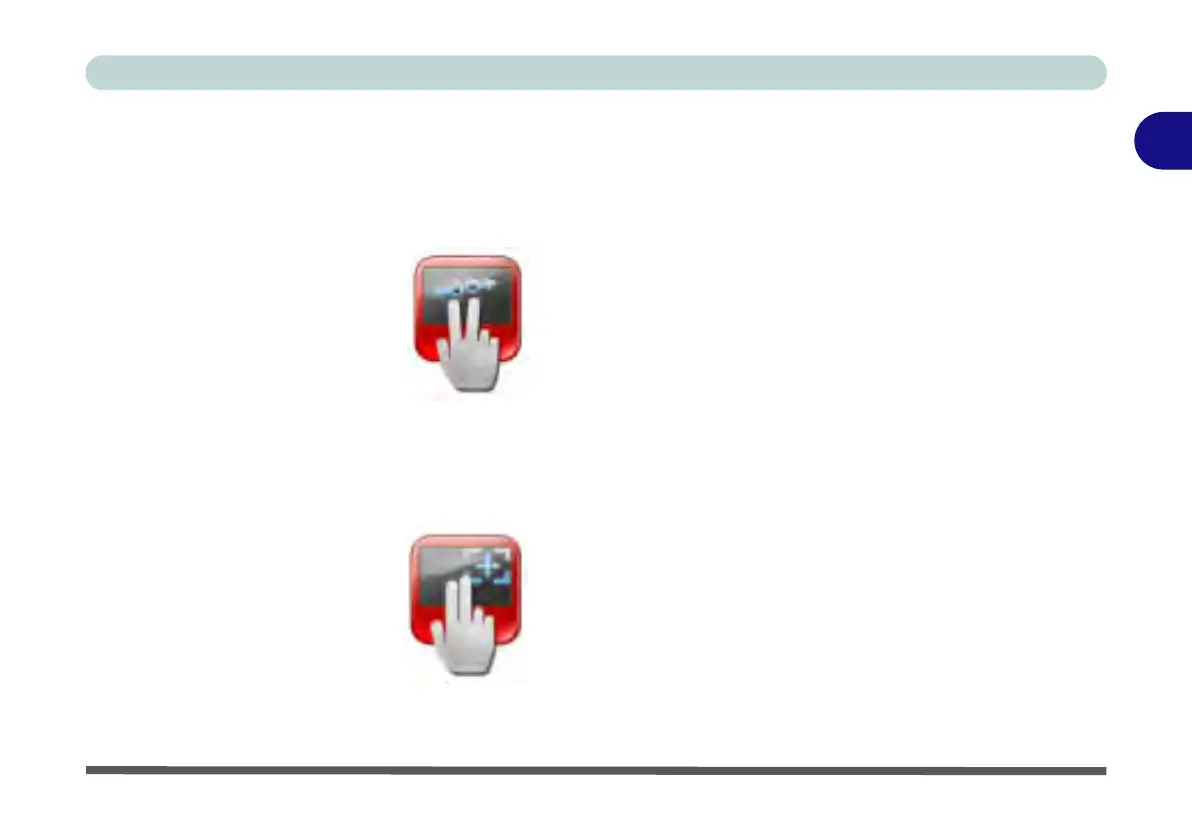Features & Components
TouchPad and Buttons/Mouse 2 - 13
2
Multi-Finger
Zooming
Place two fingers on the TouchPad (for best results use the tips of the fingers) and
slide them apart to zoom in, or closer together to zoom out.
Scrolling
The Two-Finger scrolling feature works in most scrollable windows and allows you
to scroll horizontally and vertically. Tap the pad surface and slide both fingers in the
direction required (vertically or horizontally as long as the option is selected).
Figure 2 - 12
Zooming
Figure 2 - 13
Scrolling