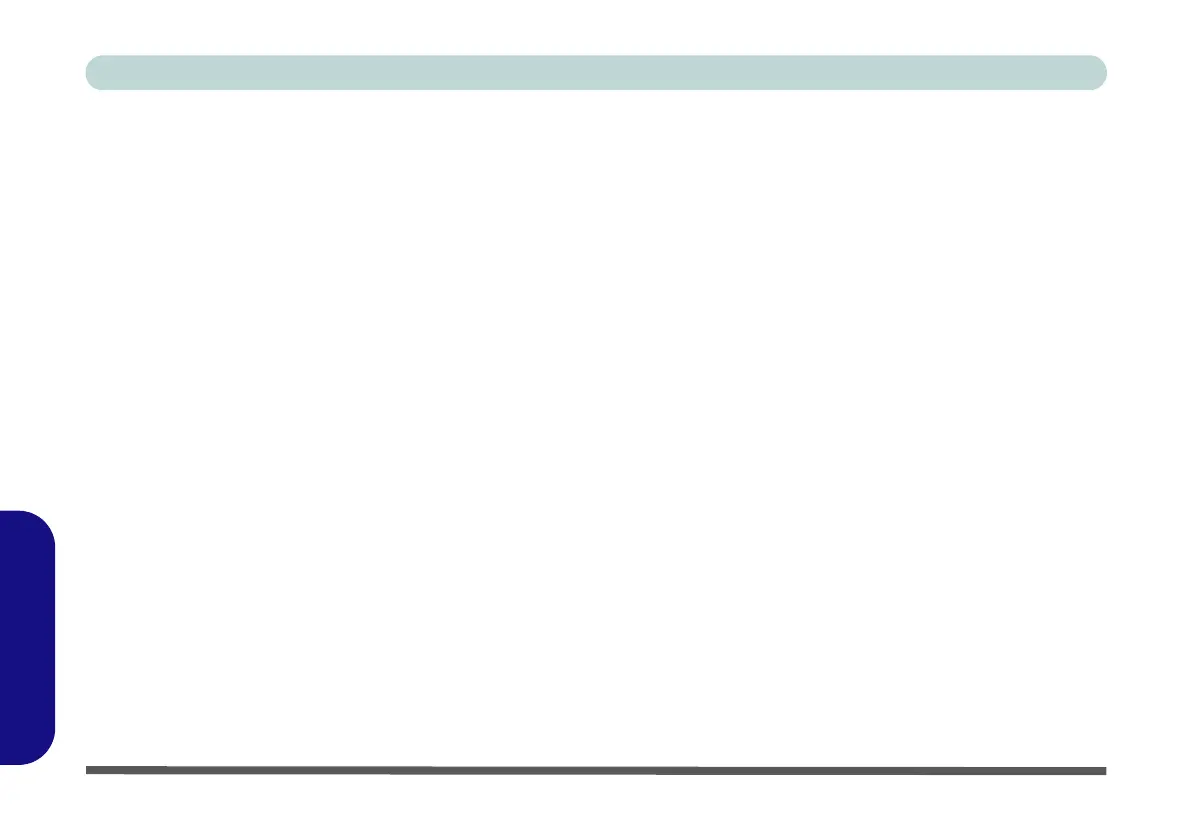E - 30 Wireless LAN Settings (Windows 8)
Windows 8
Windows 8
Wireless LAN Settings (Windows 8)
If you have included an
Intel
®
or 3rd Party
Wireless LAN (or WLAN & Bluetooth combo)
module in your pur-
chase option, make sure that the WLAN
module is on b
efore installing the driver.
Use the
Fn + F11 key combination
(see
“Function/Hot Key Indicators” on page 1 - 12
)
to toggle power to the
Wireless LAN module
.
Make sure you install the drivers in the order indicated in
Table 4 - 1, on page 4 - 3
. See
“3rd Party 802.11b/g/n Driver Installation” on page 7 - 12
or
“Intel® WLAN Driver Installation” on page 7 -
14
for driver installation information, however
see overleaf for WLAN configuration information in
Windows
8
.
Note that you need to install both the WLAN & Bluetooth drivers for the Intel and 3rd party WLAN & Blue-
tooth Combo modules.