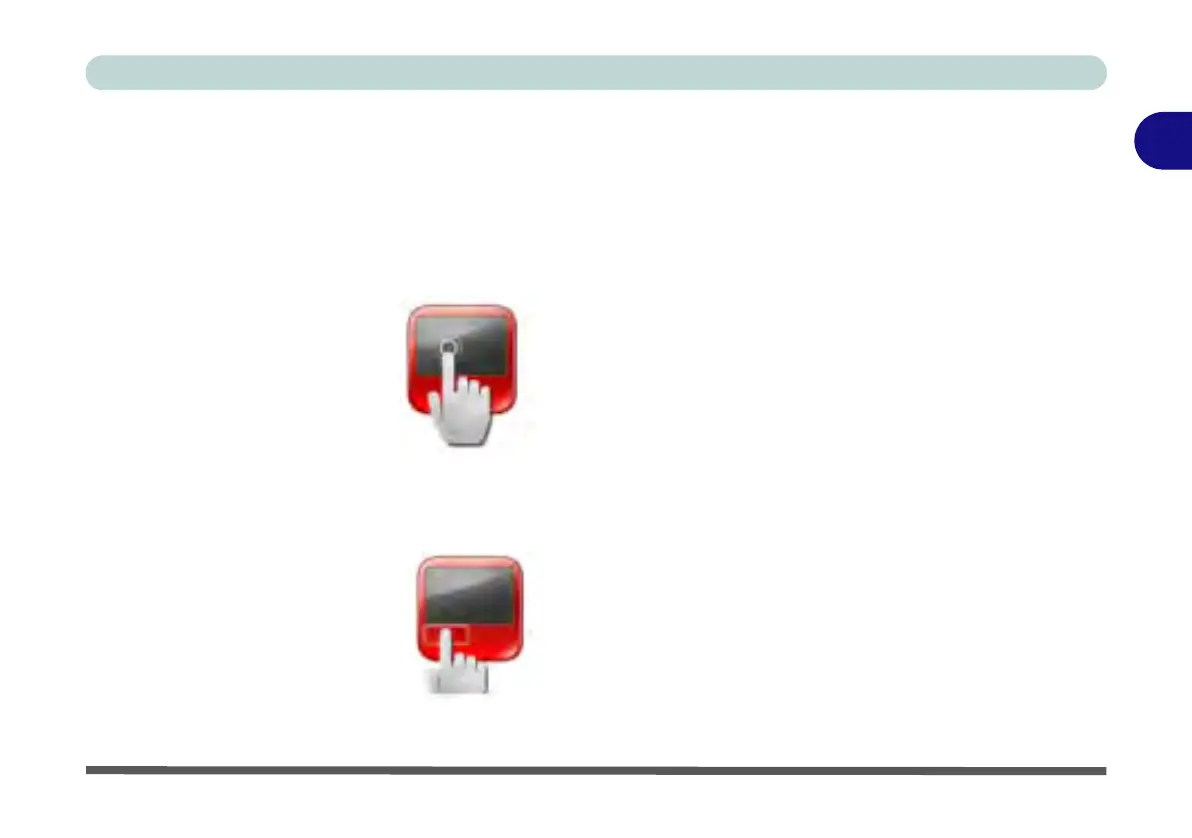Features & Components
TouchPad and Buttons/Mouse 2 - 11
2
One-Finger
Tapping
The Smart-Pad supports one, two and three finger tapping, all configured from the
Tapping control panel in the One-finger tab. You can configure two or three finger
tapping to perform a number of different functions by selecting them from the drop-
down menus provided.
Button
The left and right TouchPad buttons may be configured to perform any action listed
in the Button drop-down menu.
Figure 2 - 8
Tapping
Figure 2 - 9
Button