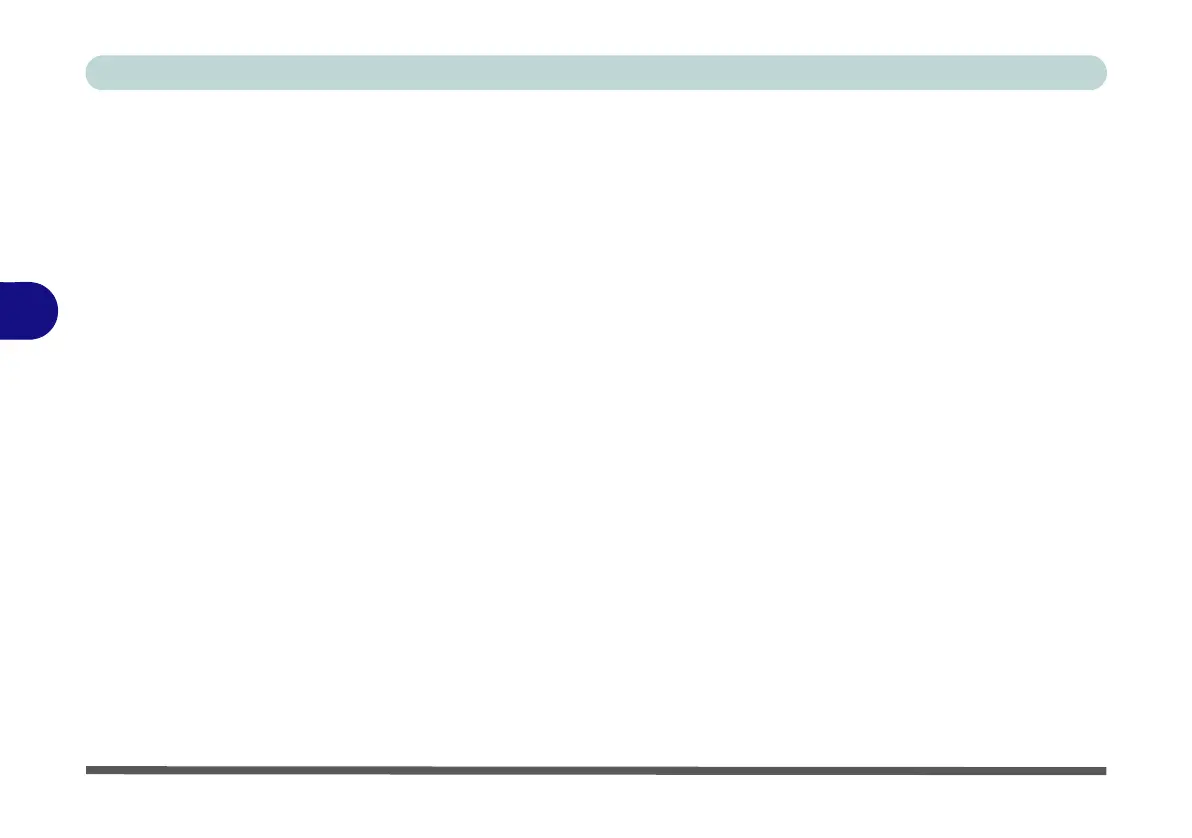BIOS Utilities
5 - 12 Security Menu
5
Secure Boot (Security Menu)
Secure Boot prevents unauthorized operating systems and software from loading
during the startup process. Secure Boot is available as a menu option if you have
Windows 8 set as your operating sytem, and have enabled UEFI Boot (see “Boot
Menu” on page 5 - 14). Enabling Secure Boot will bring up the Secure Boot Mode
menu to enable you to configure Secure Boot as Standard (with a fixed secure boot
policy), or Custom (which enables you to make changes to the Image Execution
Policy and Key Management database).